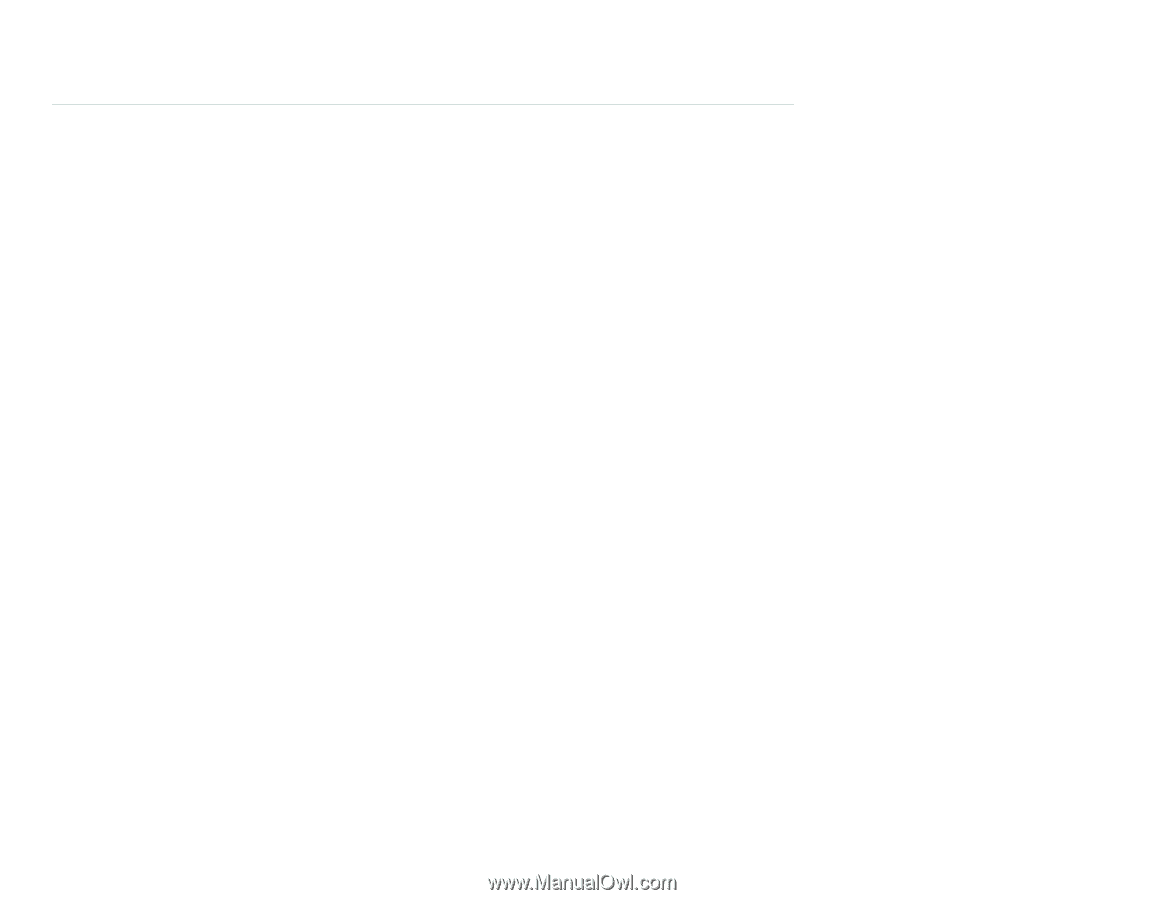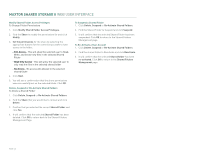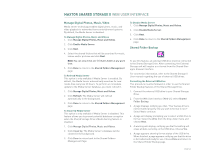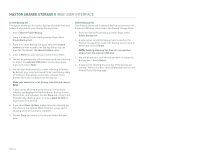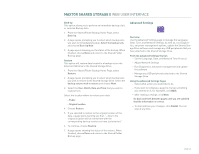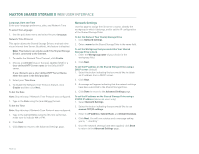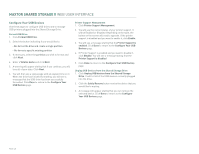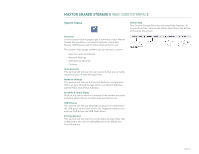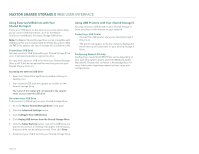Seagate Maxtor Shared Storage II User Guide - Page 48
Network Settings - default ip address
 |
View all Seagate Maxtor Shared Storage II manuals
Add to My Manuals
Save this manual to your list of manuals |
Page 48 highlights
MAXTOR SHARED STORAGE II WEB USER INTERFACE Language, Date and Time Enter your language preference, date, and Network Time To select the Language 1. Use the pull down menu and select the your language. Network Time Protocol This option allows the Shared Storage Drive to maintain time via an Internet time Server. By default, this feature is disabled. Note: This feature can only be used if the Shared Storage Drive is connected to the Internet. 1. To enable the Network Time Protocol, click Enable. 2. Choose a continent (Asia or Europe), country (USA) or a User defined NTP Server name as the Default NTP server. If you choose to use a User defined NTP Server Name, enter the name in the field provided. 3. Select your Time Zone. 4. To disable the Network Time Protocol feature, click Disable and then click Next. To Set the Date Note: Skip this step if Network Time Protocol was configured. 1. Type in the Date using the (mm/dd/yyyy) format. To Set the Time Note: Skip this step if Network Time Protocol was configured. 1. Type in the current time using the (hh:mm:ss) format, make sure to indicate AM or PM. 2. Click Next. 3. Click Done to return to the Advanced Settings page. Network Settings Use this page to assign the file server a name, identify the workgroup to which it belongs, and to set the IP configuration of the Shared Storage Drive. To Set the Name of Your Shared Storage Drive 1. Click Network Settings. 2. Enter a name for the Shared Storage Drive in the name field. To set the Workgroup that you would like Your Shared Storage Drive to be in 1. Enter the Workgroup name of your choice in the workgroup field. 2. Click Next. To set the IP address on the Shared Storage Drive using a DHCP server (default) 1. Select the button indicating that you would like to obtain an IP address from a DHCP server. 2. Click Next. 3. A message will appear indicating that the network settings have been submitted to the Shared Storage Drive. 4. Click Done to return to the Advanced Settings page. To set the IP address on the Shared Storage Drive using a STATIC IP address (advanced users only) 1. Select Network Settings. 2. Select the button indicating that you would like to use manual TCP/IP settings. 3. Enter the IP Address, Subnet Mask, and Default Gateway. 4. Click Next. You will see a status and a message asking you to, "...stand by." 5. Once the network settings have been applied, click Done to return to the Advanced Settings page. PAGE 46