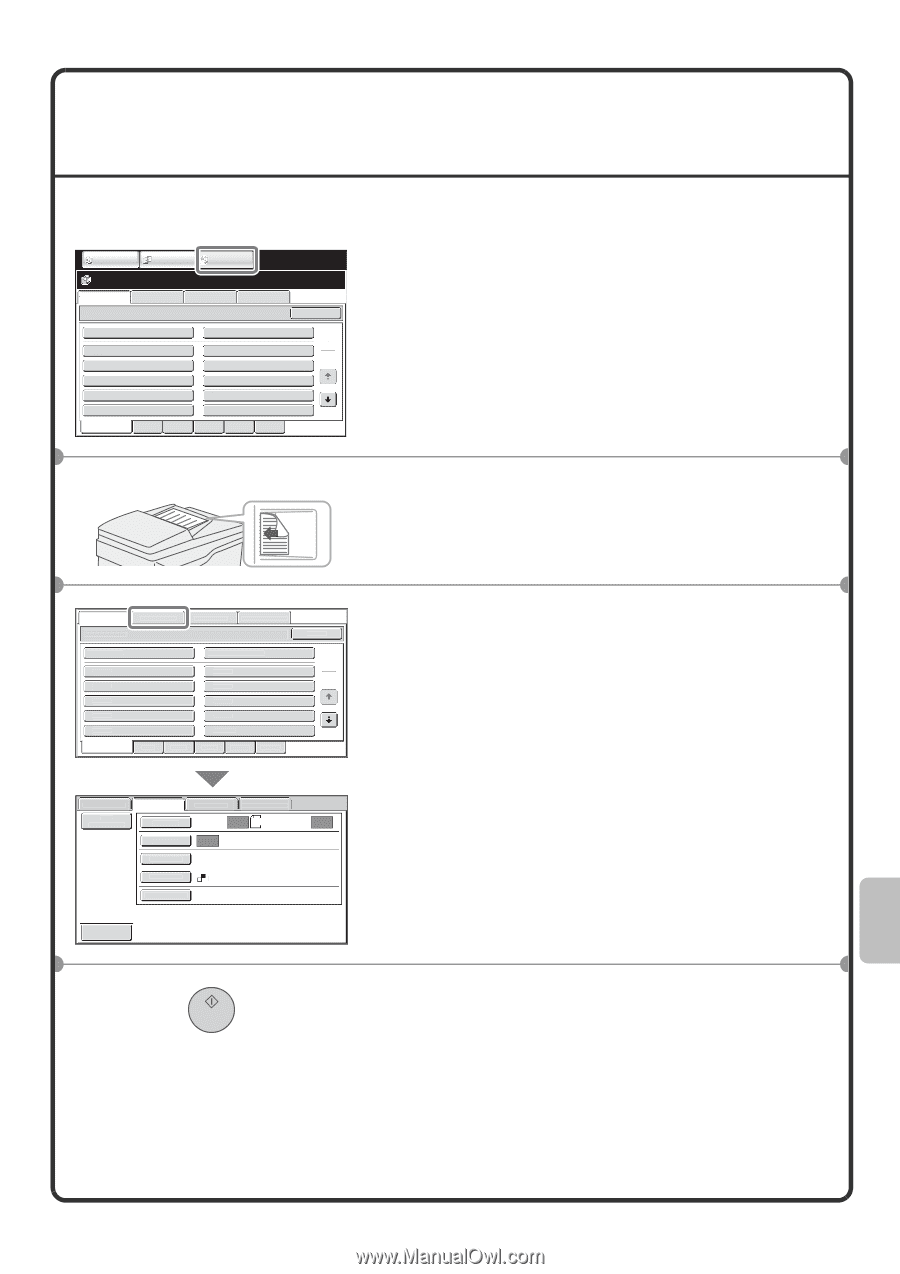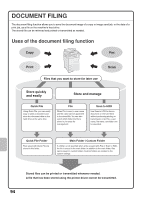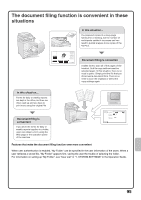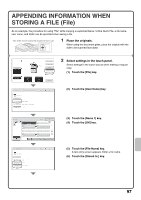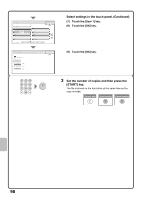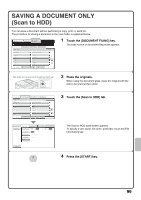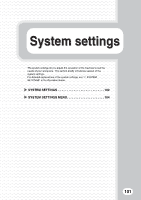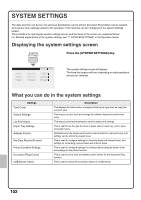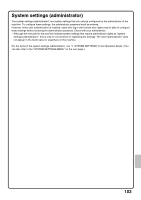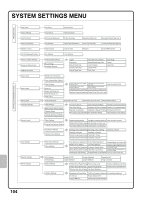Sharp MX-M503N Quick Start Guide - Page 101
Saving A Document Only, Scan To Hdd
 |
View all Sharp MX-M503N manuals
Add to My Manuals
Save this manual to your list of manuals |
Page 101 highlights
SAVING A DOCUMENT ONLY (Scan to HDD) You can save a document without performing a copy, print, or send job. The procedure for storing a document in the main folder is explained below. COPY IMAGE SEND DOCUMENT FILING File Retrieve Scan to HDD Folder Select HDD Status Ex Data Access Main Folder Quick File Folder User 1 User 3 User 5 User 7 User 9 All Folders ABCD EFGHI User 2 User 4 User 6 User 8 User 10 JKLMN OPQRST UVWXYZ Search 1 2 1 Touch the [DOCUMENT FILING] key. The base screen of document filing mode appears. The side to be scanned must be face up! 2 Place the originals. When using the document glass, place the original with the side to be scanned face down. File Retrieve Scan to HDD Folder Select HDD Status Ex Data Access Main Folder Quick File Folder User 1 User 3 User 5 User 7 User 9 All Folders ABCD EFGHI User 2 User 4 User 6 User 8 User 10 JKLMN OPQRST UVWXYZ Search 1 2 File Retrieve File Information Scan to HDD Original Exposure HDD Status Ex Data Access Scan: Auto 8½x11 Store: Auto Resolution 600X600dpi Color Mode Mono2 Special Modes Auto Preview 3 Touch the [Scan to HDD] tab. The Scan to HDD base screen appears. To specify a user name, file name, and folder, touch the [File Information] key. 4 Press the [START] key. 99