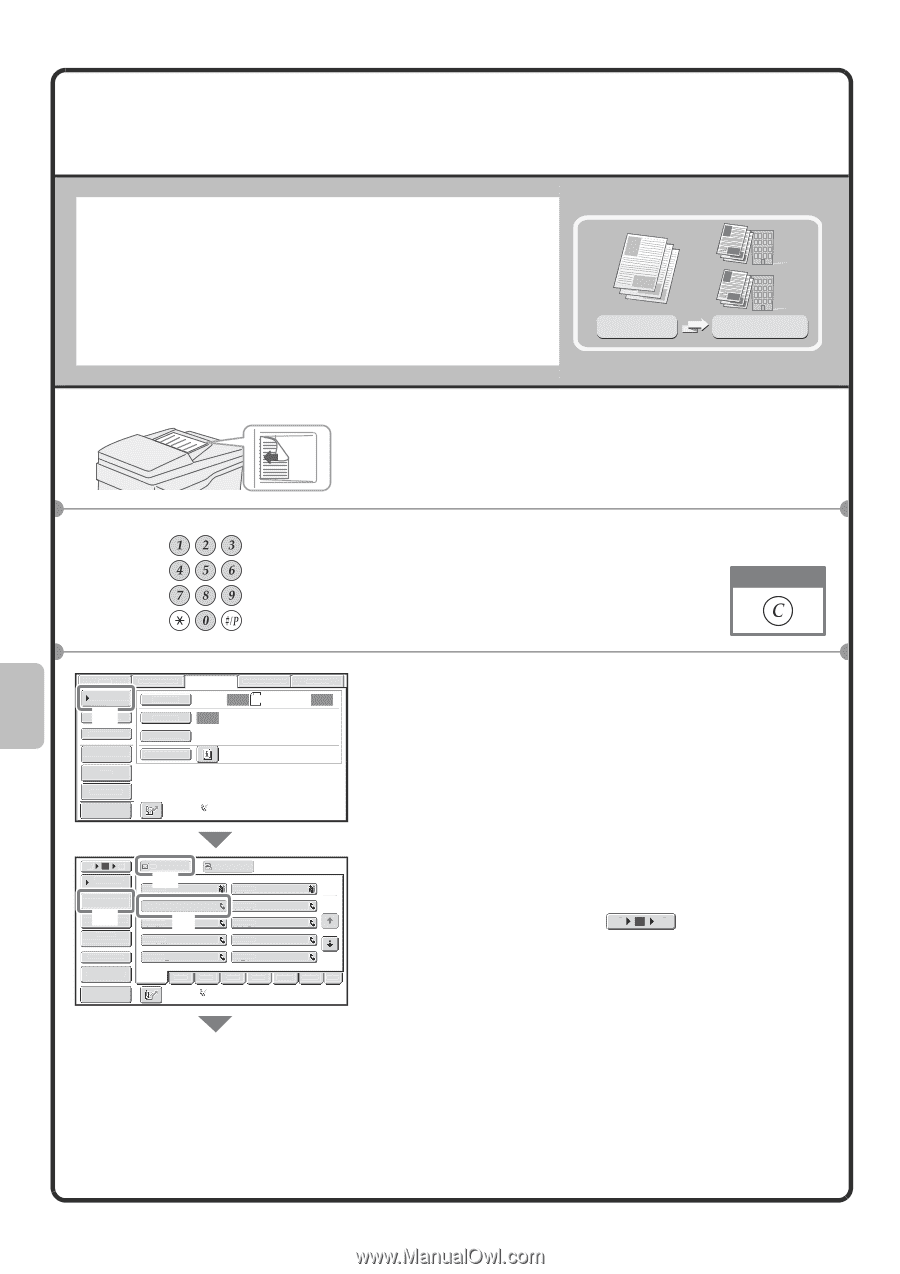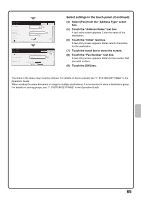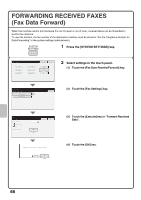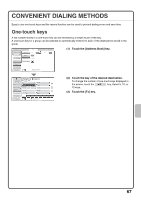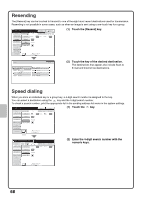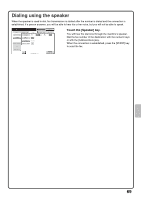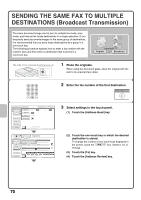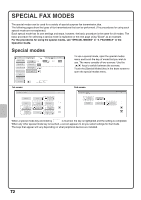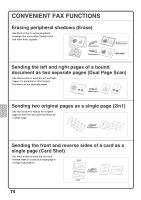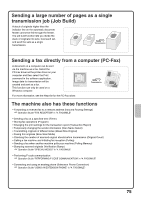Sharp MX-M503N Quick Start Guide - Page 72
SENDING THE SAME FAX TO MULTIPLE, DESTINATIONS Broadcast Transmission
 |
View all Sharp MX-M503N manuals
Add to My Manuals
Save this manual to your list of manuals |
Page 72 highlights
SENDING THE SAME FAX TO MULTIPLE DESTINATIONS (Broadcast Transmission) The same document/image can be sent to multiple fax mode, scan mode, and Internet fax mode destinations in a single operation. If you frequently send documents/images to the same group of destinations, it is recommended that you store those destinations as a group in a one-touch key. The following procedure explains how to enter a fax number with the numeric keys and then select a destination that is stored in a one-touch key. Transmission Original Broadcast The side to be scanned must be face up! 1 Place the originals. When using the document glass, place the original with the side to be scanned face down. 2 Enter the fax number of the first destination. Correct a mistake Scan Internet Fax Fax USB Mem. Scan PC Scan Address Book (1) Direct TX Original Exposure Scan: Auto Auto 8½x11 Send: Auto Sub Address Resolution Standard Address Review Special Modes File Quick File Preview Auto Reception Fax Memory:100% 5 10 15 To Cc Condition Settings (3) AAA AAA BBB BBB 1 Address Review 2 CCC CCC DDD DDD (4) (2) Address Entry EEE EEE FFF FFF Global Address Search GGG GGG HHH HHH Sub Address III III JJJ JJJ Sort Address Preview Freq. ABCD EFGH IJKL MNOP QRSTU VWXYZ etc. Auto Reception Fax Memory:100% 3 Select settings in the touch panel. (1) Touch the [Address Book] key. (2) Touch the one-touch key in which the desired destination is stored. To change the number of one-touch keys displayed in the screen, touch the 5 10 15 key. Select 5, 10, or 15 keys. (3) Touch the [To] key. (4) Touch the [Address Review] key. 70