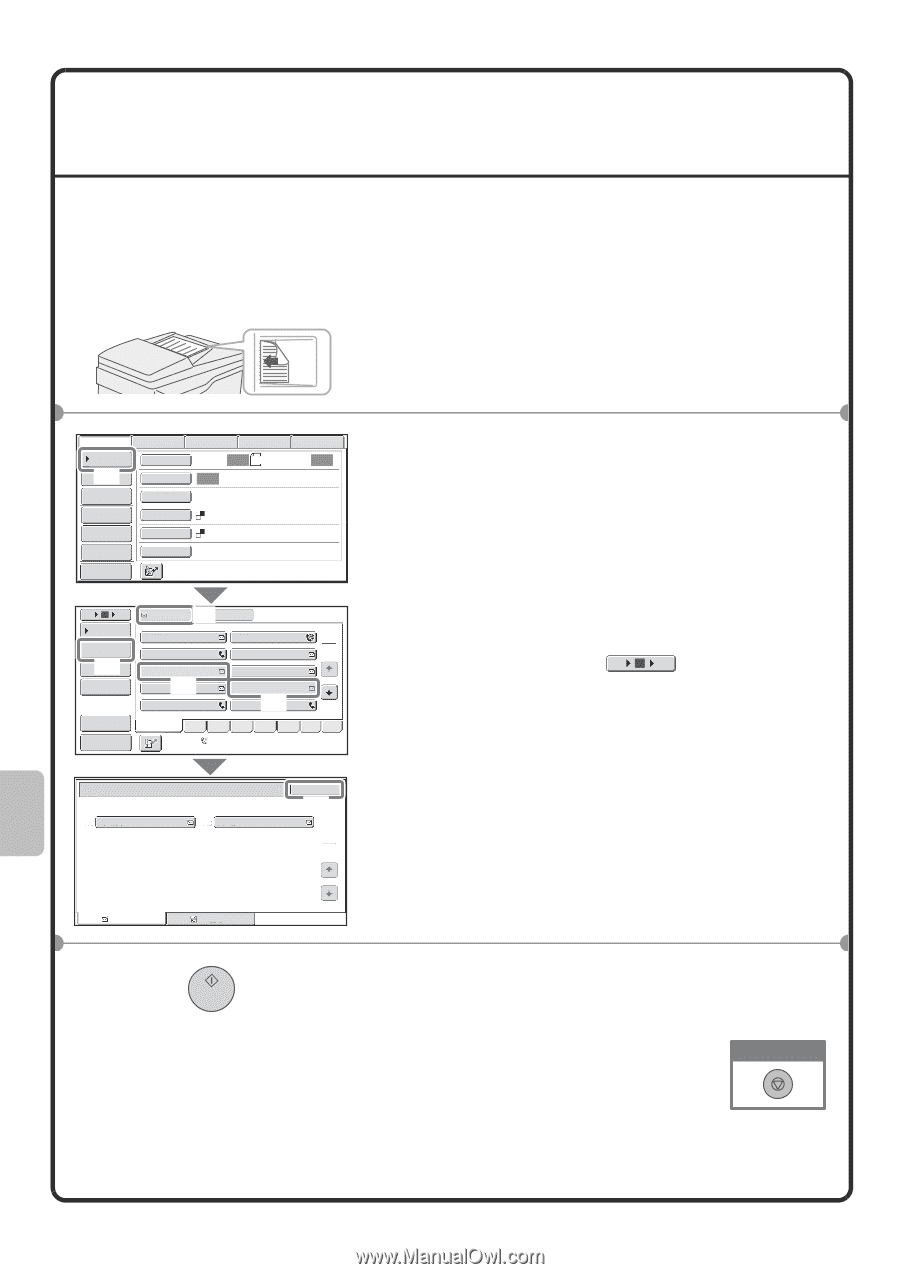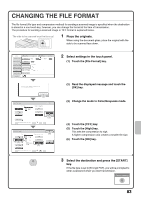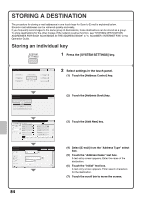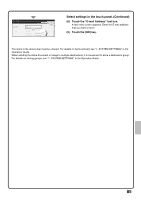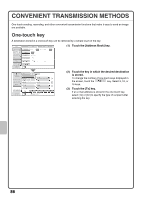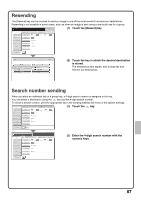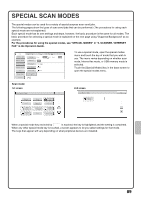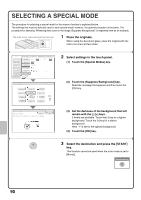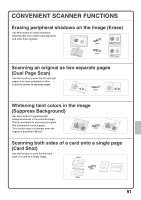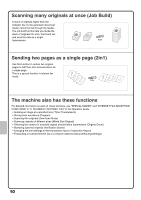Sharp MX-M503N Quick Start Guide - Page 90
SENDING THE SAME IMAGE TO MULTIPLE, DESTINATIONS Broadcast Transmission
 |
View all Sharp MX-M503N manuals
Add to My Manuals
Save this manual to your list of manuals |
Page 90 highlights
SENDING THE SAME IMAGE TO MULTIPLE DESTINATIONS (Broadcast Transmission) The same image can be sent to multiple scan mode, Internet fax mode, and fax mode destinations in a single operation. If you frequently send images to the same group of destinations, it is recommended that you store those destinations as a group in a one-touch key. The procedure for selecting multiple destinations stored in one-touch keys and sending an image to those destinations is explained below. The side to be scanned must be face up! 1 Place the originals. When using the document glass, place the original with the side to be scanned face down. Scan Internet Fax Address Book (1) Address Entry Original Exposure Fax Scan: Auto USB Mem. Scan PC Scan Auto 8½x11 Send: Auto Send Settings Resolution 200X200dpi Address Review File Format PDF File Color Mode Mono2 Quick File Special Modes Preview 5 10 15 To (4)Cc Condition Settings AAA AAA BBB BBB 1 Address Review 2 CCC CCC DDD DDD (5) Address Entry EEE EEE FFF FFF Global Address Search (2) GGG GGG III III HHH HHH (3) JJJ JJJ Sort Address Preview Freq. ABCD EFGH IJKL MNOP QRSTU VWXYZ etc. Auto Reception Fax Memory:100% Address Review 001 EEE EEE 002 HHH HHH OK (6) 1 1 To Cc 2 Select settings in the touch panel. (1) Touch the [Address Book] key. (2) Touch the one-touch key in which the desired destination is stored. To change the number of one-touch keys displayed in the screen, touch the 5 10 15 key. Select 5, 10, or 15 keys. (3) Touch the one-touch keys of the additional destinations to which you want to send the image. (4) Touch the [To] key. (5) Touch the [Address Review] key. (6) Check the destinations and then touch the [OK] key. To delete a destination, touch the key of the destination that you wish to delete. A message will appear to confirm the deletion. Touch the [Yes] key. 3 Press the [START] key. If fax or Internet fax destinations are included in the broadcast transmission, scanning will take place in [Mono2]. Cancel scanning 88