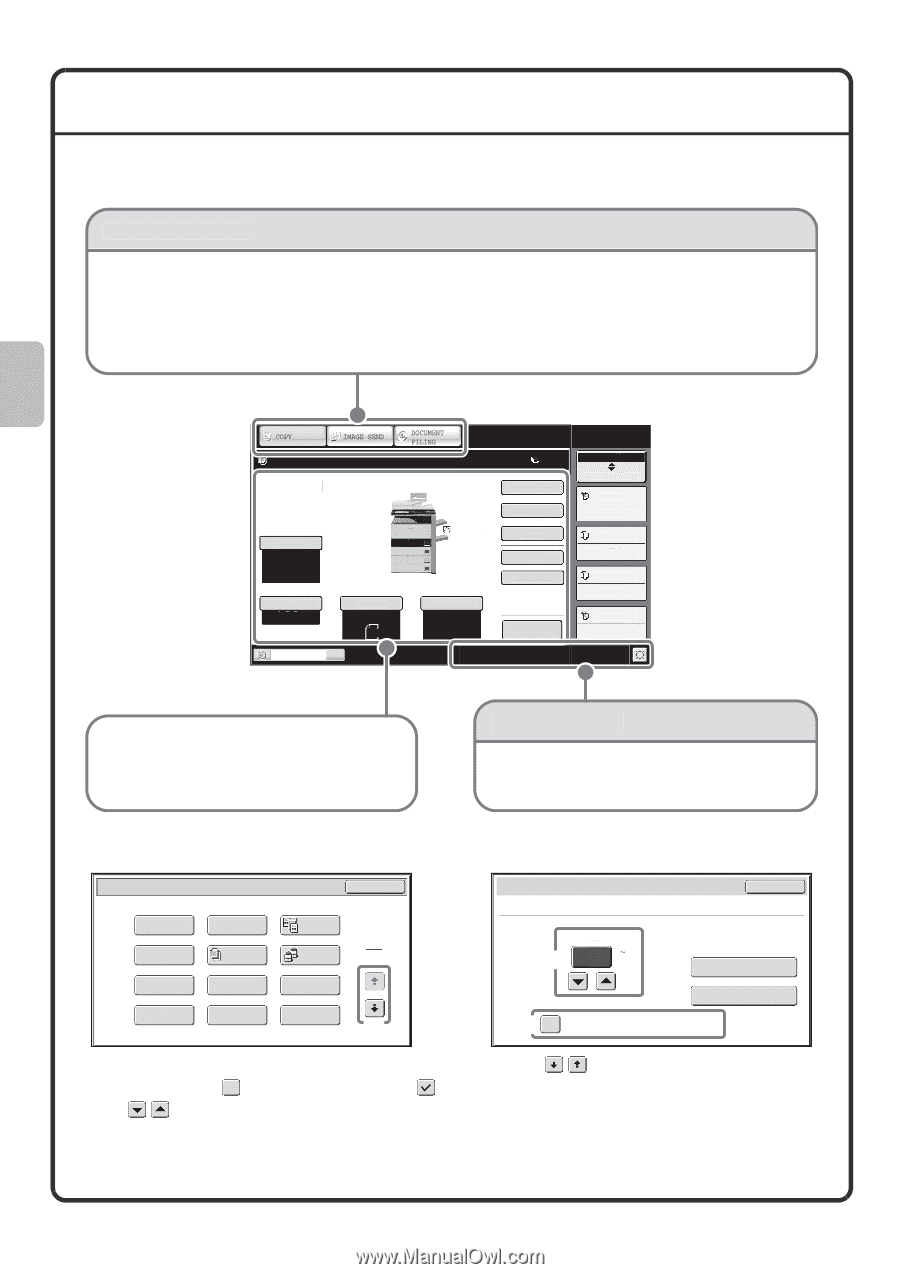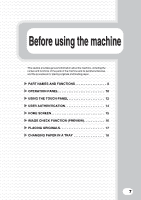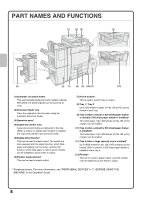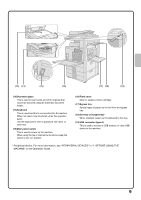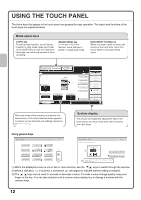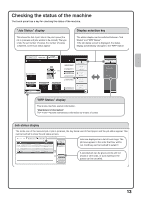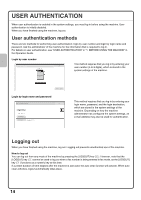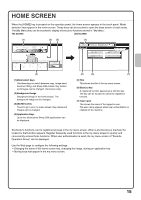Sharp MX-M503N Quick Start Guide - Page 14
Using The Touch Panel - toner change
 |
View all Sharp MX-M503N manuals
Add to My Manuals
Save this manual to your list of manuals |
Page 14 highlights
USING THE TOUCH PANEL The touch keys that appear in the touch panel are grouped for easy operation. The layout and functions of the touch keys are explained below. Mode select keys [COPY] key To use the copy function, touch this key to switch to copy mode. Keep your finger on the [COPY] key to view the machine's total page use count and amount of toner remaining. [IMAGE SEND] key To use the scan or fax function, touch this key to switch to image send mode. [DOCUMENT FILING] key When you wish to print or send a file stored on the hard drive, touch this key to switch to document filing mode. Ready to scan for copy. Exposure Auto Copy Ratio 100% Tray1 1. 8½x11 2. 8½x11 3. 8½x14 4. 11x17 Plain 8½x11 Original Auto 8½x11 Paper Select Auto 8½x11 Plain 0 Special Modes 2-Sided Copy Output File Quick File Preview Job Status MFP Status 020/015 Copying 005/000 Waiting 010/000 Waiting 010/000 Waiting When the mode of the machine is changed, the base screen of the newly selected mode appears. Functions can be selected and settings checked in the base screen. System display This shows the brightness adjustment key for the touch panel, the entry mode when text is entered, and other items. Using general keys Special Modes Margin Shift Erase Pamphlet Copy Covers/Inserts Job Build Transparency Inserts Book Copy Tab Copy Dual Page Copy Tandem Copy Multi Shot Card Shot OK 1 2 (1) Job Settings / Print Number of Selected Files: 5 Cancel Number of Prints (3) 1 (1 999) Print and Delete the Data (2) Print and Save the Data Apply the Number from Stored Setting of Each Job. (1) When the displayed screen is one of two or more screens, use the keys to switch through the screens. (2) When a checkbox is touched, a checkmark will appear to indicate that the setting is enabled. (3) The keys can be used to increase or decrease a value. To make a value change quickly, keep your finger on the key. You can also directly touch a numeric value display key to change a number with the numeric keys. 12