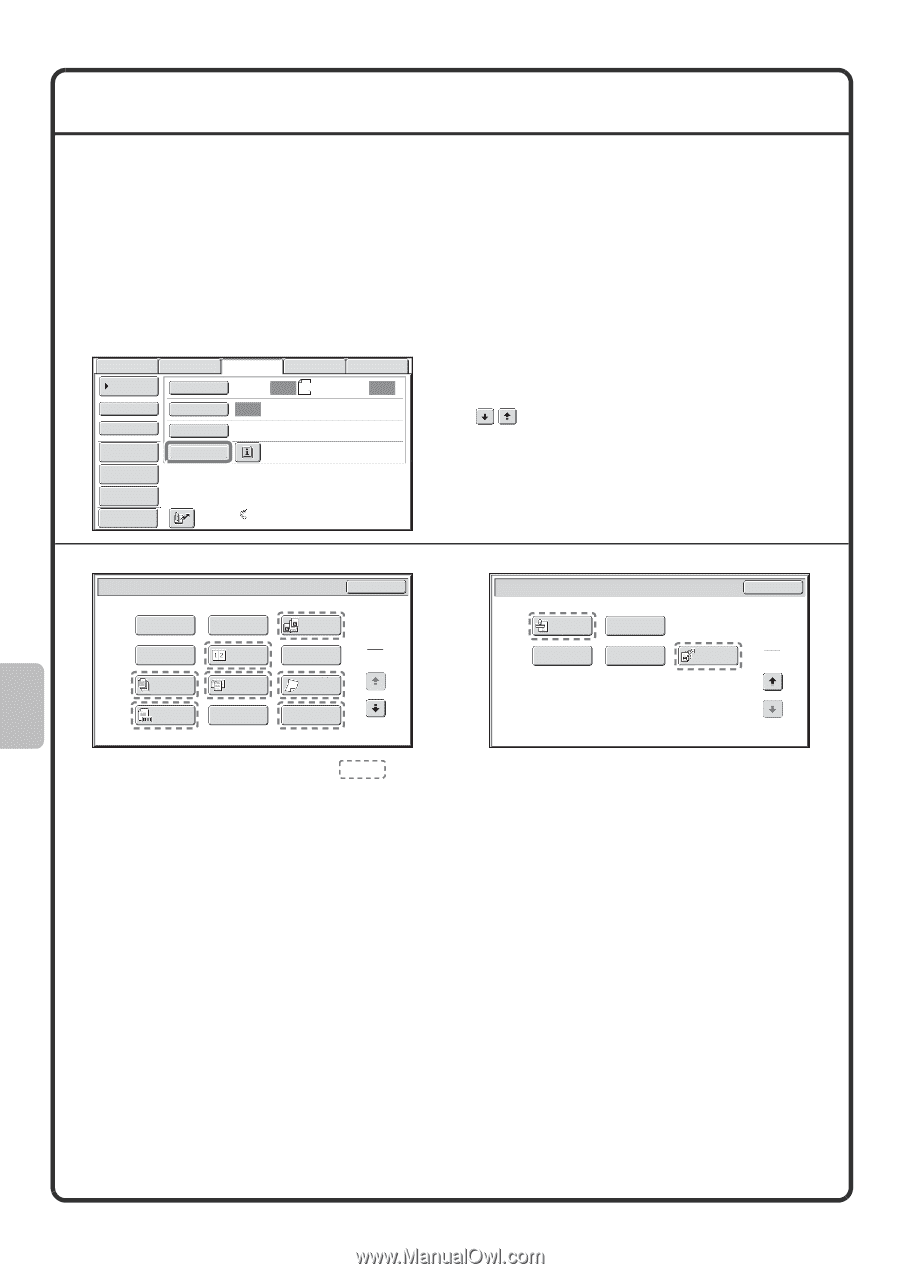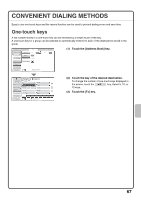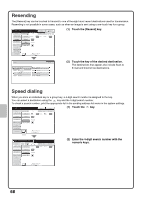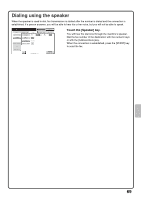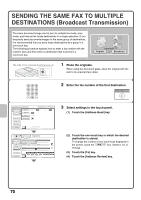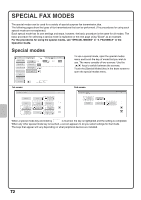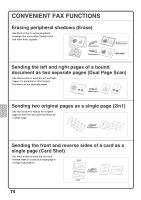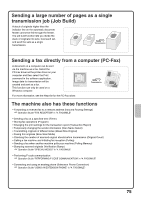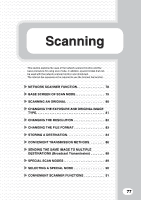Sharp MX-M503N Quick Start Guide - Page 74
Special Fax Modes
 |
View all Sharp MX-M503N manuals
Add to My Manuals
Save this manual to your list of manuals |
Page 74 highlights
SPECIAL FAX MODES The special modes can be used for a variety of special-purpose fax transmission jobs. The following pages show the types of fax transmissions that can be performed. (The procedures for using each special mode are not explained.) Each special mode has its own settings and steps, however, the basic procedure is the same for all modes. The basic procedure for selecting a special mode is explained on the next page using "Erase" as an example. For the procedures for using the special modes, see "SPECIAL MODES" in "4. FACSIMILE" in the Operation Guide. Special modes Scan Internet Fax Fax USB Mem. Scan PC Scan Address Book Original Scan: Auto 8½x11 Send: Auto Direct TX Exposure Auto Sub Address Resolution Standard Address Review Special Modes File Quick File Preview Auto Reception Fax Memory:100% 1st screen Fax/Special Modes OK Program Timer Job Build Original Count Erase 2in1 Dual Page Scan 1 Card Shot 2 Mixed Size Original Slow Scan Mode File Quick File To use a special mode, open the special modes menu and touch the key of mode that you wish to use. The menu consists of two screens. Use the keys to switch between the screens. Touch the [Special Modes] key in the base screen to open the special modes menu. 2nd screen Fax/Special Modes Verif. Stamp Own Name Select Transaction Report Memory Box OK 2 Polling 2 When a special mode key encircled by is touched, the key is highlighted and the setting is completed. When any other special mode key is touched, a screen appears to let you select settings for that mode. The keys that appear will vary depending on what peripheral devices are installed. 72