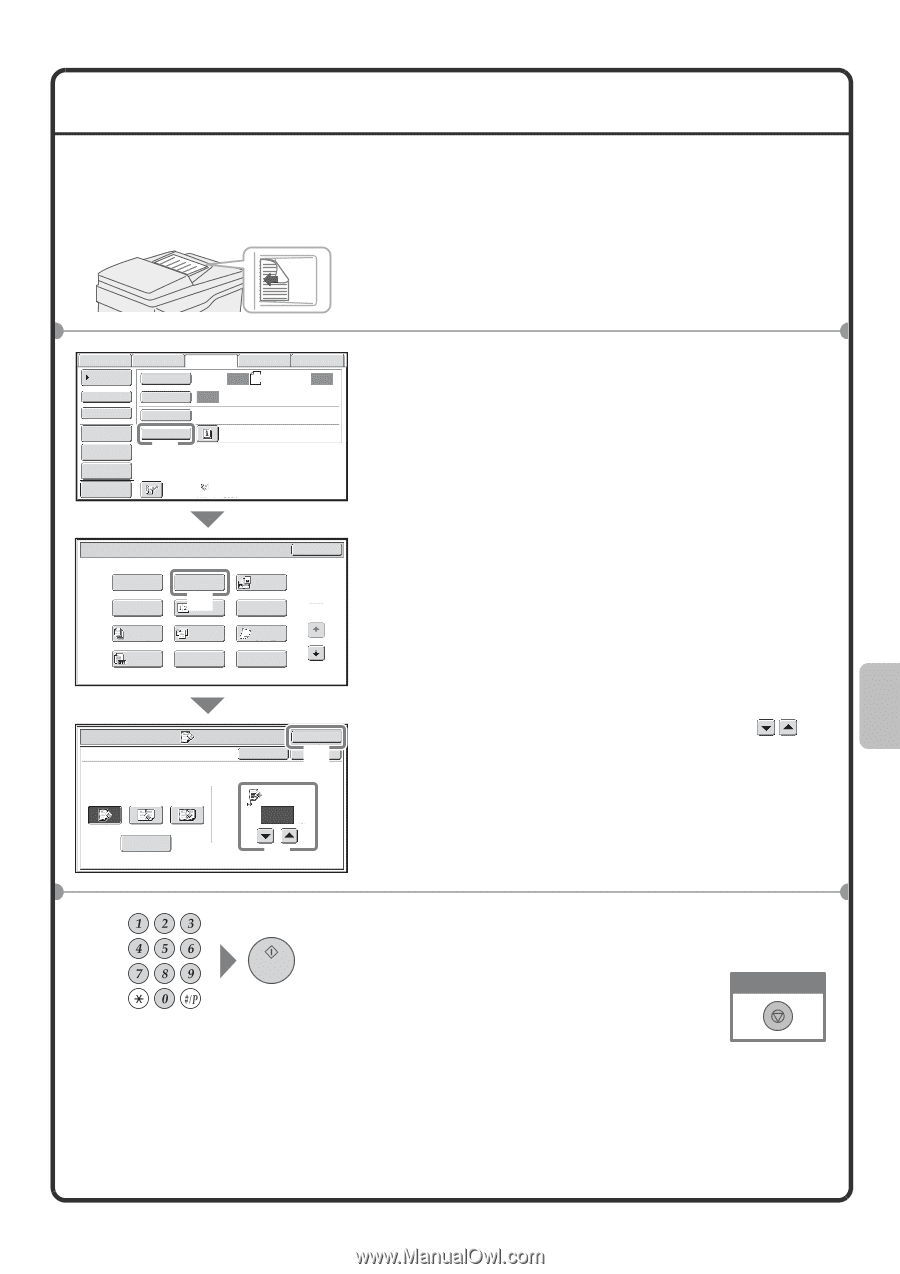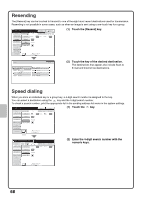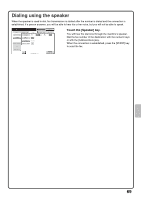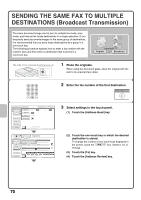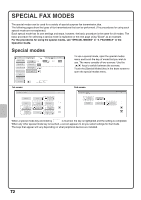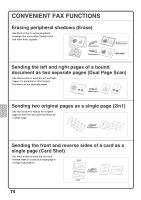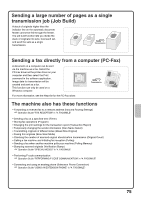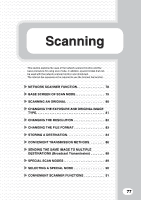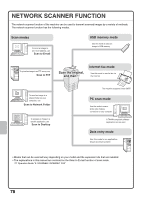Sharp MX-M503N Quick Start Guide - Page 75
Place the originals., Select settings in the touch panel., Enter the fax number of the receiving fax
 |
View all Sharp MX-M503N manuals
Add to My Manuals
Save this manual to your list of manuals |
Page 75 highlights
SELECTING A SPECIAL MODE The procedure for selecting a special mode for fax is explained below. The settings that must be selected vary for each special mode, however, the general procedure is the same. The procedure for erasing shadows at the edges of the image when sending a fax is explained below as an example. The side to be scanned must be face up! 1 Place the originals. When using the document glass, place the original with the side to be scanned face down. Scan Internet Fax Address Book Original Fax Scan: USB Mem. Scan PC Scan Auto 8½x11 Send: Auto Direct TX Sub Address Exposure Auto Resolution Standard Address Review File Special Modes (1) Quick File Preview Auto Reception Fax Memory:100% Fax/Special Modes Program Timer Job Build Original Count OK Erase (2) 2in1 Dual Page Scan 1 Card Shot 2 Mixed Size Original Slow Scan Mode File Quick File Fax/Special Modes Erase Edge Erase Center Erase Edge+Center Erase Side Erase Cancel OK (4OK ) Edge 3/4 (0~1) inch (3) 2 Select settings in the touch panel. (1) Touch the [Special Modes] key. (2) Touch the [Erase] key. The erase settings will be configured to erase a width of 3/4" around the edges of the original. (3) Set the erasure width to 3/4" with the keys. The erase area is set to "Edge Erase" by default. To select "Center Erase", "Edge+Center Erase", or "Side Erase", touch the appropriate key. (4) Touch the [OK] key. 3 Enter the fax number of the receiving fax machine and press the [START] key. Cancel scanning 73