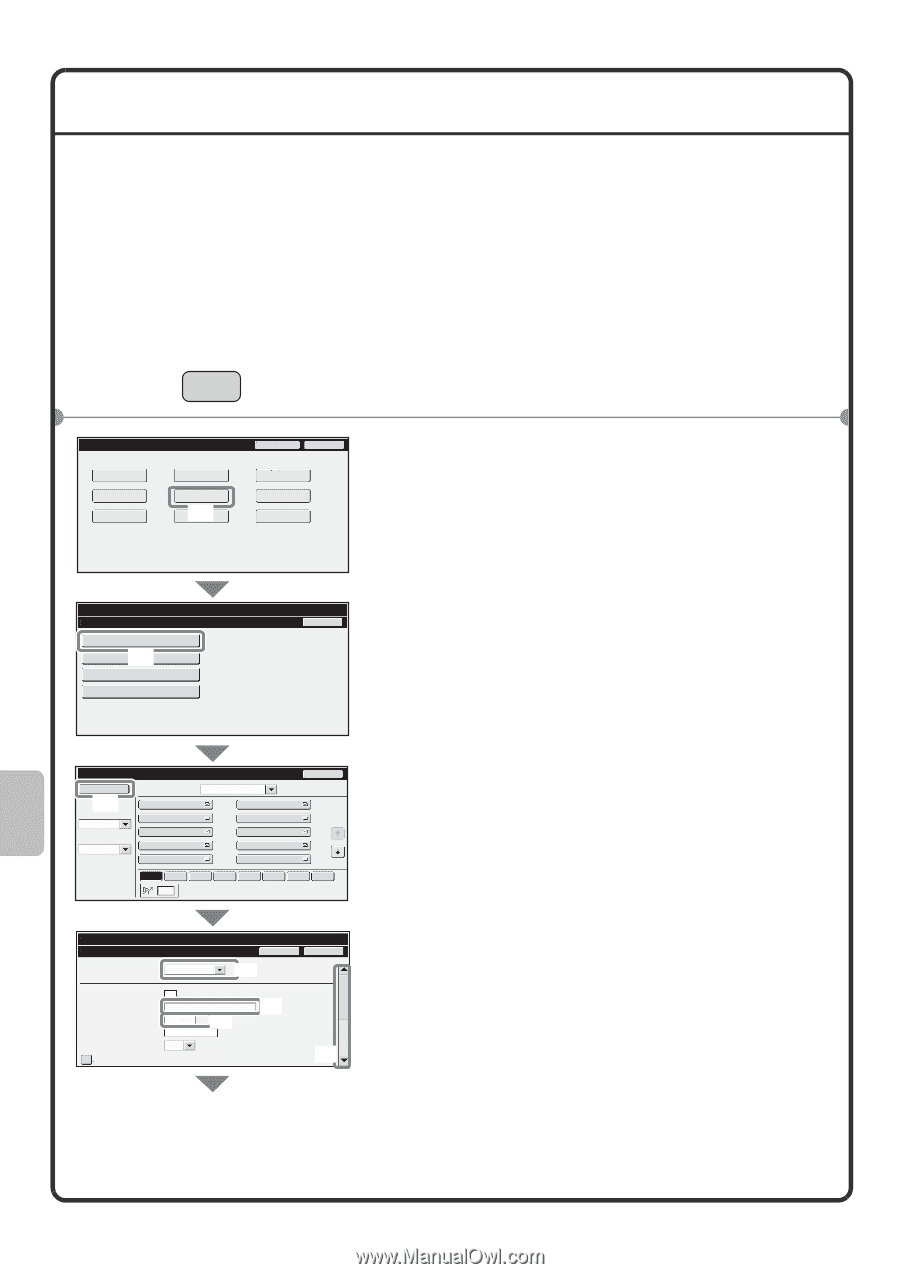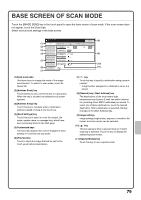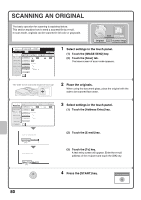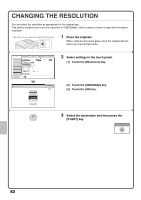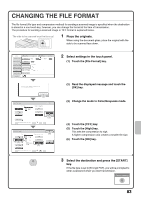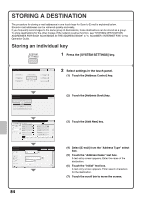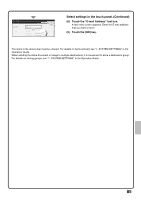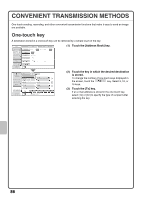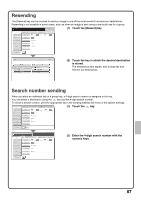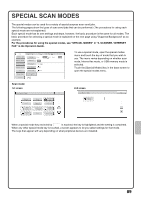Sharp MX-M503N Quick Start Guide - Page 86
Storing A Destination
 |
View all Sharp MX-M503N manuals
Add to My Manuals
Save this manual to your list of manuals |
Page 86 highlights
STORING A DESTINATION The procedure for storing e-mail addresses in one-touch keys for Scan to E-mail is explained below. Stored e-mail addresses can be retrieved quickly and easily. If you frequently send images to the same group of destinations, those destinations can be stored as a group. To store destinations for the other modes of the network scanner function, see "STORING DESTINATION ADDRESSES FOR EACH SCAN MODE IN THE ADDRESS BOOK" in "5. SCANNER / INTERNET FAX" in the Operation Guide. Storing an individual key SYSTEM SETTINGS 1 Press the [SYSTEM SETTINGS] key. System Settings Total Count Paper Tray Settings Printer Condition Settings Default Settings Address Control (1) Document Filing Control Admin Password Exit List Print (User) Fax Data Receive/Forward USB-Device Check 2 Select settings in the touch panel. (1) Touch the [Address Control] key. System Settings Address Control Back Address Book (2) Custom Index Program F-Code Memory Box Address Book Add New (3) Index Switch ABC Sorting Order Search Number Sort Address AAA AAA CCC CCC EEE EEE GGG GGG III III All BBB BBB DDD DDD FFF FFF HHH HHH JJJ JJJ Back 1 2 Freq. ABCD EFGH IJKL MNOP QRSTU VWXYZ etc. System Settings Address Control Address Type: E-mail Cancel (4) Search Number: Address Name (Required): Initial (Optional): Key Name: Custom Index: 1 (1-999) KKK KKK K (6) User 1 (5) Register this Address to be added to the [Frequent Use] index. OK (7) (2) Touch the [Address Book] key. (3) Touch the [Add New] key. (4) Select [E-mail] from the "Address Type" select box. (5) Touch the "Address Name" text box. A text entry screen appears. Enter the name of the destination. (6) Touch the "Initial" text box. A text entry screen appears. Enter search characters for the destination. (7) Touch the scroll bar to move the screen. 84