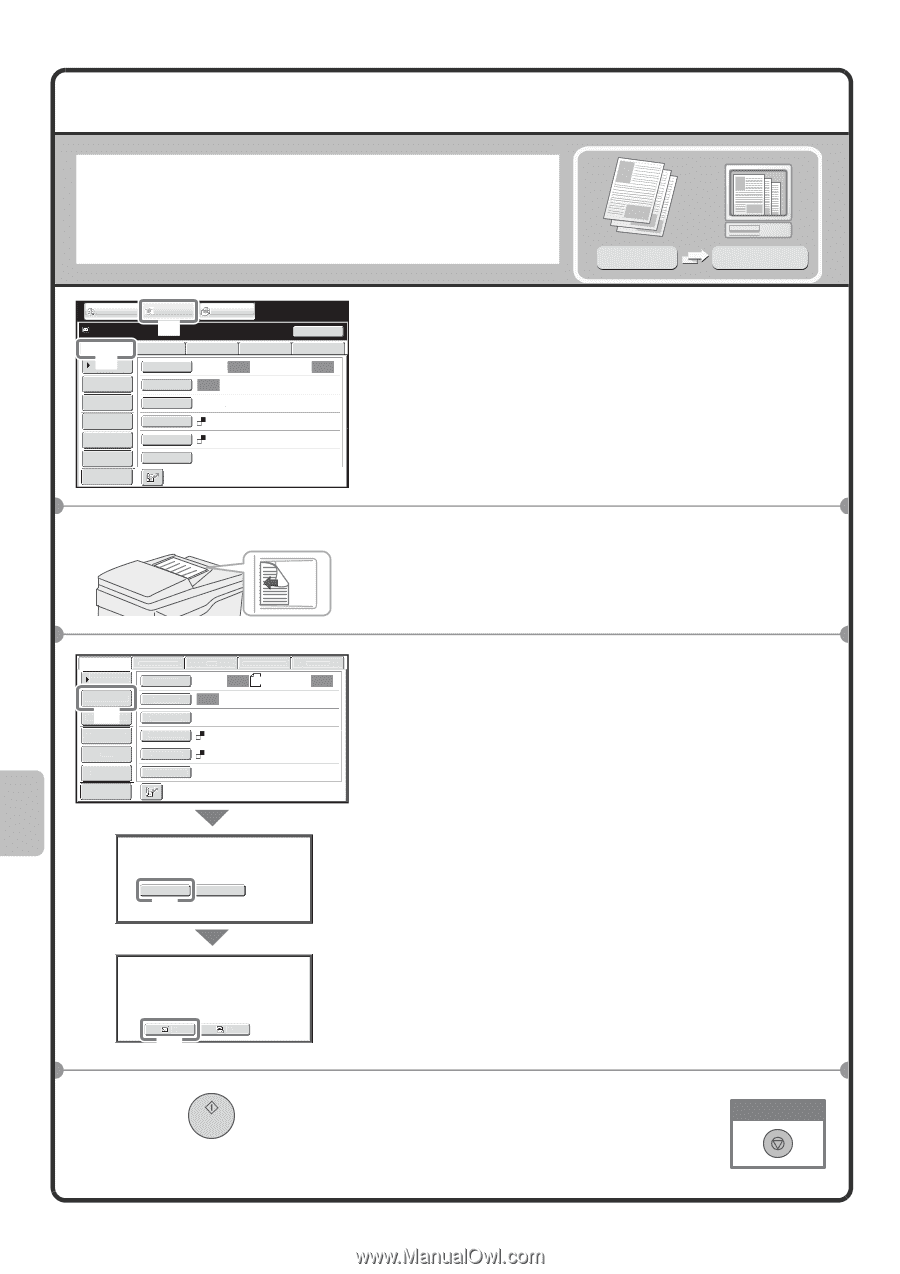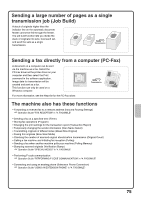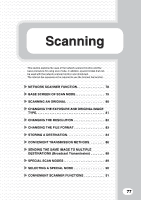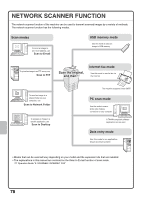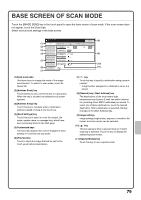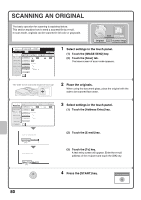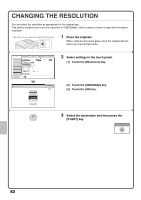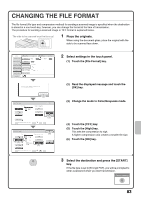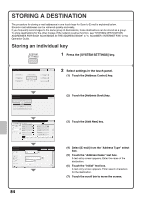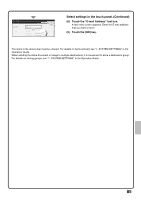Sharp MX-M503N Quick Start Guide - Page 82
Scanning An Original
 |
View all Sharp MX-M503N manuals
Add to My Manuals
Save this manual to your list of manuals |
Page 82 highlights
SCANNING AN ORIGINAL The basic operation for scanning is explained below. This section explains how to send a scanned file by e-mail. In scan mode, originals can be scanned in full color or grayscale. Scan transmission Original Scanned image COPY Ready to send. IMAGE SEND (1) DOCUMENT FILING Resend Scan Internet Fax (2) Address Book Original Address Entry Exposure Fax Scan: Auto USB Mem. Scan PC Scan Auto Send: Auto Send Settings Resolution 200X200dpi Address Review File Format PDF File Color Mode Mono2 Quick File Special Modes Preview 1 Select settings in the touch panel. (1) Touch the [IMAGE SEND] key. (2) Touch the [Scan] tab. The base screen of scan mode appears. The side to be scanned must be face up! 2 Place the originals. When using the document glass, place the original with the side to be scanned face down. Scan Internet Fax Fax USB Mem. Scan PC Scan Address Book Original Scan: Auto 8½x11 Send: Auto Address Entry (1) Send Settings Exposure Auto Resolution 200X200dpi Address Review File Format PDF File Quick File Color Mode Special Modes Mono2 Preview Select the destination type. E-mail (2) Network Folder Select addressee type. To Cc (3) 3 Select settings in the touch panel. (1) Touch the [Address Entry] key. (2) Touch the [E-mail] key. (3) Touch the [To] key. A text entry screen will appear. Enter the e-mail address of the recipient and touch the [OK] key. 4 Press the [START] key. Cancel scanning 80