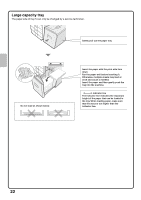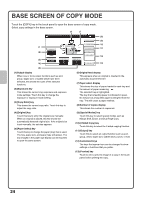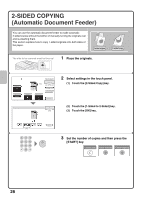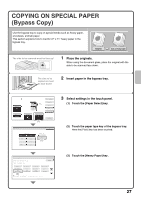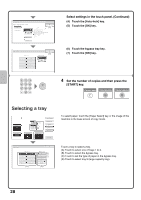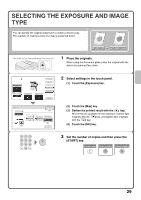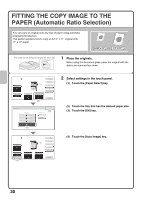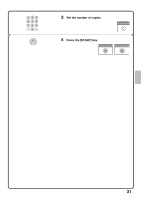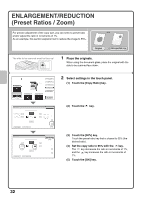Sharp MX-M503N Quick Start Guide - Page 29
COPYING ON SPECIAL PAPER, Bypass Copy
 |
View all Sharp MX-M503N manuals
Add to My Manuals
Save this manual to your list of manuals |
Page 29 highlights
COPYING ON SPECIAL PAPER (Bypass Copy) Use the bypass tray to copy on special media such as heavy paper, envelopes, and tab paper. This section explains how to load 8-1/2" x 11" heavy paper in the bypass tray. Original Copy on heavy paper The side to be scanned must be face up! 1 Place the originals. When using the document glass, place the original with the side to be scanned face down. The side to be copied on must be face down! 2 Insert paper in the bypass tray. Exposure Auto Copy Ratio 100% 1. 8½x11 2. 8½x11R 3. 8½x14 4. 11x17 Plain 8½x11 Original Auto 8½x11 Paper Select Auto 8½x11 Plain (1) Special Modes 2-Sided Copy Output File Quick File Preview Paper Select Paper Tray 1. 8½x11 Plain 2. 8½x11R Plain 3. 8½x14 Plain 4. 11x17 Plain OK Bypass Tray 8½x11 Plain (2) 3 Select settings in the touch panel. (1) Touch the [Paper Select] key. (2) Touch the paper type key of the bypass tray. Here the [Plain] key has been touched. Paper Select Bypass Tray Type/Size Setting Cancel Select the paper type. Plain Pre-Printed Recycled 1 Letter Head 2 Pre-Punched Color Thin Paper Labels Heavy Paper Transparency Tab Paper Envelope (3) Heavy Paper: 28 lbs.bond. - 110 lbs.index (106 - 209 g/m2) (3) Touch the [Heavy Paper] key . 27