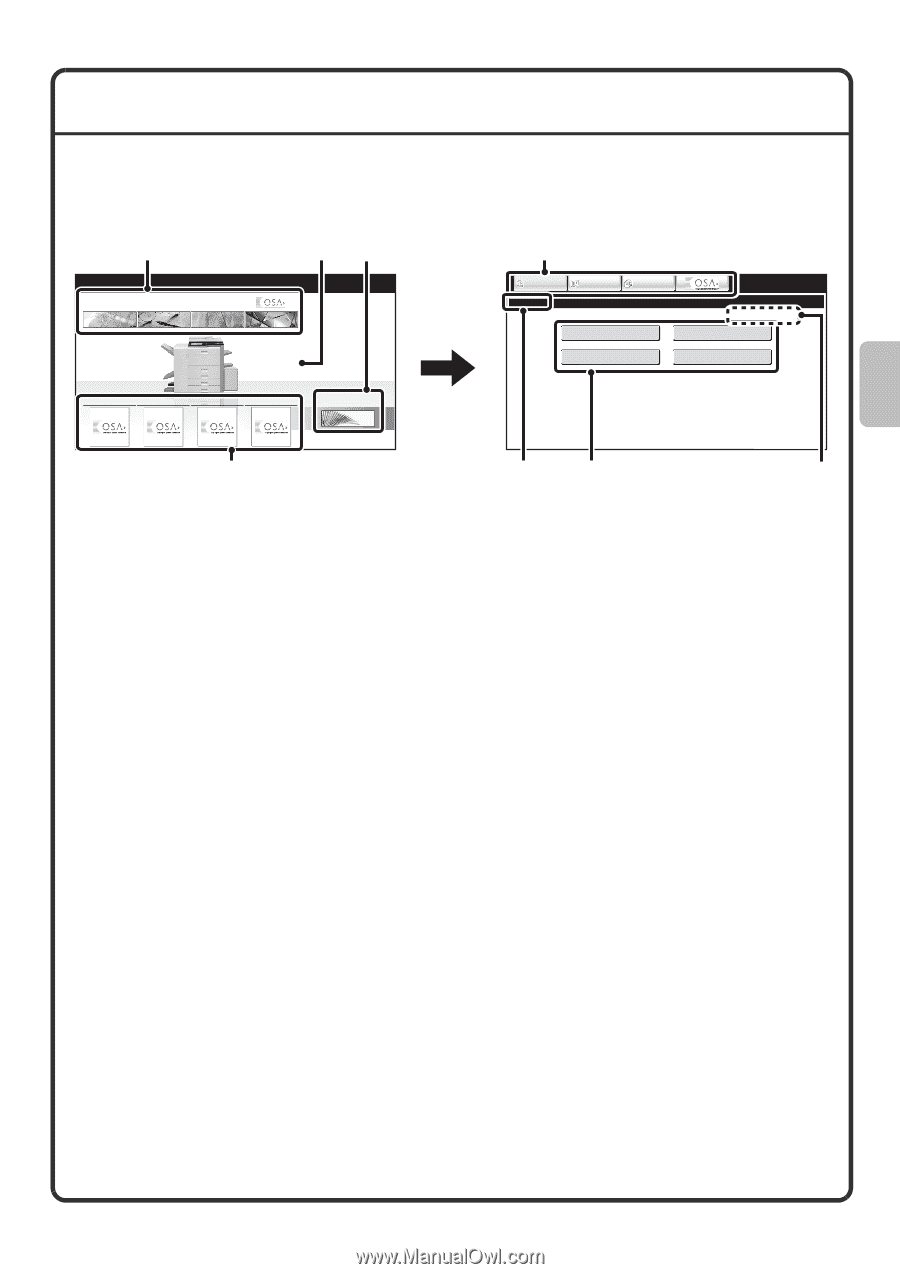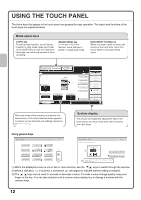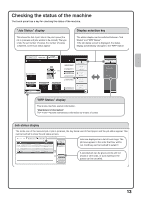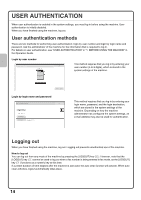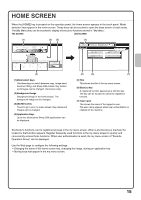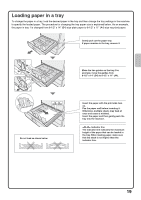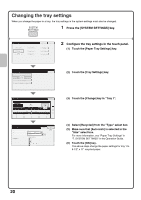Sharp MX-M503N Quick Start Guide - Page 17
Home Screen
 |
View all Sharp MX-M503N manuals
Add to My Manuals
Save this manual to your list of manuals |
Page 17 highlights
HOME SCREEN When the [HOME] key is pressed on the operation panel, the home screen appears in the touch panel. Mode selection keys appear in the home screen. These keys can be touched to open the base screen of each mode. The [My Menu] key can be touched to display shortcuts to functions stored in "My Menu". 1st screen 2nd screen (1) COPY IMAGE SEND DOCUMENT FILING (2) (3) (1) COPY My Menu IMAGE SEND DOCUMENT FILING Total Count Document Filing Control Address Control Paper Tray Settings App 01 App 02 App 03 App 04 My Menu (4) (1) Mode select keys Use these keys to switch between copy, image send, document filing, and Sharp OSA modes. Key names and images can be changed. (1st screen only) (2) Background Image Background image of the home screen. The background image can be changed. (3) [My Menu] key Touch to go to your my menu screen. Key names and images can be changed. (4) Application Keys Up to four shortcuts to Sharp OSA applications can be displayed. (5) (6) 04/04/2010 11:40 (7) (5) Title This shows the title of the my menu screen. (6) Shortcut key A registered function appears as a shortcut key. The key can be touched to select the registered function. (7) User name This shows the name of the logged in user. The user name appears when user authentication is enabled on the machine. Shortcuts to functions can be registered as keys in the my menu screen. When a shortcut key is touched, the screen for that function appears. Register frequently used functions in the my menu screen to quickly and conveniently access those functions. When user authentication is used, the my menu screen of "Favorite Operation Group" can be displayed. Use the Web page to configure the following settings: • Changing the name of the home screen key, changing the image, storing an application key • Storing keys that appear in the my menu screen. 15