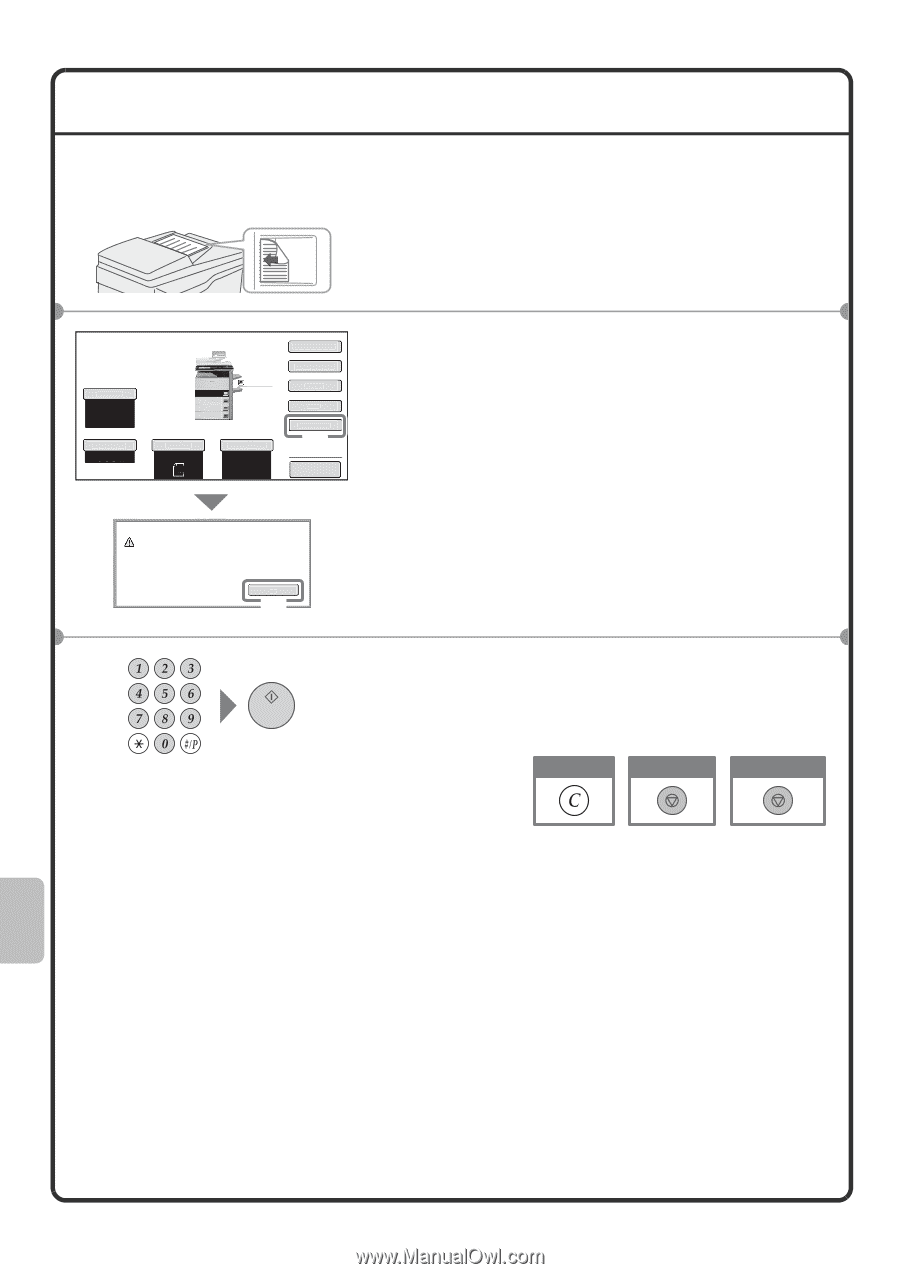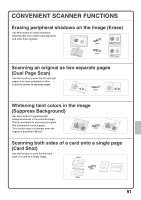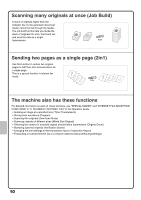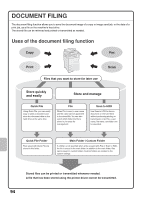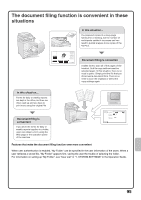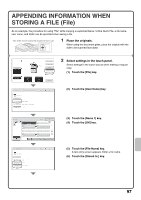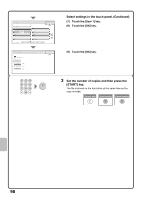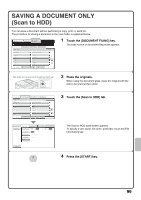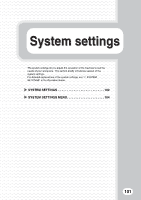Sharp MX-M503N Quick Start Guide - Page 98
QUICKLY SAVING A JOB Quick File
 |
View all Sharp MX-M503N manuals
Add to My Manuals
Save this manual to your list of manuals |
Page 98 highlights
QUICKLY SAVING A JOB (Quick File) As an example, the procedure for using "Quick File" while copying is explained below. Quick File is the easiest way to save a file using the document filing function. The side to be scanned must be face up! 1 Place the originals. When using the document glass, place the original with the side to be scanned face down. Exposure Auto Copy Ratio 100% 1. 8½x11 2. 8½x11R 3. 8½x14 4. 11x17 Plain 8½x11 Original Auto 8½x11 Paper Select Auto 8½x11 Plain Special Modes 2-Sided Copy Output File Quick File (1) Preview Scanned data is automatically stored in the quick file folder. Do not store confidential data to the folder. OK (2) 2 Select settings in the touch panel. Select settings in the same way as when making a regular copy. (1) Touch the [Quick File] key. (2) Touch the [OK] key. 3 Set the number of copies and then press the [START] key. The file is stored on the hard drive at the same time as the copy is made. Correct sets Cancel scanning Cancel copying 96