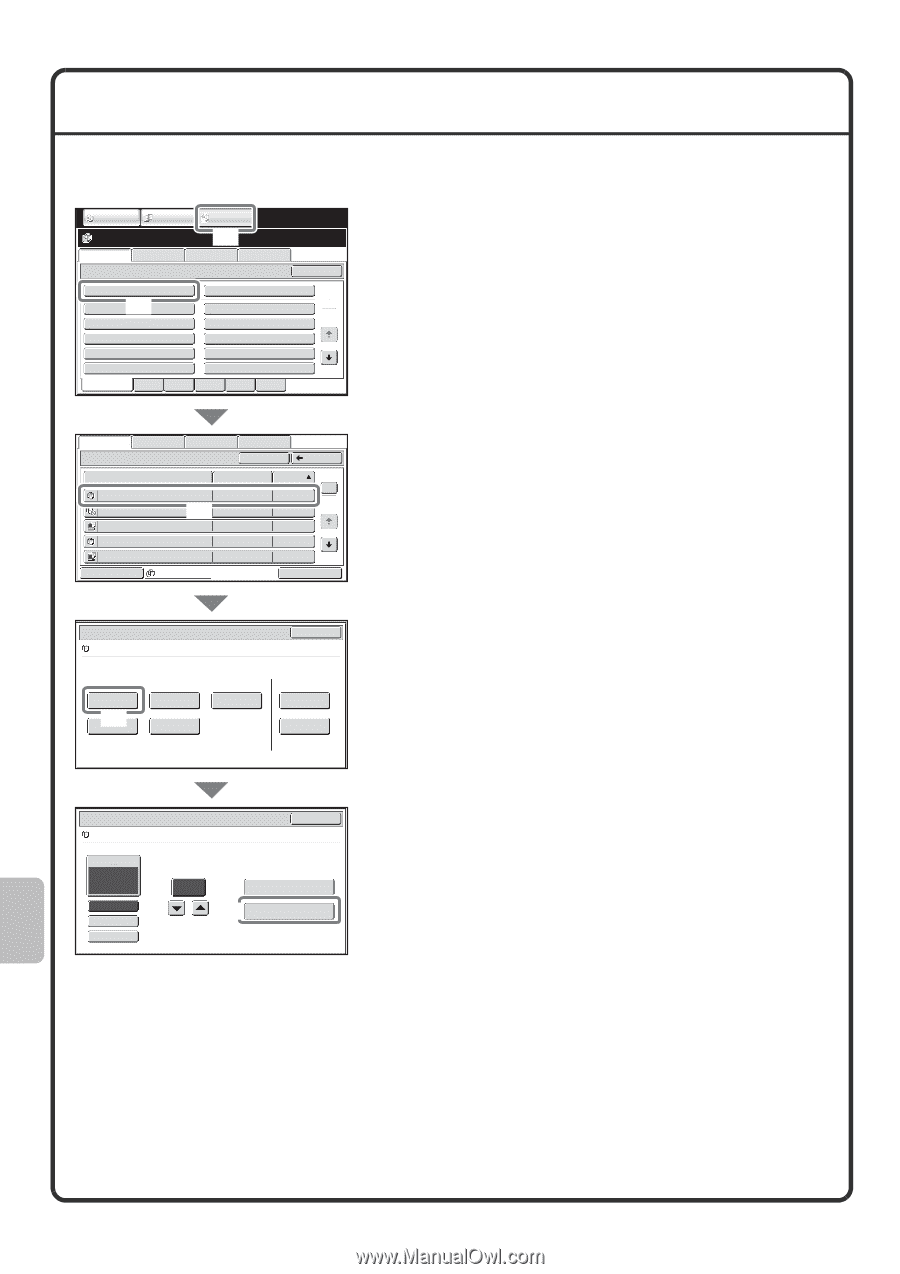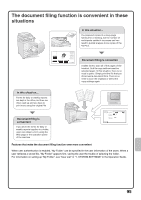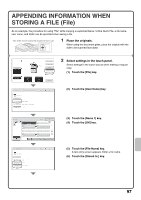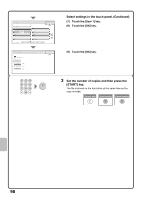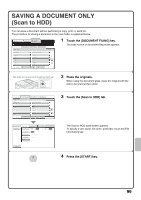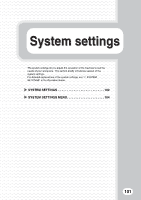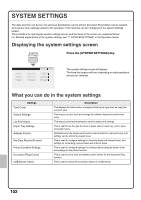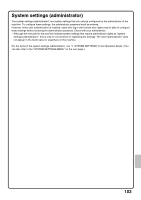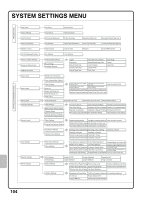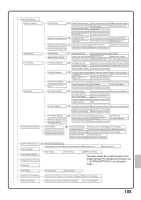Sharp MX-M503N Quick Start Guide - Page 102
Printing A Saved File
 |
View all Sharp MX-M503N manuals
Add to My Manuals
Save this manual to your list of manuals |
Page 102 highlights
PRINTING A SAVED FILE You can retrieve a file stored by document filing and print or transmit the file. This section explains how to retrieve and print a file stored in the main folder. COPY IMAGE SEND DOCUMENT FILING (1) File Retrieve Scan to HDD Folder Select HDD Status Ex Data Access Main Folder (2) User 1 User 3 User 5 User 7 User 9 All Folders ABCD Quick File Folder EFGHI User 2 User 4 User 6 User 8 User 10 JKLMN OPQRST UVWXYZ Search 1 2 Select the file and print it. (1) Touch the [DOCUMENT FILING] key. (2) Touch the [Main Folder] key. File Retrieve Scan to HDD Main Folder HDD Status Ex Data Access Search Back File Name file-01 file-02 file-03 file-04 file-05 Switch Display User Name Name 1 (3) Name 2 Name 3 Name 4 Name 5 All Files Date 1 04/04/2010 2 04/04/2010 04/04/2010 04/04/2010 04/04/2010 Multi-File Print (3) Touch the key of the file that you wish to retrieve. Touch the [Switch Display] key to display the switch display screen. Touch the [Thumbnail] key in the switch display screen to display thumbnail images in the file keys. Job Settings file-01 Select the job. Print (4) Move Name 1 8½x11 Cancel B/W Send Delete Property Change Image Check Detail (4) Touch the [Print] key. Touch the [Image Check] key to check the content of a file. Job Settings / Print file-01 Name 1 8½x11 Cancel B/W Paper Select Auto Output 2-Sided Special Modes Number of Prints 1 (1~999) Print and Delete the Data (5) Print and Save the Data (5) Touch the [Print and Save the Data] key. When [Print and Save the Data] is selected, the file is saved after printing. To delete the file after printing it, select [Print and Delete the Data]. 100