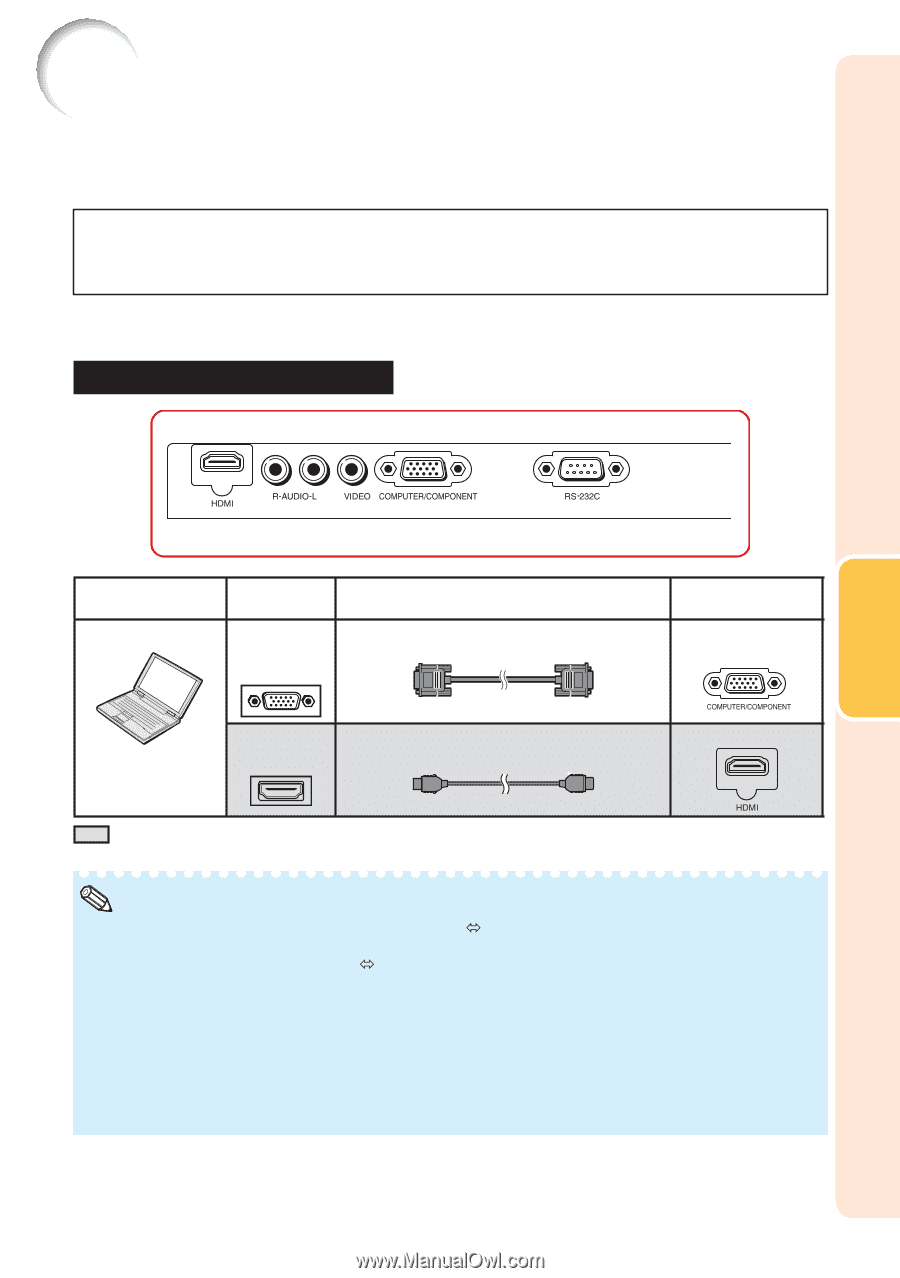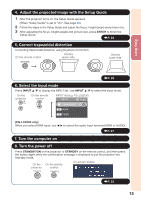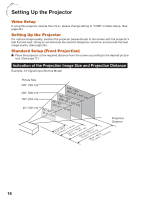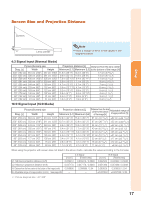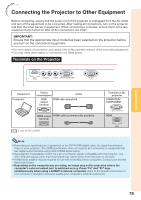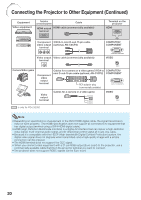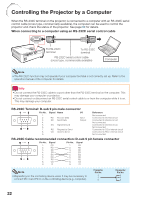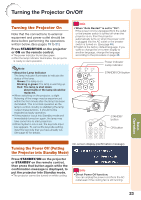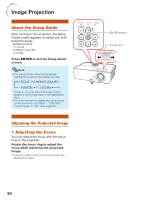Sharp PG-LS2000 PG-LX2000 PG-LS2000 Operation Manual - Page 21
Connections, Connecting the Projector to Other Equipment, Terminals on the Projector
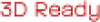 |
View all Sharp PG-LS2000 manuals
Add to My Manuals
Save this manual to your list of manuals |
Page 21 highlights
Connecting the Projector to Other Equipment Before connecting, ensure that the power cord of the projector is unplugged from the AC outlet and turn off the equipment to be connected. After making all connections, turn on the projector and then the other pieces of equipment. When connecting a computer, ensure that it is the last equipment to be turned on after all the connections are made. IMPORTANT: Ensure that the appropriate input mode has been selected on the projector before you turn on the connected equipment. • For more details of connection and cables, refer to the operation manual of the connecting equipment. • You may need other cables or connectors not listed below. Terminals on the Projector Connections Equipment Computer Terminal on connected equipment Cable RGB output terminal RGB cable (supplied) HDMI output HDMI cable (commercially available) terminal Terminal on the projector COMPUTER/ COMPONENT HDMI is only for PG-LX2000 Note • Depending on specifications of equipment or the DVIÙHDMI digital cable, the signal transmission may not work property. (The HDMI specification does not support all connections to equipment that has digital output terminal using a DVIÙHDMI digital cable.) • See page 64 "Compatibility Chart" for a list of computer signals compatible with the projector. Use with computer signals other than those listed may cause some of the functions to not work. • A Macintosh adaptor may be required for use with some Macintosh computers. Contact your nearest Macintosh Dealer. • Depending on the computer you are using, an image may not be projected unless the computer's external output port is switched on (e.g. Press "Fn" and "F5" keys simultaneously when using a SHARP notebook computer). Refer to the specific instructions in your computer's operation manual to enable your computer's external output port. 19