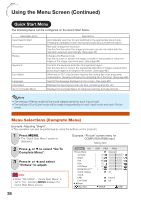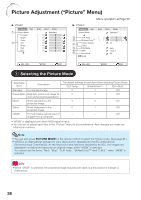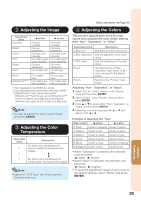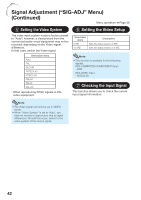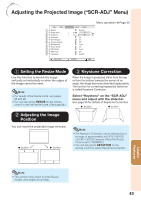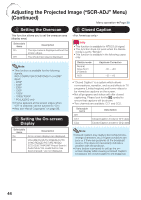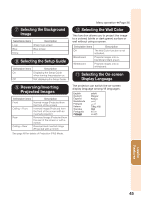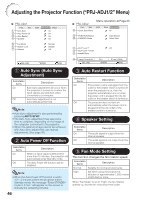Sharp PG-LS2000 PG-LX2000 PG-LS2000 Operation Manual - Page 43
Signal Adjustment (“SIG-ADJ” Menu), Adjusting the Computer Image, Resolution Setting
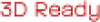 |
View all Sharp PG-LS2000 manuals
Add to My Manuals
Save this manual to your list of manuals |
Page 43 highlights
Signal Adjustment ("SIG-ADJ" Menu) Pict. SIG-ADJ SCR PRJ1 PRJ2 Clock 0 1 Phase H-Pos 0 0 V-Pos 0 Reset 2 Resolution 3 Signal Type 4 Dynamic Range 5 Video System 6 Video Setup 1024 x 768 Auto Standard Auto 0 IRE 7 Signal Info 1024 x 768 H 48.3 kHz / V 60.0 Hz SEL./ADJ. ENTER END Menu operation n Page 36 1 Adjusting the Computer Image If the optimum image cannot be obtained with Auto Sync adjustment, use the SIG-ADJ function. Selectable items Clock Phase H-Pos V-Pos Description Adjusts vertical noise. Adjusts horizontal noise (similar to tracking on your VCR). Centers the on-screen image by moving it to the left or right. Centers the on-screen image by moving it up or down. Note • To reset all adjustment items, select "Reset" and press ENTER. • The adjustable range of "H-Pos" (H-Position) and "V-Pos" (V-Position) may vary depending on the screen resolution of the computer. 2 Resolution Setting Ordinarily, the type of input signal is detected and the correct Resolution mode is automatically selected. However, for some signals, the optimal Resolution mode in "Resolution" may need to be selected to match the computer display mode. Note • See "Checking the Input Signal" on page 42 for information on the currently selected input signal. 3 Signal Type Setting This function allows you to select the input signal type RGB or Component for COMPUTER/COMPONENT. Selectable items Auto RGB YPbPr Description Input signals are automatically recognized as RGB or component. Set when RGB signals are received. Set when Component signals are received. 4 Selecting the Dynamic Range An optimum picture may not be displayed if an HDMI-capable device's output signal type and the projector's input signal type do not match. If this should occur, switch "Dynamic Range". Selectable items Auto Standard Enhanced Description In most circumstances, "Auto" should be selected. When the black levels of the image show banding or appear faded, select the item that results in the best picture quality. Note • The Dynamic Range can be selected only when "HDMI" input mode is selected. 41 Useful Features