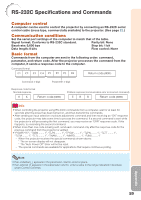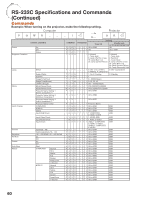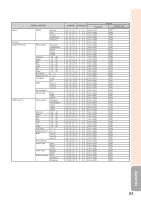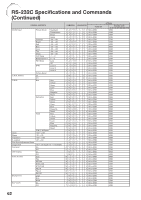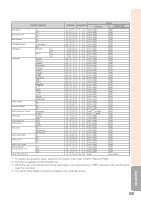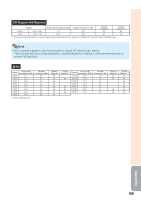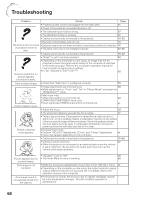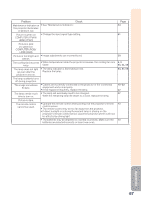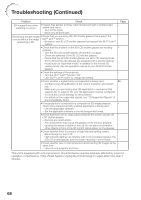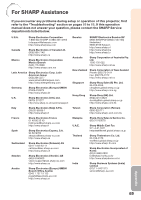Sharp PG-LS2000 PG-LX2000 PG-LS2000 Operation Manual - Page 66
Compatibility Chart
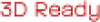 |
View all Sharp PG-LS2000 manuals
Add to My Manuals
Save this manual to your list of manuals |
Page 66 highlights
Compatibility Chart Computer • Multiple signal support Horizontal Frequency: 15-110 kHz, Vertical Frequency: 45-85 Hz, Pixel Clock: 12-165 MHz Sync signal: Compatible with TTL level • Compatible with sync on green signal PC/MAC Mode VGA SVGA XGA PC WXGA WXGA+ SXGA MAC 13" MAC 16" MAC 19" MAC 21" SXGA+ WSXGA+ UXGA VGA SVGA XGA SXGA *1 PG-LX2000 only Resolution 640 × 480 800 × 600 1024 × 768 1280 × 720 1280 × 768 1280 × 800 1360 × 768 1366 × 768 1440 × 900 1152 × 864 1280 × 960 1280 × 1024 1400 × 1050 1680 × 1050 1600 × 1200 640 × 480 832 × 624 1024 × 768 1152 × 870 Horizontal frequency [kHz] 31.5 37.9 37.5 43.3 35.2 37.9 48.1 46.9 53.7 48.4 56.5 60.0 68.7 45.0 47.8 49.7 62.8 47.7 47.8 55.9 55.0 66.2 67.5 60.0 75.0 64.0 80.0 64.0 65.3 65.3 75.0 34.9 49.7 60.2 68.7 Vertical frequency [Hz] 60 72 75 85 56 60 72 75 85 60 70 75 85 60 60 60 75 60 60 60 60 70 75 60 75 60 75 60 60 60 60 67 75 75 75 Analog Support ✔ Digital Support *1 ✔ ✔ ✔ ✔ ✔ ✔ ✔ ✔ ✔ ✔ ✔ ✔ Display PG-LX2000 PG-LS2000 Upscale Upscale TRUE TRUE Intelligent Compression Intelligent Compression Upscale TRUE Intelligent Compression Upscale Intelligent Compression Note • Optimum image quality will be achieved by matching your computer's output resolution to the resolution that corresponds to "TRUE" in the "Display" column shown above. • When "Screen resolution" of the computer is different from the resolution displayed on the projected image, follow the procedures shown below. - Refer to "Resolution" on the "SIG-ADJ" menu and select the same resolution as the resolution in "Screen resolution" of the computer. - Depending on the computer you are using, the output signal may not be faithful to the "Screen resolution" adjustment. Check the settings of the computer's signal output. If the settings cannot be changed, it is recommended that the resolution be set to the one that corresponds to "TRUE" in the "Display" column. 64