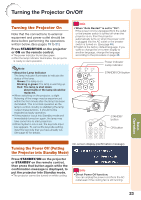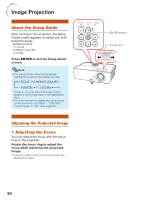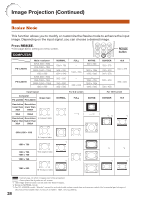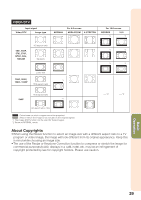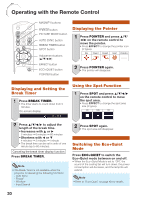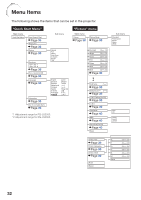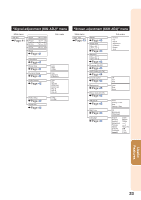Sharp PG-LS2000 PG-LX2000 PG-LS2000 Operation Manual - Page 30
Resize Mode, This function allows you to modify or customize the Resize mode to enhance the input - svga
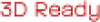 |
View all Sharp PG-LS2000 manuals
Add to My Manuals
Save this manual to your list of manuals |
Page 30 highlights
Image Projection (Continued) Resize Mode This function allows you to modify or customize the Resize mode to enhance the input image. Depending on the input signal, you can choose a desired image. Press RESIZE. • See page 43 for setting on menu screen. COMPUTER RESIZE button PG-LX2000 PG-LS2000 Main resolution SVGA (800 × 600) XGA (1024 × 768) SXGA (1280 × 1024) 1280 × 800 SVGA (800 × 600) XGA (1024 × 768) SXGA (1280 × 1024) 1280 × 800 Input signal Computer PG-LX2000 PG-LS2000 Image type Resolution Resolution lower than lower than XGA SVGA XGA SVGA Resolution Resolution 4:3 aspect ratio higher than higher than XGA SVGA NORMAL 1024 × 768 968 × 768 1024 × 640 800 × 600 750 × 600 800 × 500 FULL - 1024 × 768 - 800 × 600 NATIVE 800 × 600 - 1280 × 1024 1280 × 800 - 1024 × 768 1280 × 1024 1280 × 800 For 4:3 screen NORMAL FULL NATIVE -*2 -*2 BORDER 768 × 576 720 × 576 922 × 576 16:9 1024 × 576 600 × 450 800 × 450 720 × 450 For 16:9 screen BORDER 16:9 *1, *3 *1 SXGA (1280 × 1024) 5:4 aspect ratio *1 1280 × 720 1360 × 768 1366 × 768 16:9 aspect ratio 1280 × 768 *1 1280 × 800 16:10 aspect ratio -*2 -*2 *1 *1 : Cutout area on which images cannot be projected : Area where the signals are off screen *1 The Image Shift function can be used for these images. *2 Same as NORMAL mode *3 For PG-LS2000 model, "Border" cannot be selected with certain resolution selections in which the horizontal part of aspect ratio becomes smaller than 4:3 (such as 1280 × 1024, among others). 28