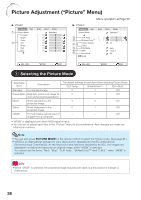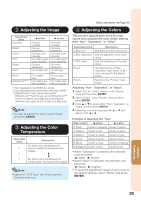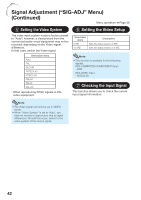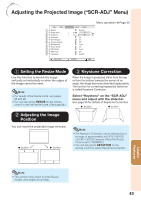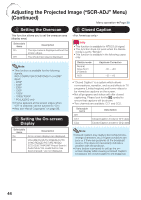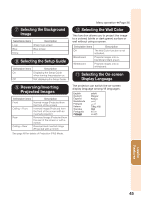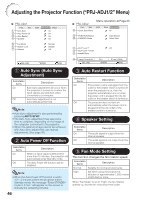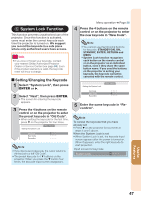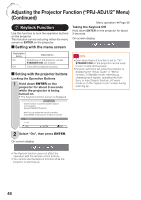Sharp PG-LS2000 PG-LX2000 PG-LS2000 Operation Manual - Page 45
Adjusting the Projected Image (“SCR-ADJ” Menu), Setting the Resize Mode
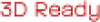 |
View all Sharp PG-LS2000 manuals
Add to My Manuals
Save this manual to your list of manuals |
Page 45 highlights
Adjusting the Projected Image ("SCR-ADJ" Menu) Pict. SIG SCR-ADJ PRJ1 PRJ2 1 Resize 2 Image Shift 3 Keystone 4 Overscan 5 OSD Display 6 Closed Caption 7 Background 8 Setup Guide 9 PRJ Mode 0 Wall Color Normal 0 0 On On Off Logo On Front Off Language English SEL./ADJ. ENTER END Menu operation n Page 36 1 Setting the Resize Mode Use this function to stretch the image vertically or horizontally or when the edges of the image cannot be seen. Note • For details of the Resize mode, see pages 28 and 29. • You can also press RESIZE on the remote control to set the Resize mode. (See page 28.) 3 Keystone Correction When the image is projected either from the top or from the bottom towards the screen at an angle, the image becomes distorted trapezoidally. The function for correcting trapezoidal distortion is called Keystone Correction. Select "Keystone" on the "SCR-ADJ" menu and adjust with the slide bar. See page 26 for details of Keystone Correction. Q button O button 2 Adjusting the Image Position You can move the projected image vertically. O button Q button Note • The Keystone Correction can be adjusted up to an angle of approximately ±40 (PG-LX2000)/ ±20 (PG-LS2000) degrees (When the Resize mode is set to "NORMAL"). • You can also press KEYSTONE on the remote control to adjust Keystone Correction. Useful Features Note • This function only works in some Resize modes. (See pages 28 and 29.) 43