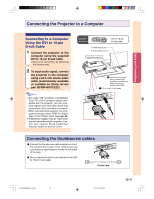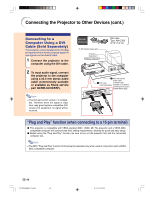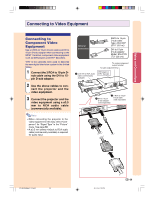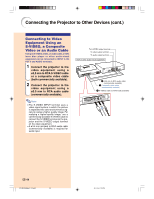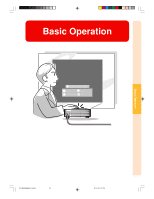Sharp PG-M25X PGM25X Operation Manual - Page 36
Connecting to a Monitor
 |
View all Sharp PG-M25X manuals
Add to My Manuals
Save this manual to your list of manuals |
Page 36 highlights
Connecting the Projector to Other Devices (cont.) Connecting to a Monitor Watching Images on Both the Projector and a Monitor You can display computer images on both the projector and a separate monitor using an RGB monitor loop-out adaptor and an RGB cable. 1 Connect the projector to the computer and monitor using an RGB monitor loop-out adaptor (sold separately) and an RGB cable (commercially available). Optional accessory To RGB input port Monitor RGB cable (commercially available) 1 RGB monitor loop-out adaptor (sold separately) RGB monitor loop-out adaptor Type: AN-A1MY (7.9" (20 cm)) 2 In the "Options(1)" menu, se- lect "Monitor Out" and then "Yes (Y cable)". • If "Disable" is selected, the projected image will be dimmer. This does not indicate a malfunction. For details, see page 96. Note • When using an RGB monitor loop-out adaptor (sold separately), make sure that the cable is connected to the monitor. • Analog RGB signals as well as Component signals can be output to the monitor. Black: to the monitor Blue: to the computer Notebook computer To RGB output port Info • Only analog RGB/Component signals entered into the DVI port can be output. Signals from equipment connected to the DVI digital port cannot be output. Using INPUT 1 Terminal with the Terminal Cover Attached to the Projector The INPUT 1 terminal can be used with the terminal cover folded as shown in the illustration. -32 PG-M25X#E#p21_32.p65 32 02.4.29, 3:10 PM