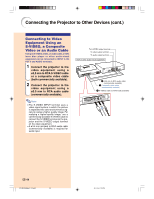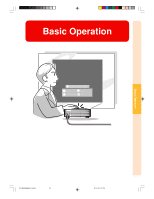Sharp PG-M25X PGM25X Operation Manual - Page 39
Press, and select the input, mode., on the Gyro-Re, mote to adjust the volume.
 |
View all Sharp PG-M25X manuals
Add to My Manuals
Save this manual to your list of manuals |
Page 39 highlights
4 Press and select the input mode. • Each press switches in the following order' → INPUT 1 → INPUT 2 → INPUT 3 → INPUT 4 • You can also use the GyroRemote. on the Note • When no signal is received, "NO SIGNAL" will be displayed. When a signal that the projector is not preset to receive is received, "NOT REG." will be displayed. • When Auto Search is ON, the input modes with signals can be selected (See page 91.) • When a PC card is inserted, the input will automatically change to INPUT 4. • You can select the input mode directly by using the Button Assign function on the GyroRemote (See page 41.) About the INPUT Modes INPUT 1 Used for projecting im(RGB/ ages from equipment that Component) sends RGB signals or Component signals connected to the DVI-DIGITAL/ANALOG input port. INPUT 2 (S-Video) Used for projecting images from equipment connected to the SVIDEO input terminal. INPUT 3 (Video) Used for projecting images from equipment connected to the VIDEO input terminal. INPUT 4 When projecting from a (PC Card) wireless LAN PC card or a memory card. 5 Press or on the Gyro-Re- mote to adjust the volume. Note • Pressing will raise the volume. Pressing will lower the volume. • On the GyroRemote, the volume can be adjusted by pressing . • When a PC card is installed, , on the projector or on the GyroRemote operate as cursor buttons (\, |) when the OSD menu is active. PG-M25X#E#p33_49.p65 35 "On-screen Display (Example) INPUT 1 Mode INPUT 2 Mode Using DVI digital Using S-Video INPUT 3 Mode Using Analog RGB Using Video INPUT 4 Mode Using Component PC Card installed 02.4.29, 3:11 PM -35 Basic Operation