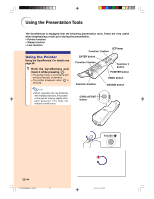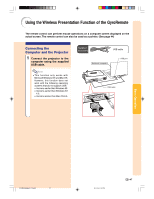Sharp PG-M25X PGM25X Operation Manual - Page 46
Using the GyroRemote cont.
 |
View all Sharp PG-M25X manuals
Add to My Manuals
Save this manual to your list of manuals |
Page 46 highlights
Using the GyroRemote (cont.) GyroRemote Channel Setting The GyroRemote uses radio signals, which can receive interference under certain conditions. To avoid interference, when using multiple GyroRemotes, register a different channel for each GyroRemote in the projector. The GyroRemote has 8 channels for U.S., Canada, etc. and 4 channels for Europe, Australia, Oceania and Aisa. 1 Press located on the GyroRemote. • You can also confirm the RF channel by the number of times the LED indicator flashes. (Ex: RF Channel 3 if the LED indicator flashes 3 times.) 2 Hold for more than 1 sec. • Each time you press for over 1 sec. the RF channel changes as shown below. For U.S., Canada, etc. →1→2→3→4→5→6→7→8 For Europe, Australia, Oceania and Asia →1→2→3→4 Registering the GyroRemote in the Projector When using one GyroRemote with multiple projectors or one projector with multiple GyroRemotes, the GyroRemote(s) should be stored in the projector. 1 Select "Register R/C" in the Option (1) menu. 2 On the"Do you want to enter the Learn MOde?" (If the Gyro is connected to projector by cable, temporarily unplug the cable from the projector and press ENTER button.) message, select"Yes"using or , and press . -42 PG-M25X#E#p33_49.p65 42 LED indicator RF CH+ button RF CH : 3 Adjustment button ("'\ |) ENTER button 02.4.29, 3:12 PM