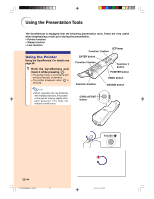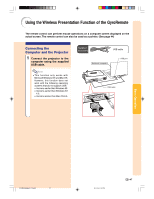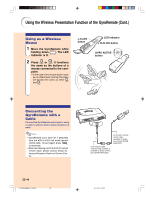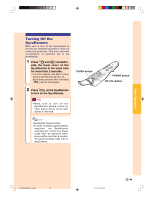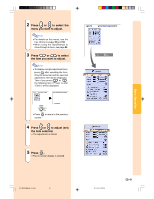Sharp PG-M25X PGM25X Operation Manual - Page 50
Using the Presentation Tools cont.
 |
View all Sharp PG-M25X manuals
Add to My Manuals
Save this manual to your list of manuals |
Page 50 highlights
Using the Presentation Tools (cont.) Using the Line Function Using the GyroRemote, you can draw on the screen various shapes such as squares, ovals, horizontal, vertical, perpendicular and freestyle lines. Using the GyroRemote, For details see page 40. 1 Press on the GyroRemote and then select "Button Assign 1/5". • The assign function is displayed at the bottom right of the screen. 2 Press on the GyroRemote. • The type of drawing will change every time is pressed, as shown on the right. 3 Press on the GyroRemote to select the color. • The Line color will change every time is pressed, as shown on the right. 4 Move the cursor to the starting position while holding down on the GyroRemote. Note • If you want to display another stamp, repeat steps 2 to 4. • Press to delete a stamp just inserted. • Press to clear all stamps. 5 Release on the Gyro- Remote and press . 6 Move the cursor to the ending position while holding down on the GyroRemote, and press . Note • If you want to draw another shape or line, repeat steps 1 to 5. • Press to clear any shapes or lines you have just drawn in. • Press to clear all shapes or lines you have drawn in. -46 PG-M25X#E#p33_49.p65 46 Diagonal Horizontal Box line or vertical line Circle Free line Red Black Green White Blue Purple Yellow Light blue How to drow lines and shapes 1 1 2 2 2 1 1 2 1:Starting point 2: Ending point 2 : Drawing direction 02.4.29, 3:13 PM