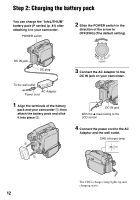Sony DCR-HC26 Operating Guide - Page 17
Step 5: Using the touch panel, Changing the language setting - calibration
 |
UPC - 027242688711
View all Sony DCR-HC26 manuals
Add to My Manuals
Save this manual to your list of manuals |
Page 17 highlights
Getting Started Step 5: Using the touch panel You can play back recorded pictures (p. 25), or change the settings (p. 34) using the touch panel. Place your hand on the rear side of the LCD panel to support it. Then, touch the buttons displayed on the screen. DISP/BATT INFO Touch the button on the LCD screen. • Perform the same actions as explained above when you press the buttons on the LCD frame. • Be careful not to press buttons on the LCD frame accidentally while using the touch panel. • If the buttons on the touch panel do not work correctly, adjust the LCD screen (CALIBRATION) (p. 85). • Dots in lines may appear on the LCD screen, but this is not a malfunction. These dots are not recorded. To hide the screen indicators Press DISP/BATT INFO to toggle the screen indicators (such as time code) on or off. Changing the language setting You can change the on-screen displays to show messages in a specified language. Select the screen language in [ LANGUAGE] on the (SETUP MENU) (p. 34, 47). Checking the screen indicators (Display guide) You can easily check the meaning of each indicator (p. 29) that appears on the LCD screen. 1 Touch . 60min PAGE1 PAGE2 -:--:-- SPOT FOCUS SPOT DISP FOCUS METER GUIDE MENU FADER END EXPO- SCH SURE 2 Touch [DISP GUIDE]. Select area for guide. DISP GUIDE END The indicators vary depending on the settings. Continued , 17