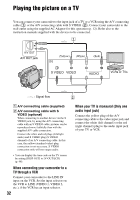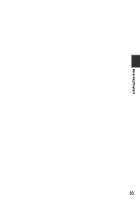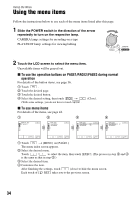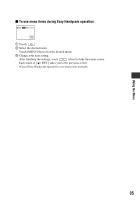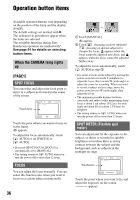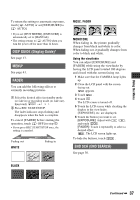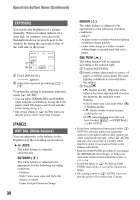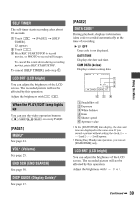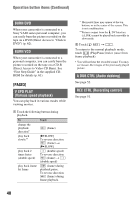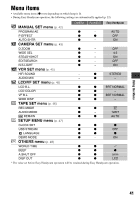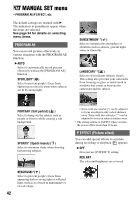Sony DCR-HC26 Operating Guide - Page 37
DISP GUIDE Display Guide, FADER, END SCH END SEARCH, Using the Menu, WHITE, BLACK, MOSC. FADER - touch panel
 |
UPC - 027242688711
View all Sony DCR-HC26 manuals
Add to My Manuals
Save this manual to your list of manuals |
Page 37 highlights
Using the Menu To return the setting to automatic exposure, touch [ AUTO] or set [EXPOSURE] to [ AUTO]. • If you set [SPOT METER], [EXPOSURE] is automatically set to [MANUAL]. • The setting returns to [ AUTO] when you turn the power off for more than 12 hours. DISP GUIDE (Display Guide)* See page 17. MENU* See page 41. FADER You can add the following effects to currently recording pictures. 1 Select the desired effect in standby mode (to fade in) or recording mode (to fade out), then touch t . 2 Press REC START/STOP. The fader indicator stops flashing and disappears when the fade is complete. To cancel [FADER] before starting the operation, touch [ OFF] in step 1. • If you press REC START/STOP once, the setting is canceled. Fading out WHITE Fading in MOSC. FADER MONOTONE When fading in, the picture gradually changes from black and white to color. When fading out, it gradually changes from color to black and white. Using the viewfinder You can adjust [EXPOSURE] and [FADER] while using the viewfinder by having the LCD panel rotated 180 degrees and closed with the screen facing out. 1 Make sure that the CAMERA lamp lights up. 2 Close the LCD panel with the screen facing out. appears. 3 Touch . 4 Touch . The LCD screen is turned off. 5 Touch the LCD screen while checking the display in the viewfinder. [EXPOSURE], etc. are displayed. 6 Touch the button you want to set. [EXPOSURE]: Adjust with / , and touch . [FADER]: Touch it repeatedly to select a desired effect. : The LCD screen lights up. To hide the buttons, touch . END SCH (END SEARCH) See page 30. BLACK Continued , 37