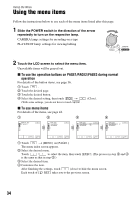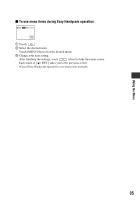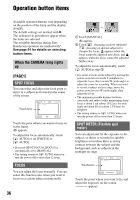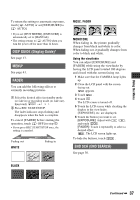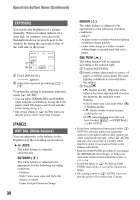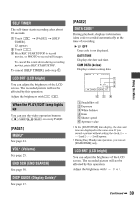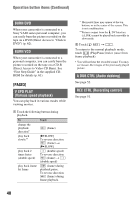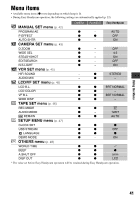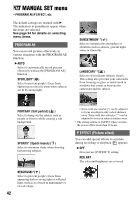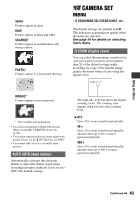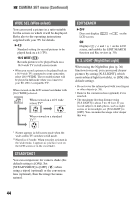Sony DCR-HC26 Operating Guide - Page 39
When the PLAY/EDIT lamp lights, SELF TIMER, LCD BRT LCD bright, VOL* Volume - clock
 |
UPC - 027242688711
View all Sony DCR-HC26 manuals
Add to My Manuals
Save this manual to your list of manuals |
Page 39 highlights
SELF TIMER The self-timer starts recording after about 10 seconds. 1 Touch TIMER]. t [PAGE2] t [SELF appears. 2 Touch . 3 Press REC START/STOP to record movies, or PHOTO to record still images. To cancel the count down during recording movies, press REC START/STOP. To cancel [SELF TIMER], redo step 1. LCD BRT (LCD bright) You can adjust the brightness of the LCD screen. The recorded picture will not be affected by this operation. Adjust the brightness with / . When the PLAY/EDIT lamp lights up You can use the video operation buttons ( / / / ) on every PAGE. [PAGE1] MENU* See page 41. VOL* (Volume) See page 25. END SCH (END SEARCH) See page 30. DISP GUIDE (Display Guide)* See page 17. [PAGE2] DATA CODE* During playback, displays information (data code) recorded automatically at the time of recording. B OFF Data code is not displayed. DATE/TIME Displays the date and time. CAM DATA (below) Displays camera setting data. 60min 0:00:00:00 AUTO 100 AWB F1. 8 9dB FN 1 2 3 654 A SteadyShot off B Exposure C White balance D Gain E Shutter speed F Aperture value • In the [DATE/TIME] data display, the date and time are displayed in the same area. If you record a picture without setting the clock and [--:--:--] will appear. • During Easy Handycam operation, you can set [DATE/TIME] only. LCD BRT (LCD bright) You can adjust the brightness of the LCD screen. The recorded picture will not be affected by this operation. Adjust the brightness with / . Continued , 39 Using the Menu