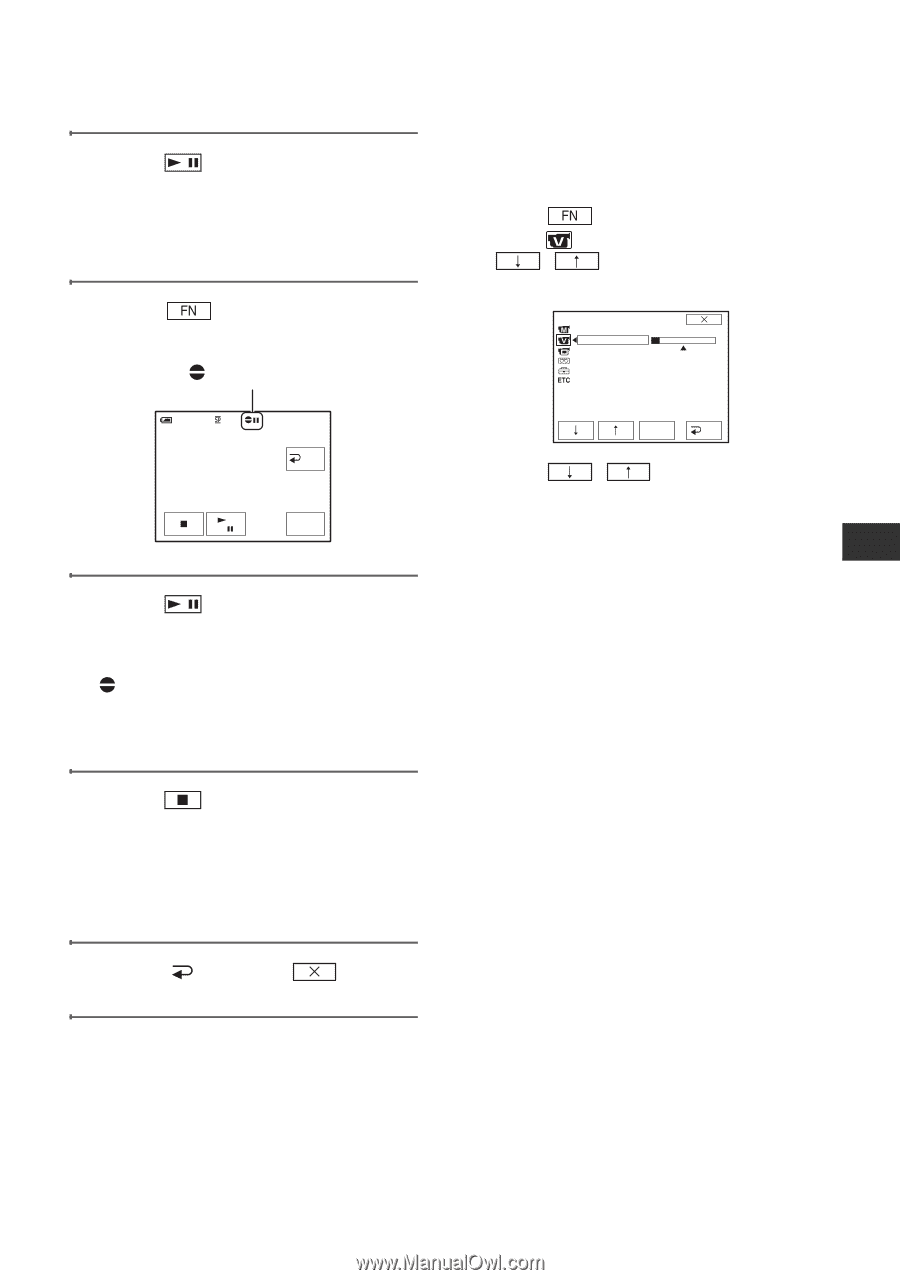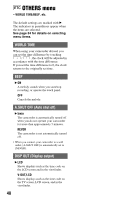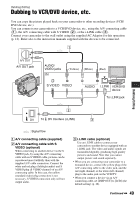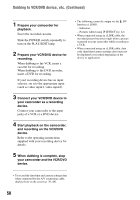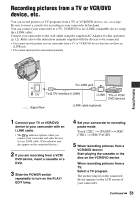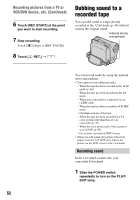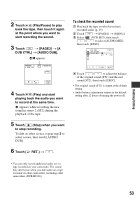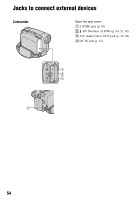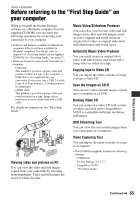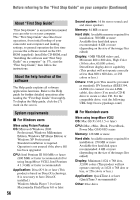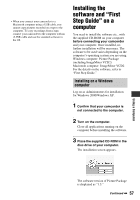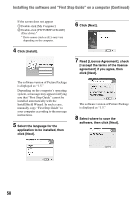Sony DCR-HC26 Operating Guide - Page 53
To check the recorded sound, Dubbing/Editing
 |
UPC - 027242688711
View all Sony DCR-HC26 manuals
Add to My Manuals
Save this manual to your list of manuals |
Page 53 highlights
Dubbing/Editing 2 Touch (Play/Pause) to play back the tape, then touch it again at the point where you want to start recording the sound. 3 Touch t [PAGE3] t [A DUB CTRL] t [AUDIO DUB]. X appears. 60min A DUB CTRL 0:00:00:00 RET. AUDIO DUB 4 Touch (Play) and start playing back the audio you want to record at the same time. appears while recording the new sound in stereo 2 (ST2) during the playback of the tape. 5 Touch (Stop) when you want to stop recording. To dub on other scenes, repeat step 2 to select scenes, then touch [AUDIO DUB]. 6 Touch [ RET.] t . To check the recorded sound 1 Play back the tape on which you have recorded audio (p. 25). 2 Touch t [PAGE1] t [MENU]. 3 Select (VCR SET), then touch / to select [AUDIO MIX], then touch [EXEC]. VCR SET HiFi SOUND AUDIO MIX ST1 ST2 EXEC RET. 4 Touch / to adjust the balance of the original sound (ST1) and the new sound (ST2), then touch [EXEC]. • The original sound (ST1) is output at the default setting. • Audio balance adjustment returns to the default setting after 12 hours of turning the power off. • You can only record additional audio over a tape recorded on your camcorder. The sound may deteriorate when you dub audio on a tape recorded on other camcorders (including other camcorders (DCR-HC26)). 53