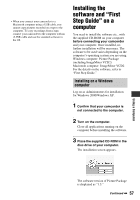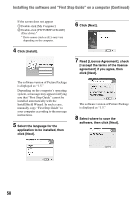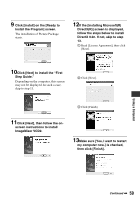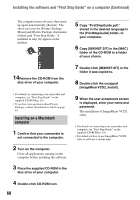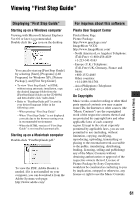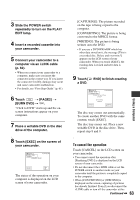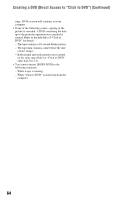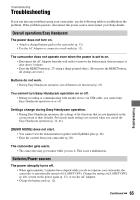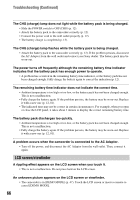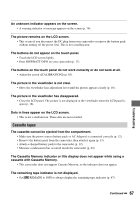Sony DCR-HC26 Operating Guide - Page 62
Creating a DVD (Direct Access to “Click to DVD
 |
UPC - 027242688711
View all Sony DCR-HC26 manuals
Add to My Manuals
Save this manual to your list of manuals |
Page 62 highlights
Creating a DVD (Direct Access to "Click to DVD") You can create a DVD from a tape with a Sony VAIO series computer* preinstalled with "Click to DVD Ver.1.2" (Sony original software) or later via an i.LINK cable. The picture is automatically copied and written to a DVD. The following procedures describe how to create a DVD from a recorded tape. For details on system and operation requirements, and "Click to DVD," visit the following URL: - Europe http://www.vaio-link.com/ - USA http://ciscdb.sel.sony.com/perl/select-pn.pl - Asia Pacific Regional http://www.css.ap.sony.com/ - Korea http://scs.sony.co.kr/ - Taiwan http://vaio-online.sony.com/tw/vaio/ - China http://www.sonystyle.com.cn/vaio/ - Thailand http://www.sony.co.th/vaio/index.html - Latin America http://www.sony-latin.com/vaio/info/ index.jsp • You can only use an i.LINK cable for this operation. You cannot use a USB cable. * Note that you need a computer equipped with a DVD drive that can write DVDs. Using the Direct Access to "Click to DVD" function for the first time The Direct Access to "Click to DVD" function enables you to copy pictures recorded on a tape to a DVD easily if your camcorder is connected to a computer. Before operating the Direct Access to "Click to DVD" function, follow the steps below to start "Click to DVD Automatic Mode Launcher." 1 Turn on the computer. 2 Click the start menu, then select [All Programs]. 3 Select [Click to DVD] from the programs displayed, then click [Click to DVD Automatic Mode Launcher]. [Click to DVD Automatic Mode Launcher] starts up. • After you start up [Click to DVD Automatic Mode Launcher] once, from then on it starts up automatically when you turn on your computer. • [Click to DVD Automatic Mode Launcher] is set up for each Windows XP user. To i.LINK connector i.LINK cable (optional) DV To DV Interface (i.LINK) 1 Turn on the computer. Close all applications running with an i.LINK. 2 Prepare the power source for the camcorder. Use the supplied AC Adaptor as the power source since it takes a few hours to create a DVD. 62