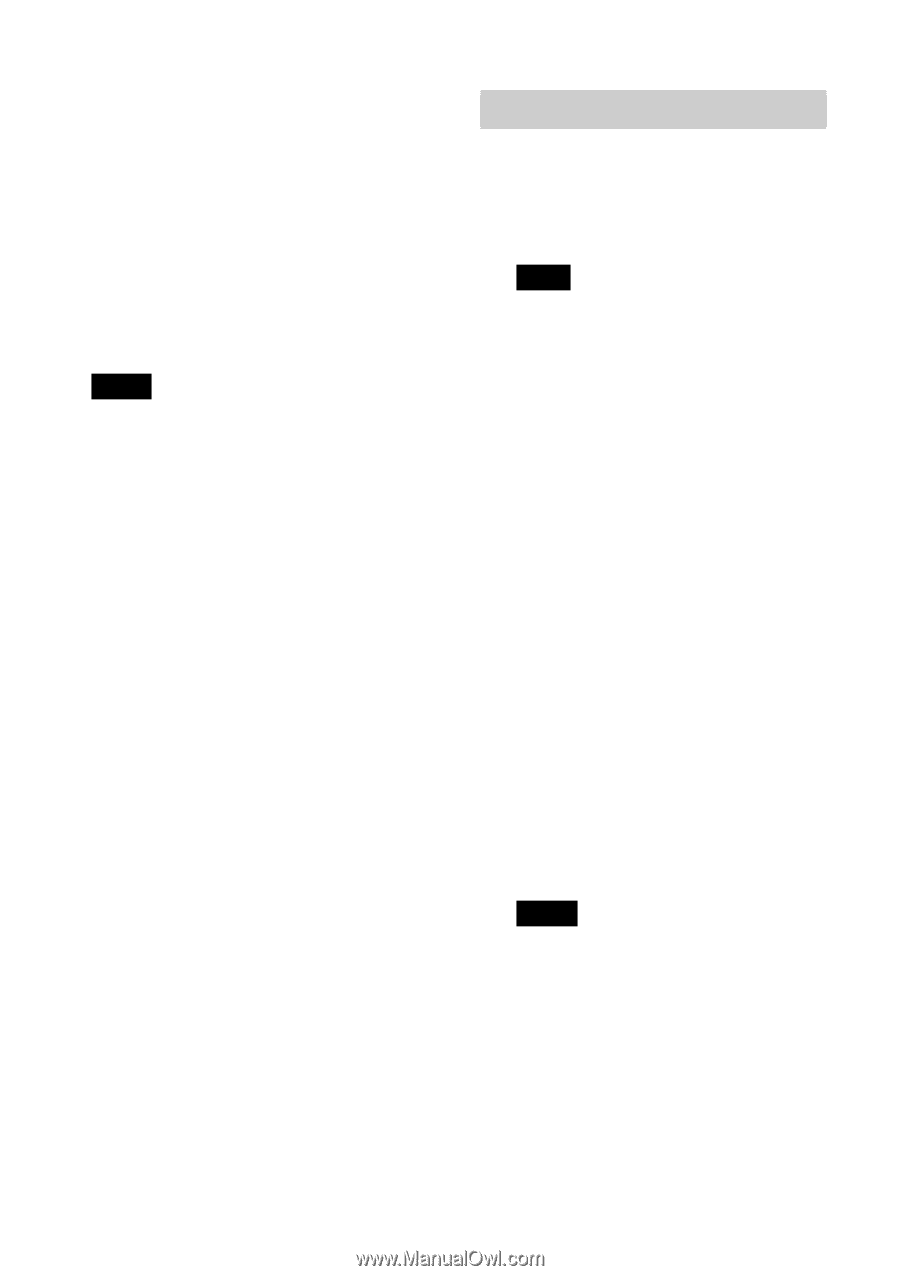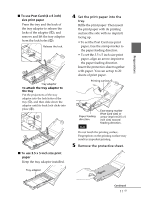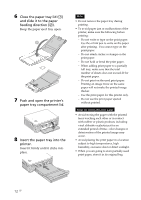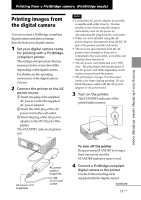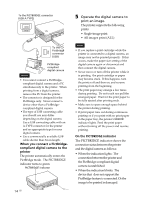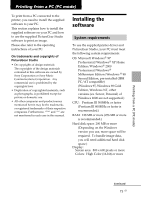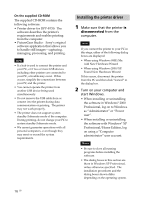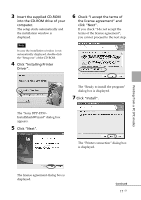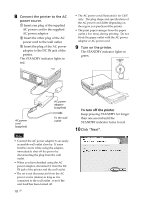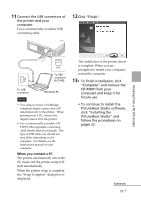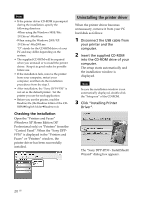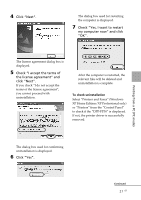Sony DPP FP30 Operating Instructions - Page 16
Installing the printer driver - stills printer
 |
UPC - 027242659414
View all Sony DPP FP30 manuals
Add to My Manuals
Save this manual to your list of manuals |
Page 16 highlights
On the supplied CD-ROM The supplied CD-ROM contains the following software: • Printer driver for DPP-FP30: The software describes the printer's requirements and enables printing from the computer. • PictureGear Studio: Sony's original software application that allows you to handle still images-capturing, managing, processing, and printing. Notes • If a hub is used to connect the printer and your PC, or if two or more USB devices including other printers are connected to your PC, a trouble may occur. If this occurs, simplify the connections between your PC and the printer. • You cannot operate the printer from another USB device being used simultaneously. • Do not remove the USB cable from or connect it to the printer during data communication or printing. The printer may not work properly. • The printer does not support system standby/hibernate mode of the computer. During printing, do not change your PC to system standby/hibernate mode. • We cannot guarantee operations with all personal computers, even though they may meet or exceed the system requirements. Installing the printer driver 1 Make sure that the printer is disconnected from the computer. Note If you connect the printer to your PC in this stage, either of the following dialog boxes are displayed: • When using Windows 98SE/Me: Add New Hardware Wizard • When using Windows 2000/XP: Found New Hardware Wizard If this occurs, disconnect the printer from the PC and then click "Cancel" in the dialog box. 2 Turn on your computer and start Windows. • When installing or uninstalling the software in Windows® 2000 Professional, log on to Windows as "Administrator" or "Power user". • When installing or uninstalling the software with Windows® XP Professional/Home Edition, log on using a "Computer administrator" user account. Notes • Be sure to close all running programs before installing the software. • The dialog boxes in this section are those in Windows XP Professional, unless otherwise specified. The installation procedures and the dialog boxes shown differ depending on the operating system. 16 GB