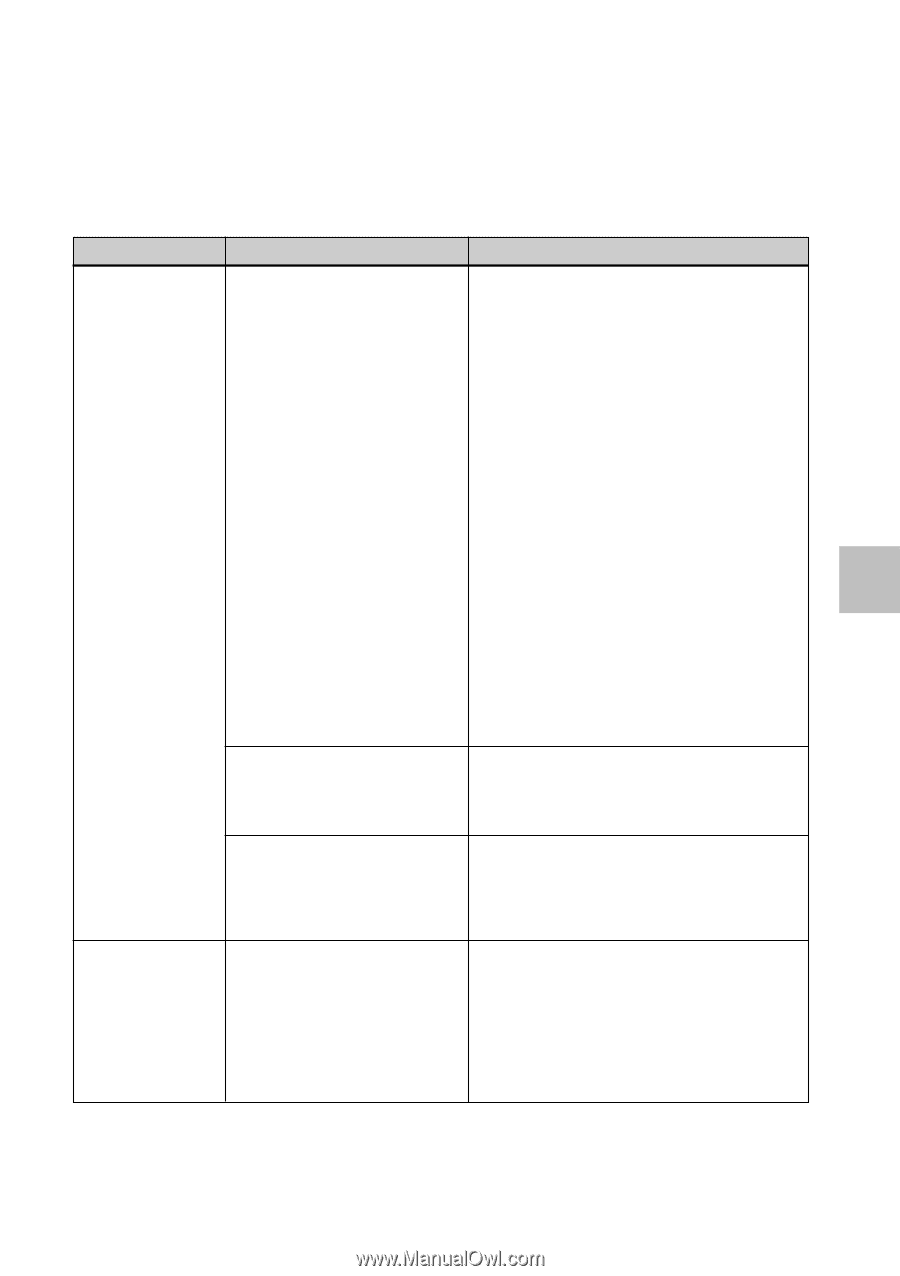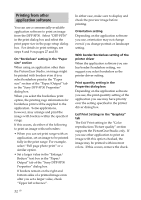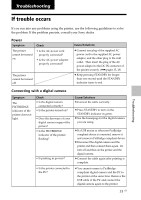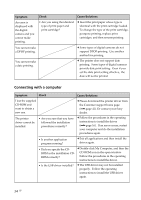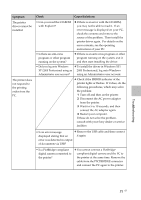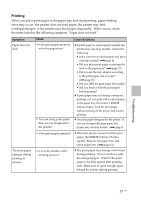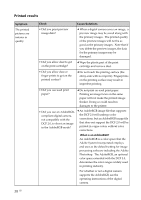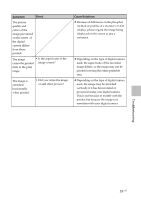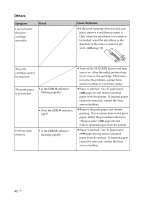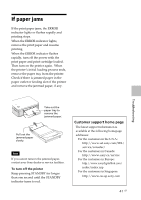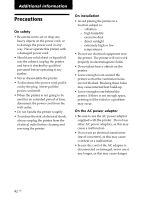Sony DPP FP30 Operating Instructions - Page 37
Printing - printer cartridge
 |
UPC - 027242659414
View all Sony DPP FP30 manuals
Add to My Manuals
Save this manual to your list of manuals |
Page 37 highlights
Printing When you place print paper in the paper tray and start printing, paper feeding error may occur: the printer does not feed paper; the printer may feed overlapped paper; or the printer may feed paper diagonally. If this occurs, check the items listed in the following symptom "Paper does not feed". Symptom Paper does not feed. Check • Is the print paper properly set in the paper tray? • Are you using print paper that was not designed for the printer? Cause/Solutions c If print paper is not properly loaded, the printer may develop trouble. Check the following: • Is the correct set of print paper and print cartridge loaded? (.page 8) • Did you place print paper exceeding the limit in the paper tray? (.page 10) • Did you set the tray adaptor according to the print paper size you use? (.page 10) • Did you riffle the print paper thoroughly? • Did you bend or fold the print paper before printing? c If print paper runs out during continuous printing or if you print with no print paper in the paper tray, the printer's ERROR indicator lights. Feed the print paper without turning off the power and resume printing. c Use print paper designed for the printer. If you use incompatible print paper, the printer may develop trouble. (.page 8) The print paper emerges during printing in process. • Is the print paper jammed? c When the printer cannot feed the print paper, the ERROR indicator flashes rapidly. Remove the paper tray and check paper jam. (.page 41) • Is it in the middle of the printing process? c The print paper may emerge a few times during printing. Do not touch nor pull the emerged paper. Wait for the print paper to be fully ejected after printing ends. Make sure to spare enough space behind the printer during printing. Troubleshooting 37 GB