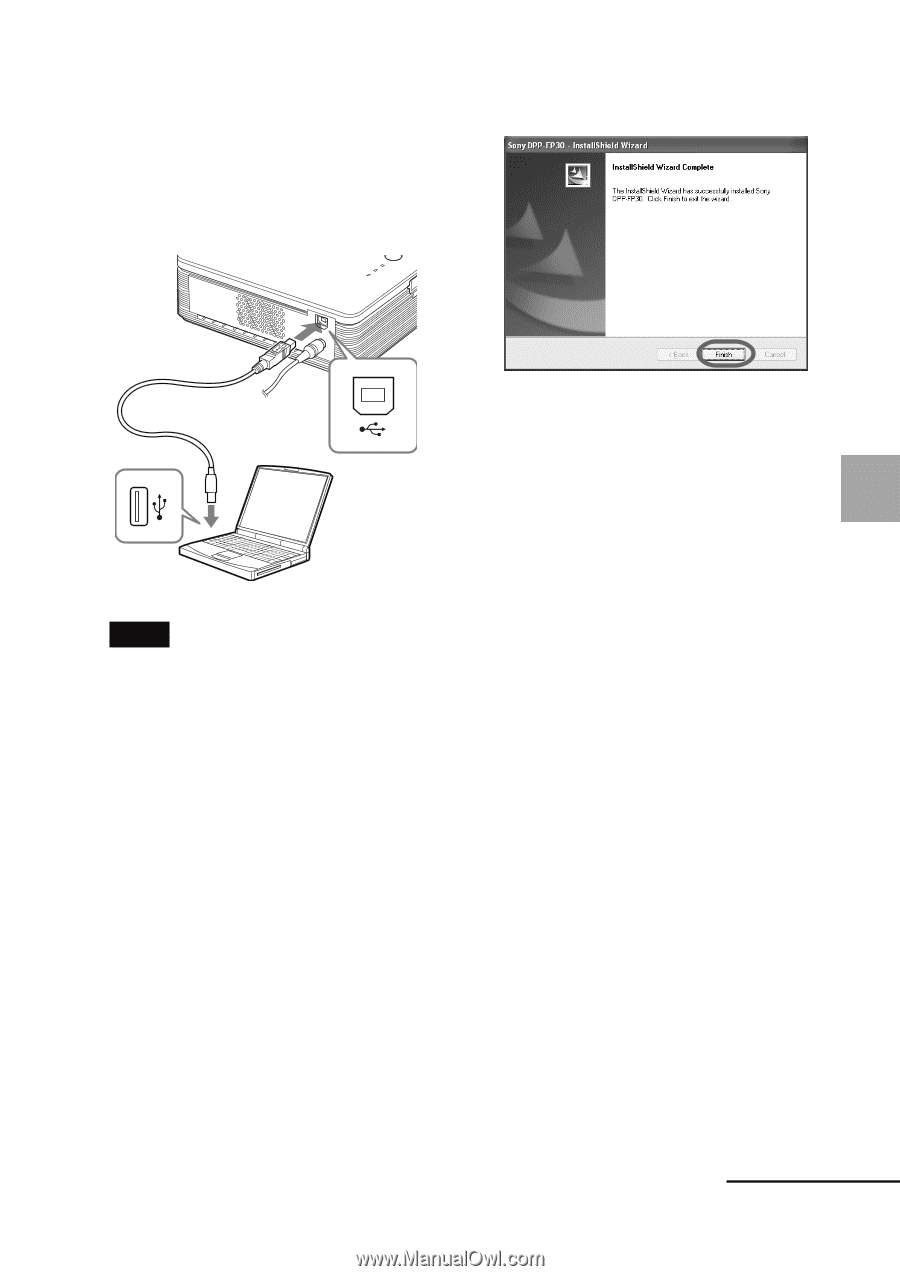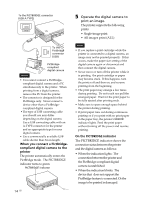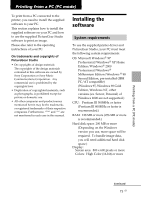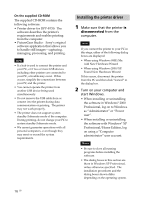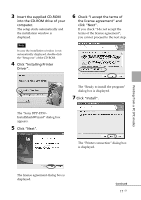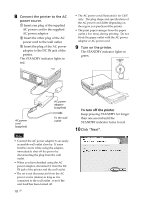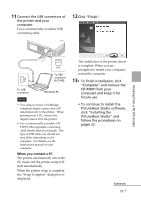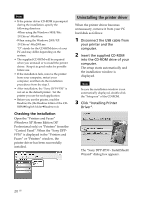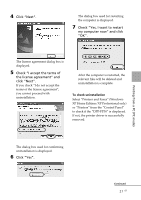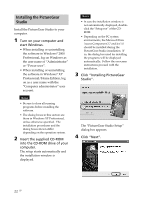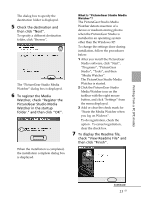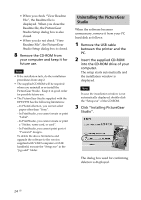Sony DPP FP30 Operating Instructions - Page 19
When you connect a PC - windows 7 driver
 |
UPC - 027242659414
View all Sony DPP FP30 manuals
Add to My Manuals
Save this manual to your list of manuals |
Page 19 highlights
11 Connect the USB connectors of the printer and your computer. Use a commercially available USB connecting cable. 12 Click "Finish". Printing from a PC (PC mode) To USB connector (B-TYPE) To USB connector Windows PC Notes • You cannot connect a PictBridgecompliant digital camera and a PC simultaneously to the printer. When printing from a PC, remove the digital camera from the printer. • Use a commercially available A-B TYPE USB-compatible connecting cable shorter than 3m in length. The type of USB cable you should use may differ depending on the computer. For details, see the instructions manual of your computer. When you connect a PC The printer automatically enters the PC mode and the printer setup will start automatically. When the printer setup is complete, the "Setup Complete" dialog box is displayed. The installation of the printer driver is complete. When you are prompted to restart your computer, restart the computer. 13• To finish installation, click "Complete" and remove the CD-ROM from your computer and keep it for future use. • To continue to install the PictureGear Studio software, click "Installing the PictureGear Studio" and follow the procedures on pages 22. Continued 19 GB