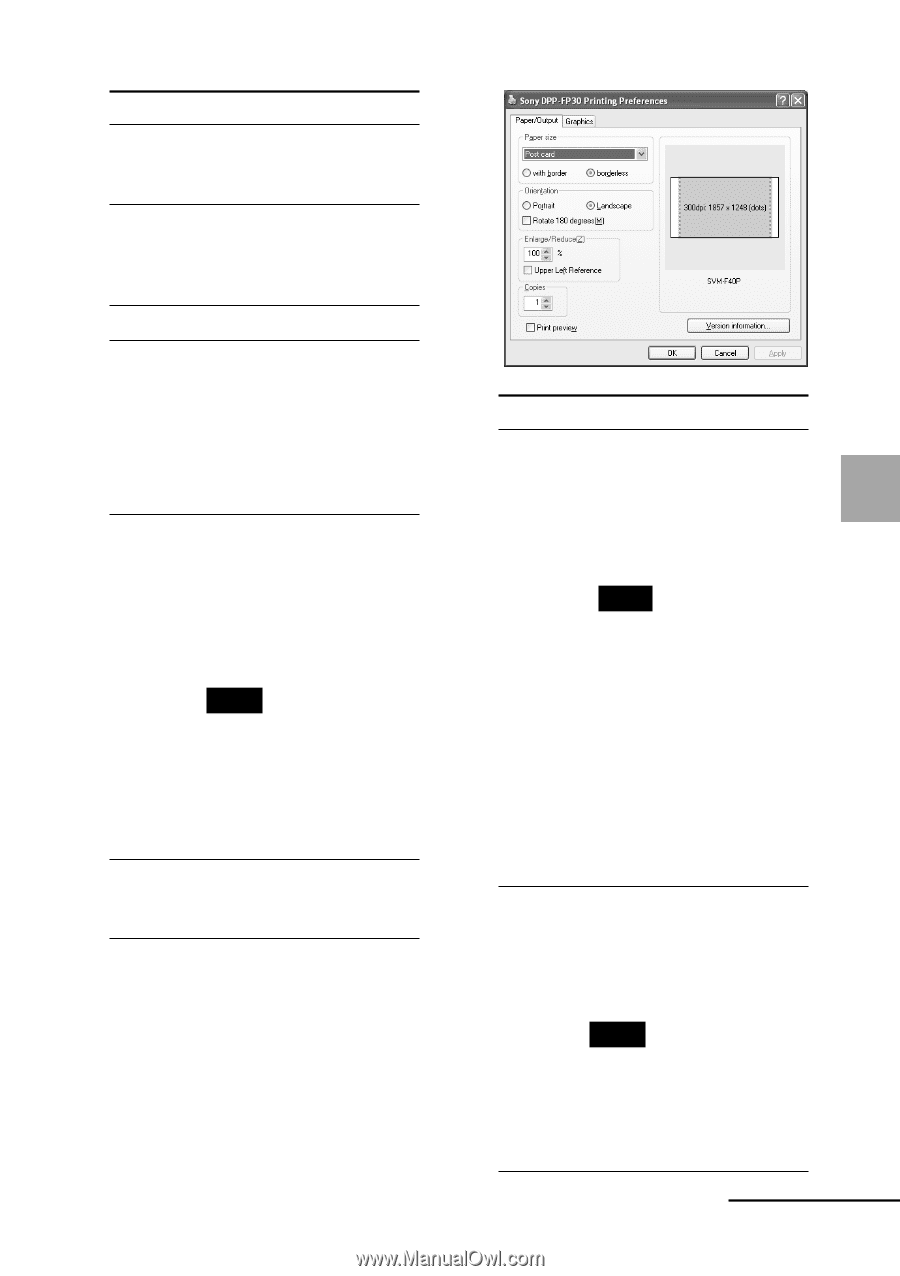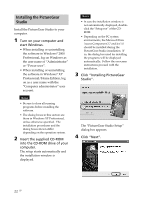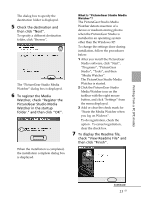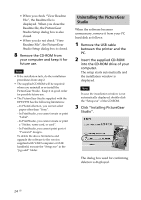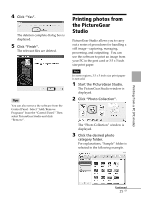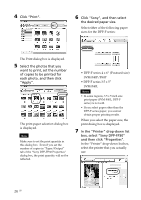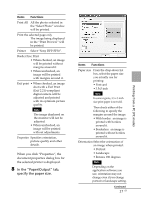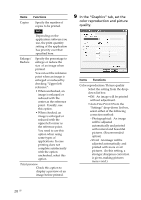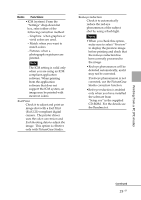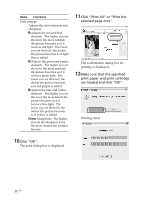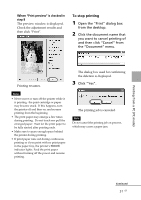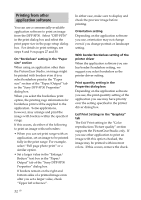Sony DPP FP30 Operating Instructions - Page 27
Items, Functions - digital photo printer paper
 |
UPC - 027242659414
View all Sony DPP FP30 manuals
Add to My Manuals
Save this manual to your list of manuals |
Page 27 highlights
Items Functions Print All All the photos selected in the "Select Photo" window will be printed. Print the selected page only The image being displayed in the "Print Preview" will be printed. Printer Select "Sony DPP-FP30". Border Free Print • When checked, an image will be printed without margins around it. • When unchecked, an image will be printed with margins around it. Exif print • When checked, an image shot with a Exif Print (Exif 2.21)-compliant digital camera will be adjusted and printed with its optimum picture quality. Note The image displayed on the monitor will not be adjusted. • When unchecked, an image will be printed without adjustments. Properties Specifies orientation, picture quality and other details. When you click "Properties", the document properties dialog box for the selected printer is displayed. 8 In the "Paper/Output" tab, specify the paper size. Items Functions Paper size From the drop-down list box, select the paper size you actually use for printing: • Post card • 3.5x5 inch Note In some regions, 3.5 x 5 inch size print paper is not sold. Then check either of the following to specify the margins around the image: • With border: an image is printed with borders around it. • Borderless: an image is printed without borders around it. Orientation Select the orientation of an image when printed: • Portrait • Landscape • Rotates 180 degrees Note Depending on the application software you use, orientation may not change even if you change portrait or landscape setting. Continued 27 GB Printing from a PC (PC mode)