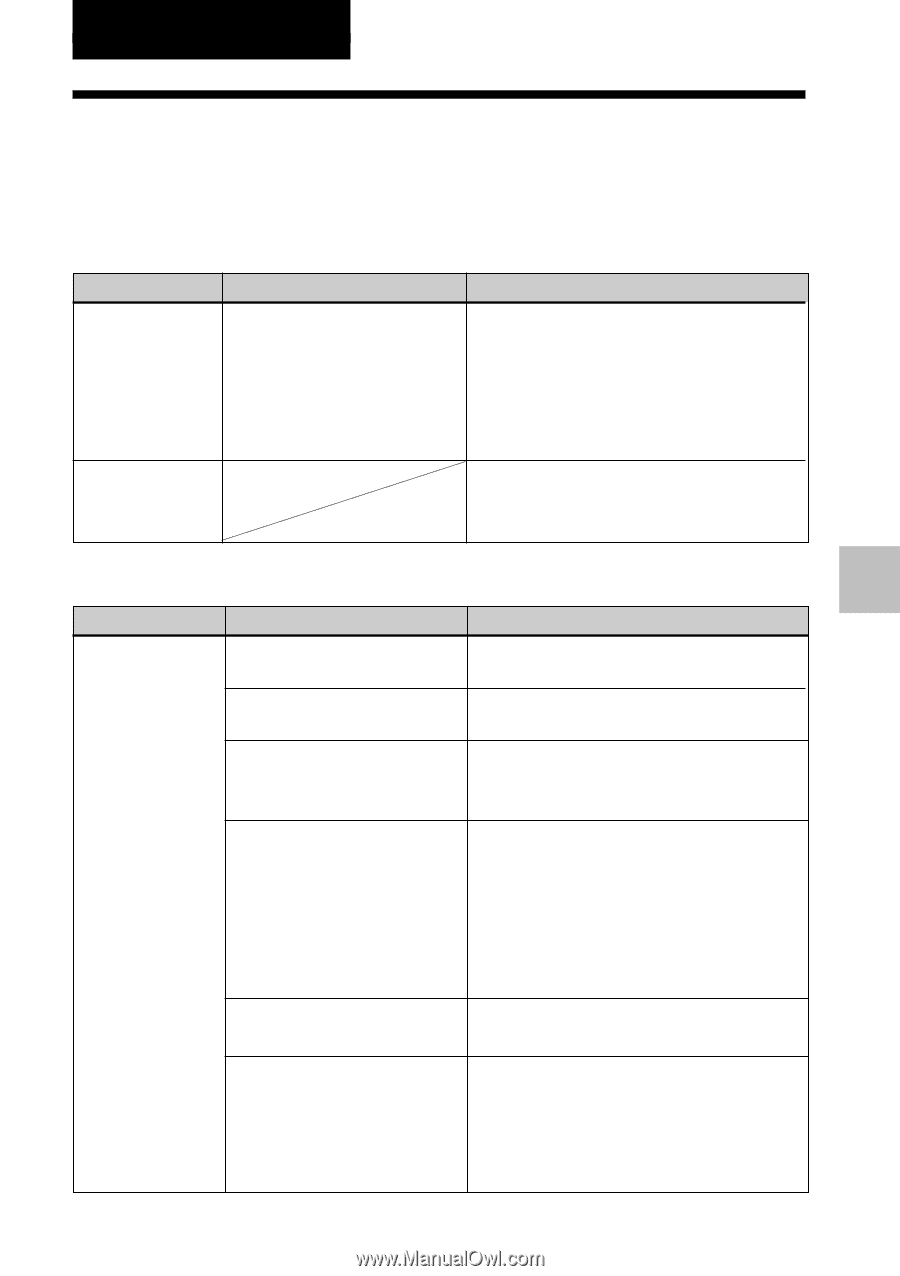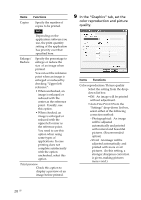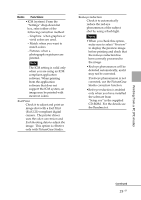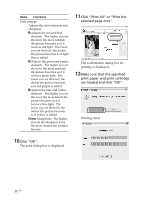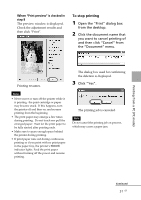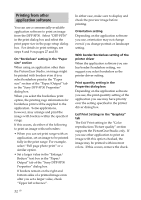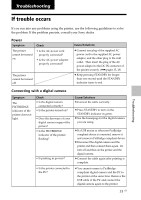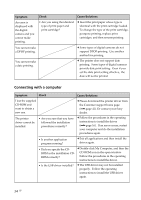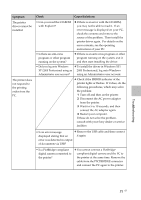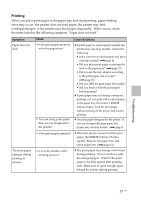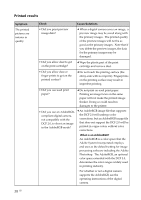Sony DPP FP30 Operating Instructions - Page 33
If trouble occurs - troubleshooting
 |
UPC - 027242659414
View all Sony DPP FP30 manuals
Add to My Manuals
Save this manual to your list of manuals |
Page 33 highlights
Troubleshooting Troubleshooting If trouble occurs If you run into any problems using the printer, use the following guidelines to solve the problem. If the problem persists, consult your Sony dealer. Power Symptom The printer cannot be turned on. Check • Is the AC power cord properly connected? • Is the AC power adaptor properly connected? The printer cannot be turned off. Cause/Solutions c Connect one plug of the supplied AC power cord to the supplied AC power adaptor, and the other plug to the wall outlet. Then insert the plug of the AC power adaptor to the DC IN connector of the printer securely. (.pages 13, 18) c Keep pressing STANDBY for longer than one second until the STANDBY indicator turns to red. Connecting with a digital camera Symptom The PICTBRIDGE indicator of the printer does not light. Check • Is the digital camera connected correctly? • Is the printer turned on? • Does the firmware of your digital camera support the printer? • Is the PICTBRIDGE indicator of the printer flashing? • Is printing in process? • Is the printer connected to the PC? Cause/Solutions c Connect the cable correctly. c Press STANDBY to turn on the STANDBY indicator in green. c See the homepage for the digital camera you are using. c If a USB mouse or other non-PictBridgecompliant device is connected, remove it and connect a PictBridge-compliant device. c Disconnect the digital camera and the printer and then connect them again. Or turn off and then on the printer and the digital camera. c Connect the cable again after printing is complete. c You cannot connect a PictBridgecompliant digital camera and the PC to the printer at the same time. Remove the USB cable of the PC and connect the digital camera again to the printer. 33 GB