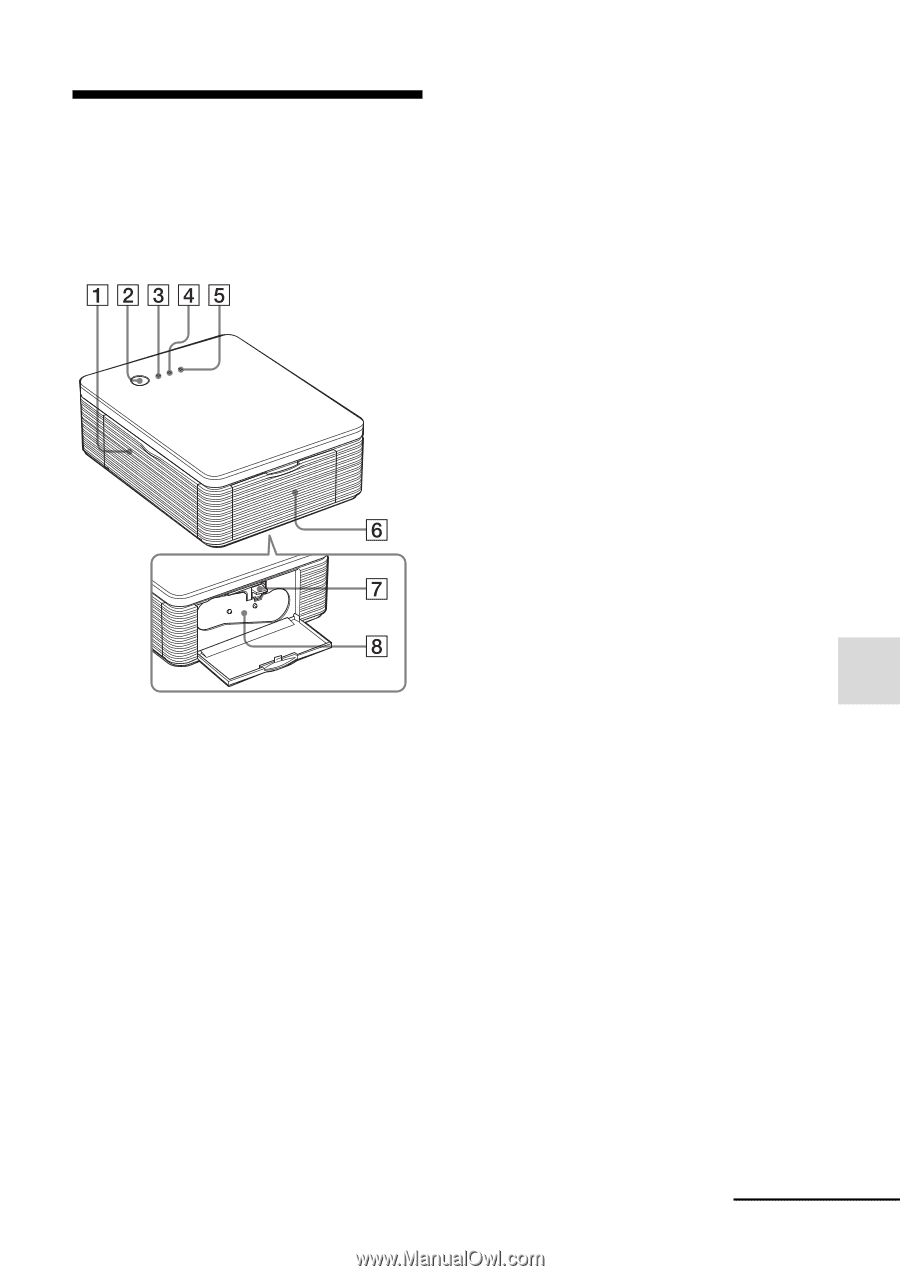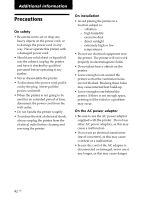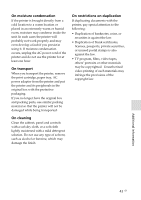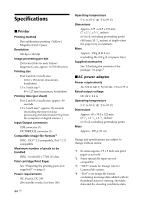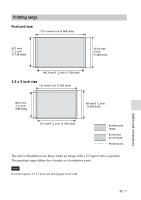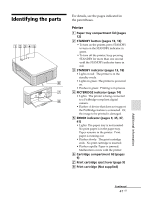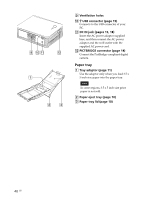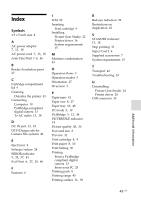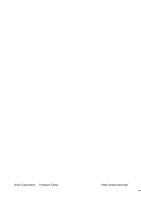Sony DPP FP30 Operating Instructions - Page 47
Identifying the parts
 |
UPC - 027242659414
View all Sony DPP FP30 manuals
Add to My Manuals
Save this manual to your list of manuals |
Page 47 highlights
Identifying the parts For details, see the pages indicated in the parentheses. Printer 1 Paper tray compartment lid (pages 12) 2 STANDBY button (pages 13, 18) • To turn on the printer, press STANDBY to turn on the STANDBY indicator in green. • To turn off the printer, keep pressing STANDBY for more than one second until the STANDBY indicator turns in red. 3 STANDBY indicator (pages 13, 18) • Lights in red: The printer is in the standby mode. • Lights in green: The printer is powered on. • Flashes in green: Printing is in process. 4 PICTBRIDGE indicator (page 14) • Lights: The printer is being connected to a PictBridge-compliant digital camera. • Flashes: A device that does not support the PictBridge feature is connected. Or, the image to be printed is damaged. 5 ERROR indicator (pages 9, 35, 37, 41) • Lights: The paper tray is not inserted. No print paper is in the paper tray. Paper remains in the printer. Print paper is running out. • Flashes slowly: The print cartridge ends. No print cartridge is inserted. • Flashes rapidly: Paper is jammed. Malfunction occurs with the printer. 6 Cartridge compartment lid (pages 9) 7 Print cartridge eject lever (page 9) 8 Print cartridge (Not supplied) Additional information Continued 47 GB