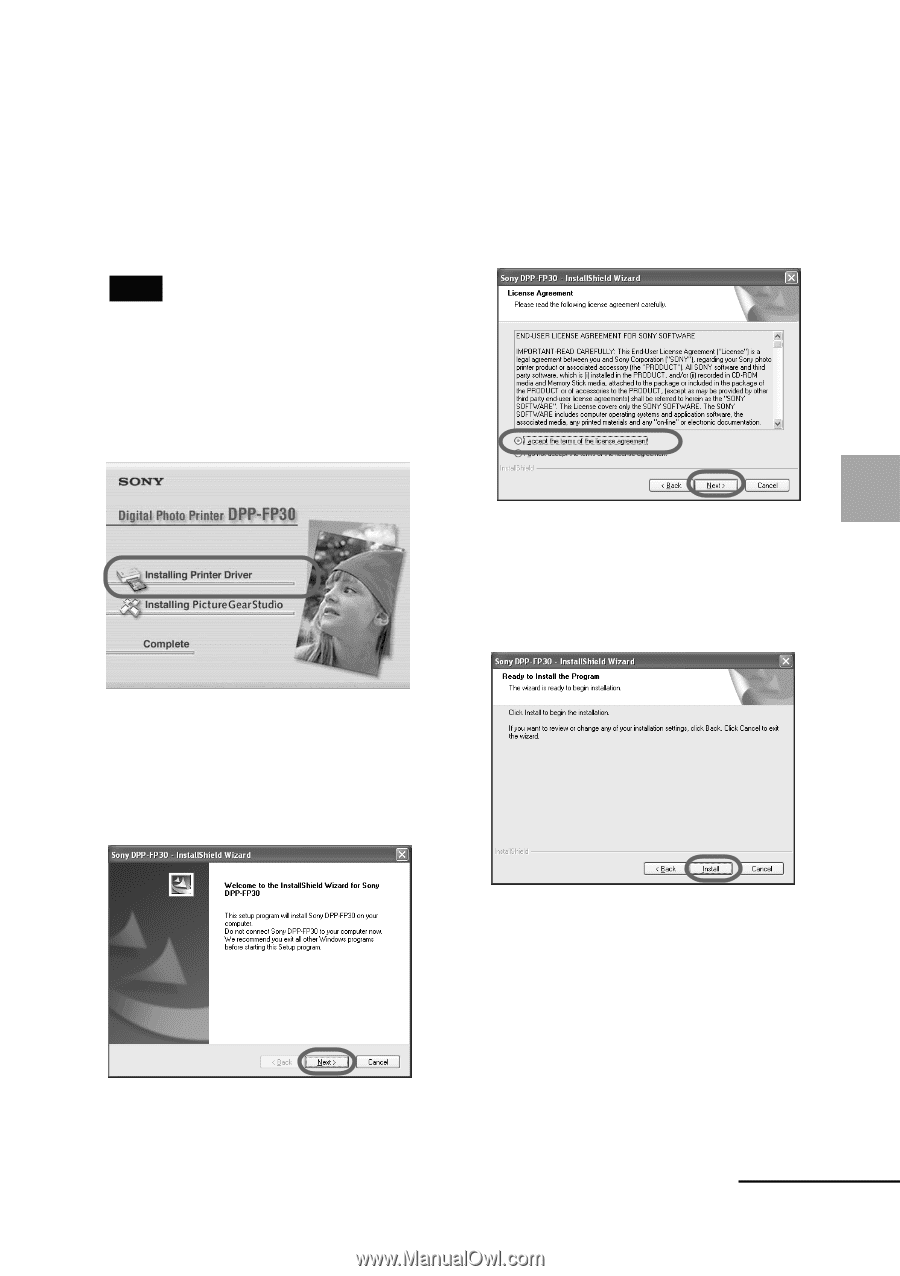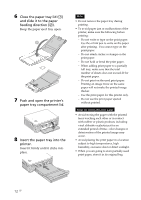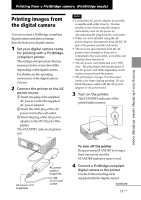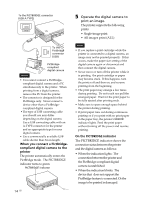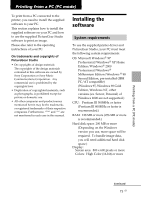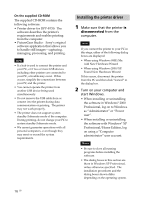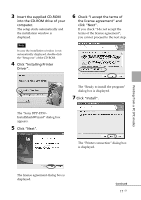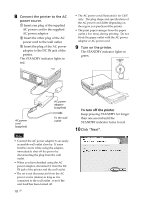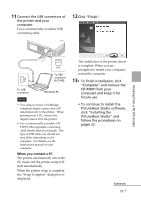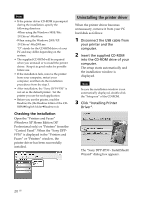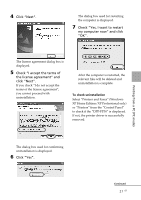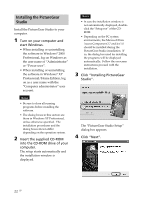Sony DPP FP30 Operating Instructions - Page 17
Click Installing Printer - windows 7
 |
UPC - 027242659414
View all Sony DPP FP30 manuals
Add to My Manuals
Save this manual to your list of manuals |
Page 17 highlights
3 Insert the supplied CD-ROM into the CD-ROM drive of your computer. The setup starts automatically and the installation window is displayed. Note In case the installation window is not automatically displayed, double-click the "Setup.exe" of the CD-ROM. 4 Click "Installing Printer Driver". 6 Check "I accept the terms of the license agreement" and click "Next". If you check "I do not accept the terms of the license agreement", you cannot proceed to the next step. The "Ready to install the program" dialog box is displayed. 7 Click "Install". The "Sony DPP-FP30 InstallShieldWizard" dialog box appears. 5 Click "Next". The "Printer connection" dialog box is displayed. Printing from a PC (PC mode) The license agreement dialog box is displayed. Continued 17 GB