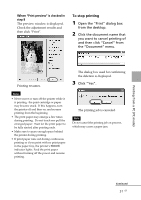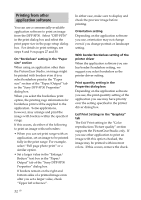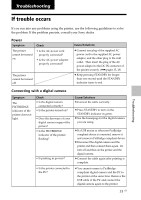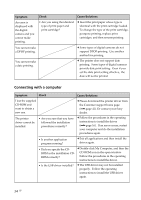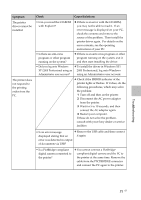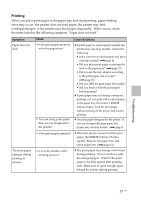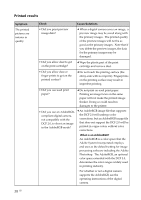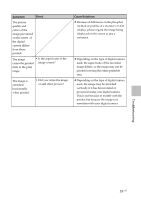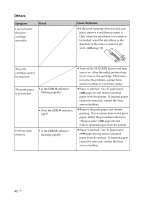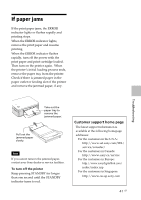Sony DPP FP30 Operating Instructions - Page 36
dialog box.
 |
UPC - 027242659414
View all Sony DPP FP30 manuals
Add to My Manuals
Save this manual to your list of manuals |
Page 36 highlights
Symptom Check Cause/Solutions An image is printed • Are you using an with borders even if application software I select borderless other than print option. PictureGear Studio? c When using an application other than the PictureGear Studio, an image might be printed with borders even if you select borderless print. If this occurs, do either of the following to print an image without borders: - When you can set print range with an application, set an image to be printed fully in the print range even if it is printed over the range. - Set a larger value in the "Enlarge/Reduce" text box in the "Paper/Output" tab of the "Sony DPP-FP30 Properties" dialog box. (.page 28) - If borders remain on the right and bottom sides of a printed image even after you set a larger value, check "Upper left reference". An image is not printed in correct colors. • Is "Exif Print" checked in the "Graphics" tab of the "Sony DPPFP30 Properties" dialog box? c The Exif Print setting in the "Color reproduction/Picture quality" section supports the PictureGear Studio only. To print from other application, uncheck "Exif Print". • Is "ICM" selected in the "Graphics" tab of the "Sony DPP-FP30 Properties" dialog box? c The ICM setting may be valid only when you are using an ICM-compliant application. Check to see if the application software you are using supports ICM. Preview image does not reflect the print settings in the "Graphics" tab of the "Sony DPPFP30 Properties" dialog box. c The print settings adjusts the printer itself and cannot influence the preview image. Print quantity specified in the "Paper/Output" tab of the "Sony DPP-FP30 Properties" dialog box does not take effect. • Are you using PictureGear Studio? c Set the print quantity in the "Print" dialog box of the PictureGear Studio. The print quantity setting in the "Paper/Output" tab of the printer driver does not take effect. c Depending on the application software you use, the print quantity setting of the application software may have priority over the setting specified in the printer driver dialog box. 36 GB