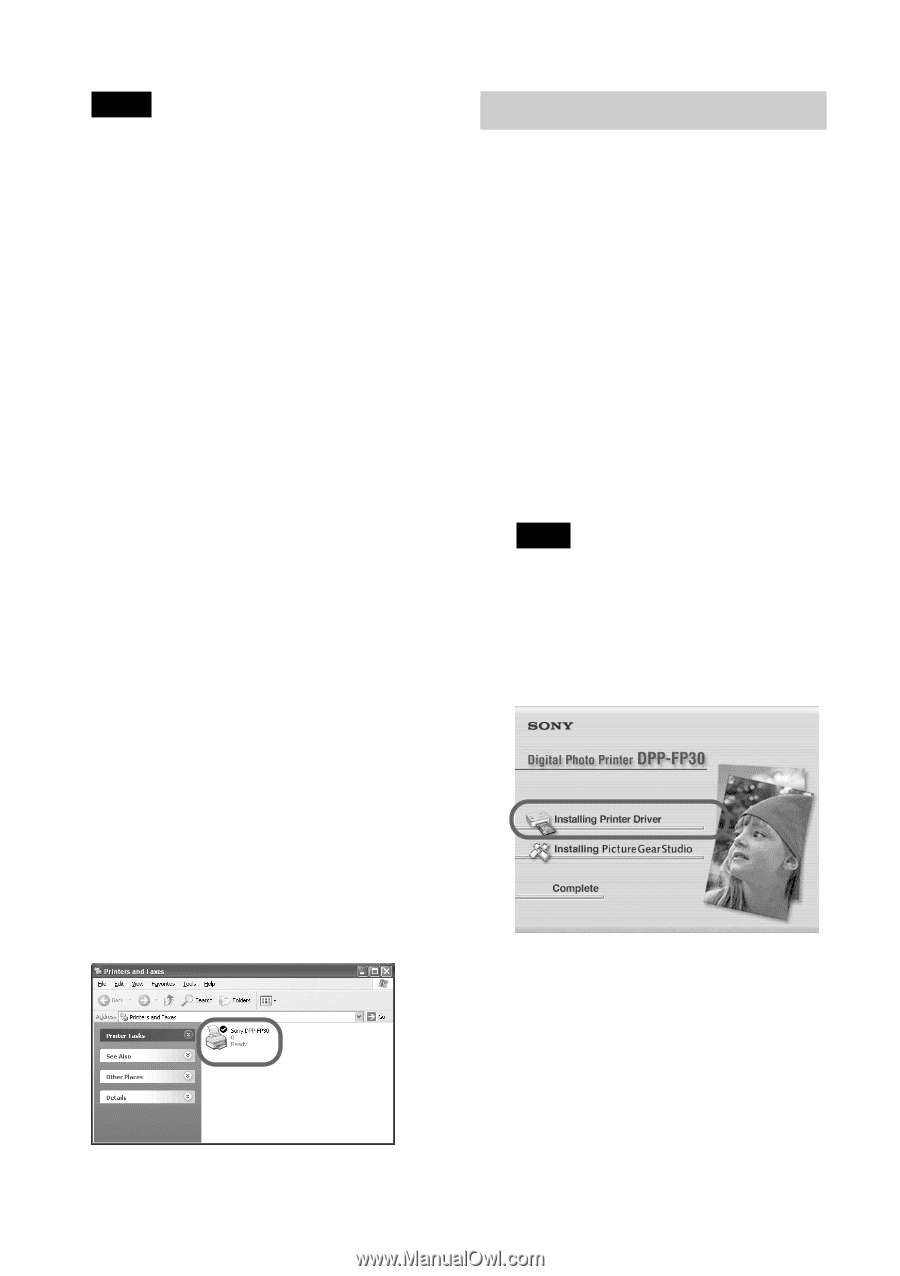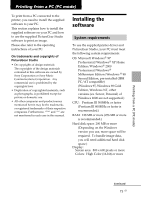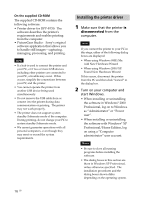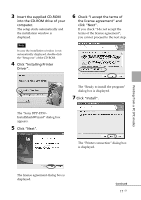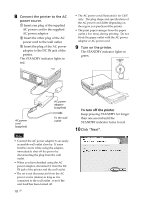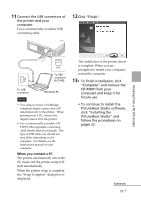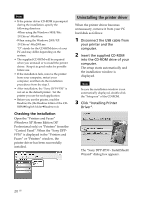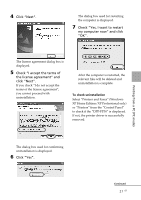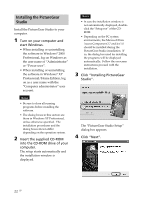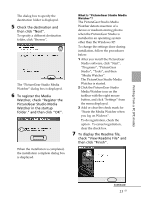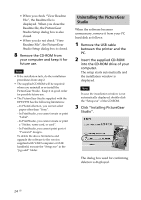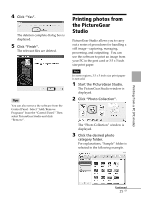Sony DPP FP30 Operating Instructions - Page 20
Uninstalling the printer driver
 |
UPC - 027242659414
View all Sony DPP FP30 manuals
Add to My Manuals
Save this manual to your list of manuals |
Page 20 highlights
Notes • If the printer driver CD-ROM is prompted during the installation, specify the following directory: -When using the Windows 98SE/Me: D\Driver\Win98.me -When using the Windows 2000/XP: D\Driver\Win2000.me "D" stands for the CD-ROM drive of your PC and may differ depending on the system. • The supplied CD-ROM will be required when you uninstall or re-install the printer driver. Keep it in good order for possible future use. • If the installation fails, remove the printer from your computer, restart your computer, and then do the installation procedures from the step 3. • After installation, the "Sony DPP-FP30" is not set as the default printer. Set the printer you use for each application. • Before you use the printer, read the Readme file (the Readme folder of the CDROMcEnglish foldercReadme.txt). Checking the installation Open the "Printers and Faxes" (Windows XP Home Edition/XP Professional only) or "Printers" from the "Control Panel". When the "Sony DPPFP30" is displayed in the "Printers and Faxes" or "Printers" window, the printer driver has been successfully installed. Uninstalling the printer driver When the printer driver becomes unnecessary, remove it from your PC hard disk as follows: 1 Disconnect the USB cable from your printer and the computer. 2 Insert the supplied CD-ROM into the CD-ROM drive of your computer. The setup starts automatically and the installation window is displayed. Note In case the installation window is not automatically displayed, double-click the "Setup.exe" of the CD-ROM. 3 Click "Installing Printer Driver". The "Sony DPP-FP30 - InstallShield Wizard" dialog box appears. 20 GB