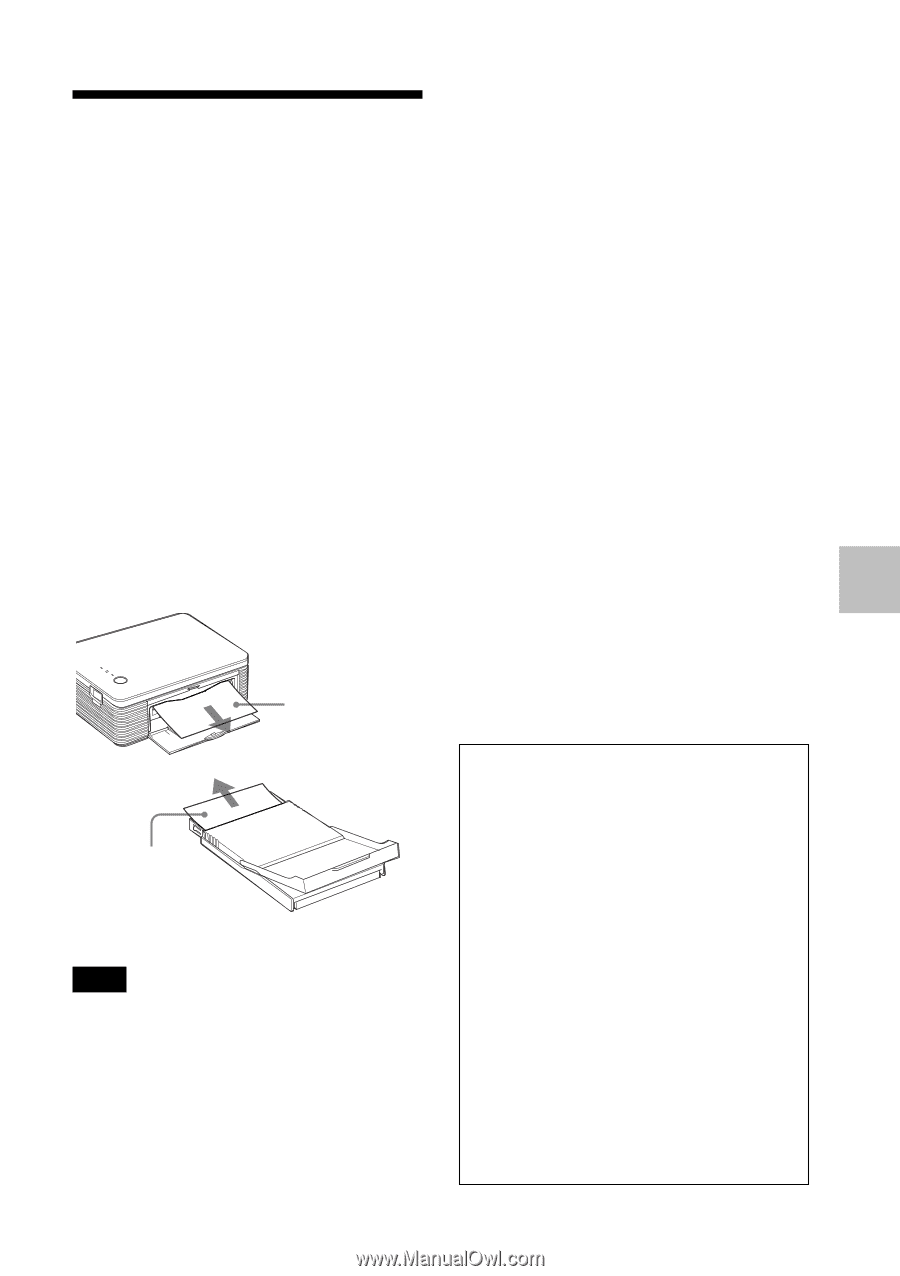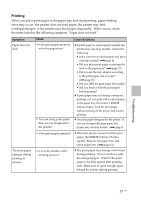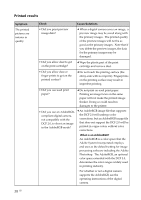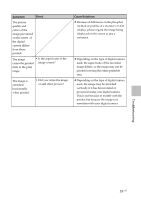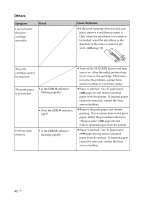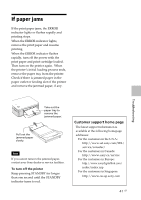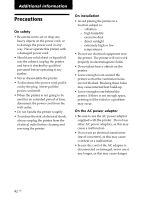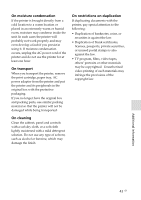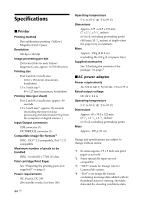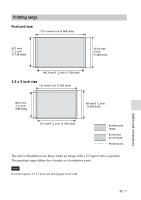Sony DPP FP30 Operating Instructions - Page 41
If paper jams
 |
UPC - 027242659414
View all Sony DPP FP30 manuals
Add to My Manuals
Save this manual to your list of manuals |
Page 41 highlights
If paper jams If the print paper jams, the ERROR indicator lights or flashes rapidly and printing stops. When the ERROR indicator lights, remove the print paper and resume printing. When the ERROR indicator flashes rapidly, turn off the power with the print paper and print cartridge loaded. Then turn on the printer again. When the printer's initial loading process ends, remove the paper tray from the printer. Check if there is jammed paper in the paper outlet or feeding slot of the printer and remove the jammed paper, if any. Troubleshooting Take out the paper tray to remove the jammed paper. Pull out the jammed paper slowly. Note If you cannot remove the jammed paper, contact your Sony dealer or service facilities. To turn off the printer Keep pressing STANDBY for longer than one second until the STANDBY indicator turns to red. Customer support home page The latest support information is available at the following homepage addresses: For the customers in the U.S.A.: http://www.sel.sony.com/SEL/ service/conselec/ For the customers in Canada: http://www.sony.ca/service For the customers in Europe: http://www.sonydigitallink.com/ index/index.asp For the customers in Singapore: http://www.css.ap.sony.com 41 GB