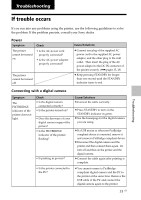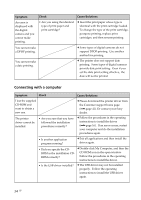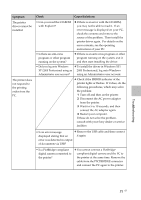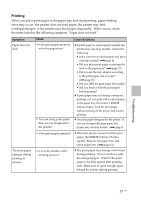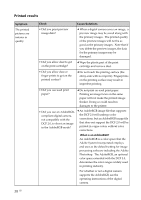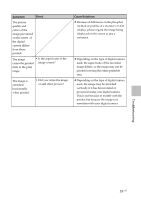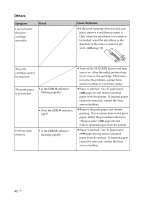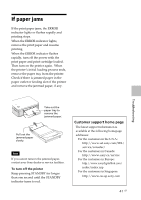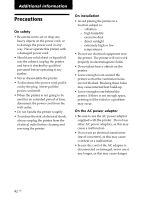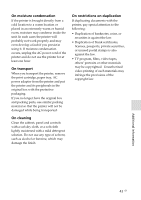Sony DPP FP30 Operating Instructions - Page 38
Printed results
 |
UPC - 027242659414
View all Sony DPP FP30 manuals
Add to My Manuals
Save this manual to your list of manuals |
Page 38 highlights
Printed results Symptom The printed pictures are inferior in quality. Check • Did you print preview image data? • Did you allow dust to get on the print cartridge? • Did you allow dust or finger prints to get on the printed surface? Cause/Solutions c When a digital camera saves an image, a preview image may be saved along with the primary images. The printed quality of the preview images will not be as good as the primary images. Note that if you delete the preview images, the data for the primary images may be damaged. c Wipe the plastic part of the print cartridge and remove dust. c Do not touch the printing surface (the shiny-side with no imprint). Fingerprints on the printing surface may result in imperfect printing. • Did you use used print paper? c Do not print on used print paper. Printing an image twice on the same paper will not make the printed image thicker. Doing so could result in damages to the printer. • Did you use an AdobeRGBcompliant digital camera, not compatible with the DCF 2.0, to shoot an image in the AdobeRGB mode? c An AdobeRGB image file that supports the DCF 2.0 will undergo color corrections, but an AdobeRGB image file that does not support the DCF 2.0 will be printed in vague colors without color corrections. What is an AdobeRGB? An AdobeRGB is a color space that the Adobe System Incorporated employs and uses as the default setting for image processing software including the Adobe Photoshop. The AdobeRGB, an optional color space extended with the DCF 2.0, determines the color ranges widely used in printing industry. For whether or not a digital camera supports the AdobeRGB, see the operating instructions of the digital camera. 38 GB