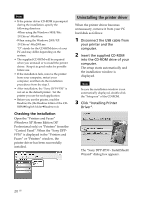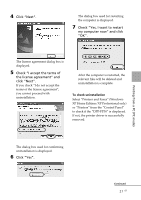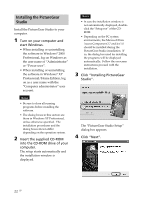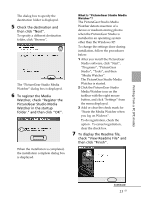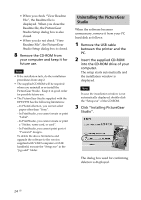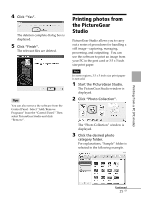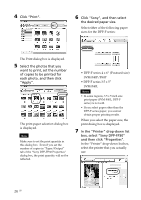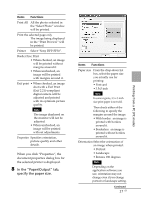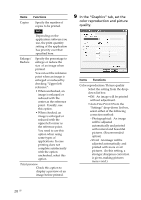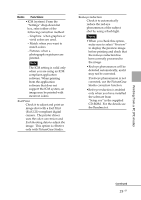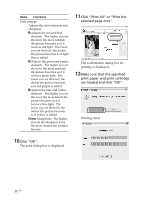Sony DPP FP30 Operating Instructions - Page 25
Printing photos from, the PictureGear, Studio - photo paper
 |
UPC - 027242659414
View all Sony DPP FP30 manuals
Add to My Manuals
Save this manual to your list of manuals |
Page 25 highlights
4 Click "Yes". The deletion complete dialog box is displayed. 5 Click "Finish". The relevant files are deleted. Tips You can also remove the software from the Control Panel. Select "Add/Remove Programs" from the "Control Panel." Then select PictureGear Studio and click "Remove". Printing photos from the PictureGear Studio PictureGear Studio allows you to carry out a series of procedures for handling a still image-capturing, managing, processing, and outputting. You can use the software to print an image from your PC in the post card or 3.5 x 5 inch size print paper. Note In some regions, 3.5 x 5 inch size print paper is not sold. 1 Start the PictureGear Studio. The PictureGear Studio window is displayed. 2 Click "Photo Collection". The "Photo Collection" window is displayed. 3 Click the desired photo category folder. For explanations, "Sample" folder is selected in the following example. Printing from a PC (PC mode) Continued 25 GB