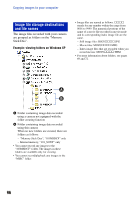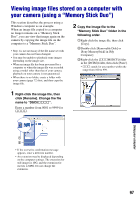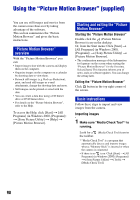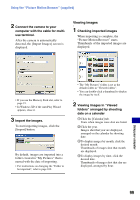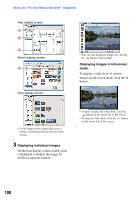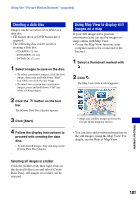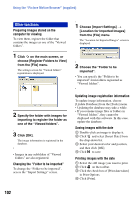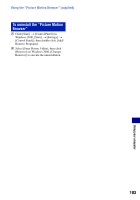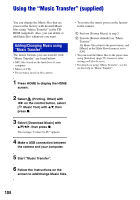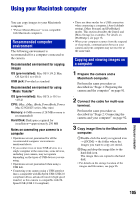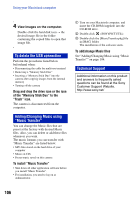Sony DSC-H9B Cyber-shot® Handbook - Page 101
Creating a data disc, Using Map View to display still, images on a map
 |
View all Sony DSC-H9B manuals
Add to My Manuals
Save this manual to your list of manuals |
Page 101 highlights
Using the "Picture Motion Browser" (supplied) Creating a data disc Images can be saved in CD or DVD as a data disc. • CD burner drive or DVD burner drive required. • The following disc can be used for creating a data disc. -CD-R/RW (12 cm) -DVD±R/RW (12 cm) -DVD±R DL (12 cm) 1 Select images to save on the disc. • To select consecutive images, click the first image, then press and hold down "Shift" key while you click the last image. • To select two or more non-consecutive images, press and hold down "Ctrl" key while clicking images. 2 Click the bar. button on the tool The [Create Data Disc] display appears. 3 Click [Start]. 4 Follow the display instructions to proceed with creating the data disc. • To add desired images, drag and drop on the [Create Data Disc] display. Using Map View to display still images on a map If your still images have position information, you can see the images on maps online with Map View. • To use the Map View function, your computer needs to be connected to the Internet. 1 Select a thumbnail marked with . 2 Click . The Map View main window appears. • Maps and satellite images powered by Google Maps mapping service. • You can later add position information on the still images, using the Map View. For details, see the Help of Map View. Selecting all images in a folder Click the [folders] tab, then right-click on the desired folder icon and select [Create Data Disc]. All images in a folder can be selected. Using your computer 101