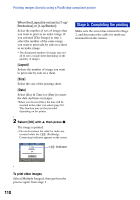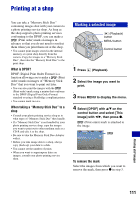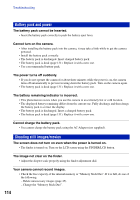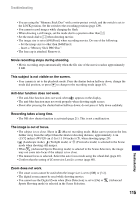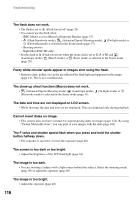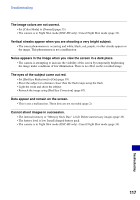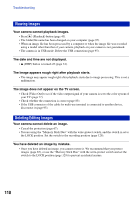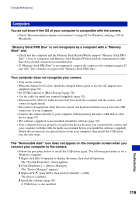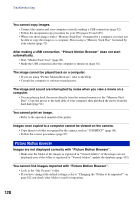Sony DSC-H9B Cyber-shot® Handbook - Page 115
Anti-blur function does not work., This subject is not visible on the screen.
 |
View all Sony DSC-H9B manuals
Add to My Manuals
Save this manual to your list of manuals |
Page 115 highlights
Troubleshooting • You are using the "Memory Stick Duo" with a write-protect switch, and the switch is set to the LOCK position. Set the switch to the recording position (page 129). • You cannot record images while charging the flash. • When shooting a still image, set the mode dial to a position other than . • Set the mode dial to when shooting movies. • The image size is set to [640(Fine)] when recording movies. Do one of the following: - Set the image size to other than [640(Fine)]. - Insert a "Memory Stick PRO Duo". • The lens cap is attached. Remove it. Movie recording stops during shooting. • Movie recording stops automatically when the file size of the movie reaches approximately 2 GB. This subject is not visible on the screen. • Your camera is set to the playback mode. Press the shutter button halfway down, change the mode dial position, or press to change to the recording mode (page 43). Anti-blur function does not work. • The anti-blur function does not work when appears on the display. • The anti-blur function may not work properly when shooting night scenes. • Shoot after pressing the shutter button halfway down; do not press it fully down suddenly. Recording takes a long time. • The NR slow shutter function is activated (page 21). This is not a malfunction. The image is out of focus. • The subject is too close. Shoot in (Macro) recording mode. Make sure to position the lens farther away from the subject than the shortest shooting distance, approximately 1 cm (13/32 inches) (W)/120 cm (3 feet 11 1/4 inches) (T), when shooting (page 29). • (Landscape mode), (Twilight mode) or (Fireworks mode) is selected in the Scene mode when shooting still images. • When (Advanced Sports Shooting mode) is selected in the Scene Selection, the image may not come into focus if the subject is too close. • The manual focus is selected. Select the auto focus mode using the wheel dial (page 40). • Confirm that the setting of [Conversion Lens] is correct (page 80). Zoom does not work. • The smart zoom cannot be used when the image size is set to [8M] or [3:2]. • The digital zoom cannot be used while shooting movies. • You cannot use the Digital Zoom when [Face Detection] is set to [On] or (Advanced Sports Shooting mode) is selected in the Scene Selection. 115 Troubleshooting