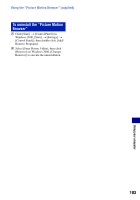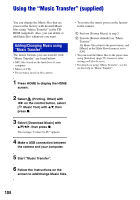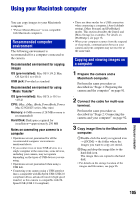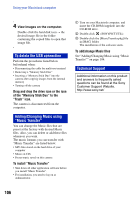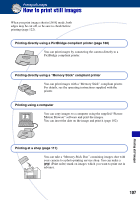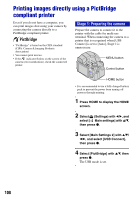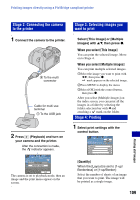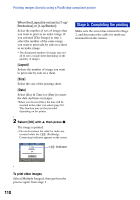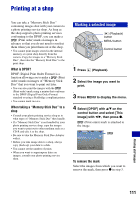Sony DSC-H9B Cyber-shot® Handbook - Page 108
Printing images directly using a PictBridge compliant printer, Stage 1: Preparing the camera
 |
View all Sony DSC-H9B manuals
Add to My Manuals
Save this manual to your list of manuals |
Page 108 highlights
Printing images directly using a PictBridge compliant printer Even if you do not have a computer, you can print images shot using your camera by connecting the camera directly to a PictBridge compliant printer. • "PictBridge" is based on the CIPA standard. (CIPA: Camera & Imaging Products Association) • You cannot print movies. • If the indicator flashes on the screen of the camera (error notification), check the connected printer. Stage 1: Preparing the camera Prepare the camera to connect it to the printer with the cable for multi-use terminal. When connecting the camera to a printer that is recognized when [USB Connect] is set to [Auto], Stage 1 is unnecessary. MENU button Control button HOME button • It is recommended to use a fully charged battery pack to prevent the power from turning off partway through printing. 1 Press HOME to display the HOME screen. 2 Select (Settings) with b/B, and select [ Main settings] with v/V, then press z. 3 Select [Main Settings 2] with v/V/ b/B, and select [USB Connect], then press z. 4 Select [PictBridge] with v/V, then press z. The USB mode is set. 108