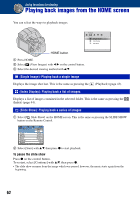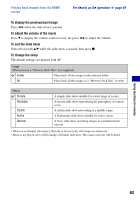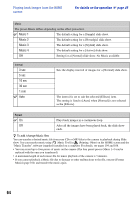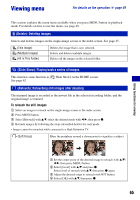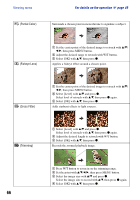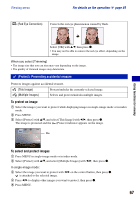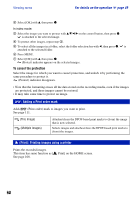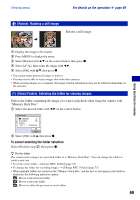Sony DSC-H9B Cyber-shot® Handbook - Page 67
(Protect): Preventing accidental erasure, To protect an image, To select and protect images
 |
View all Sony DSC-H9B manuals
Add to My Manuals
Save this manual to your list of manuals |
Page 67 highlights
Viewing menu For details on the operation 1 page 49 (Red Eye Correction) Corrects the red-eye phenomenon caused by flash. Select [OK] with v/V, then press z. • You may not be able to remove the red eye effect, depending on the image. When you select [Trimming] • The image size that you can trim may vary depending on the image. • The quality of trimmed images may deteriorate. (Protect): Preventing accidental erasure Protects images against accidental erasure. (This Image) Protects/unlocks the currently selected image. (Multiple Images) Selects and protects/unlocks multiple images. To protect an image 1 Select the images you want to protect while displaying images in single-image mode or in index mode. 2 Press MENU. 3 Select [Protect] with v/V, and select [This Image] with b/B, then press z. The image is protected and the (Protect) indicator appears on the image. Using functions for viewing To select and protect images 1 Press MENU in single-image mode or in index mode. 2 Select [Protect] with v/V, and select [Multiple Images] with b/B, then press z. In single-image mode: 3 Select the image you want to protect with b/B on the control button, then press z. is attached to the selected image. 4 Press b/B to display other images you want to protect, then press z. 5 Press MENU. 67