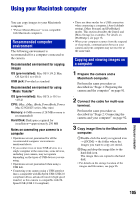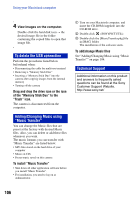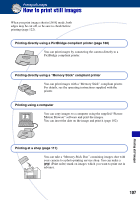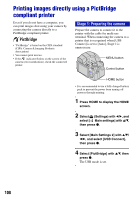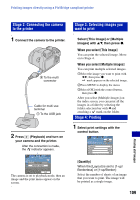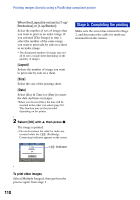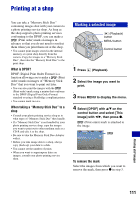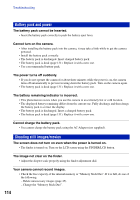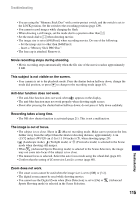Sony DSC-H9B Cyber-shot® Handbook - Page 110
Stage 5: Completing the printing, Layout], Size], Date], To print other images
 |
View all Sony DSC-H9B manuals
Add to My Manuals
Save this manual to your list of manuals |
Page 110 highlights
Printing images directly using a PictBridge compliant printer When the [Layout] is not set to [1-up/ Borderless] or [1-up/Border]: Select the number of sets of images that you want to print as an index image. If you selected [This Image] in step 1, select the number of the same image you want to print side by side on a sheet as an index image. • The designated number of images may not all fit onto a single sheet depending on the quantity of images. [Layout] Selects the number of image you want to print side by side on a sheet. [Size] Select the size of the printing sheet. [Date] Select [Day & Time] or [Date] to insert the date and time on images. •When you choose [Date], the date will be inserted in the order you select (page 83). This function may not be provided depending on the printer. 2 Select [OK] with v, then press z. The image is printed. • Do not disconnect the cable for multi-use terminal while the (PictBridge Connecting) indicator appears on the screen. indicator Stage 5: Completing the printing Make sure the screen has returned to Stage 2, and disconnect the cable for multi-use terminal from the camera. To print other images Select [Multiple Images], then perform the process again from stage 3. 110