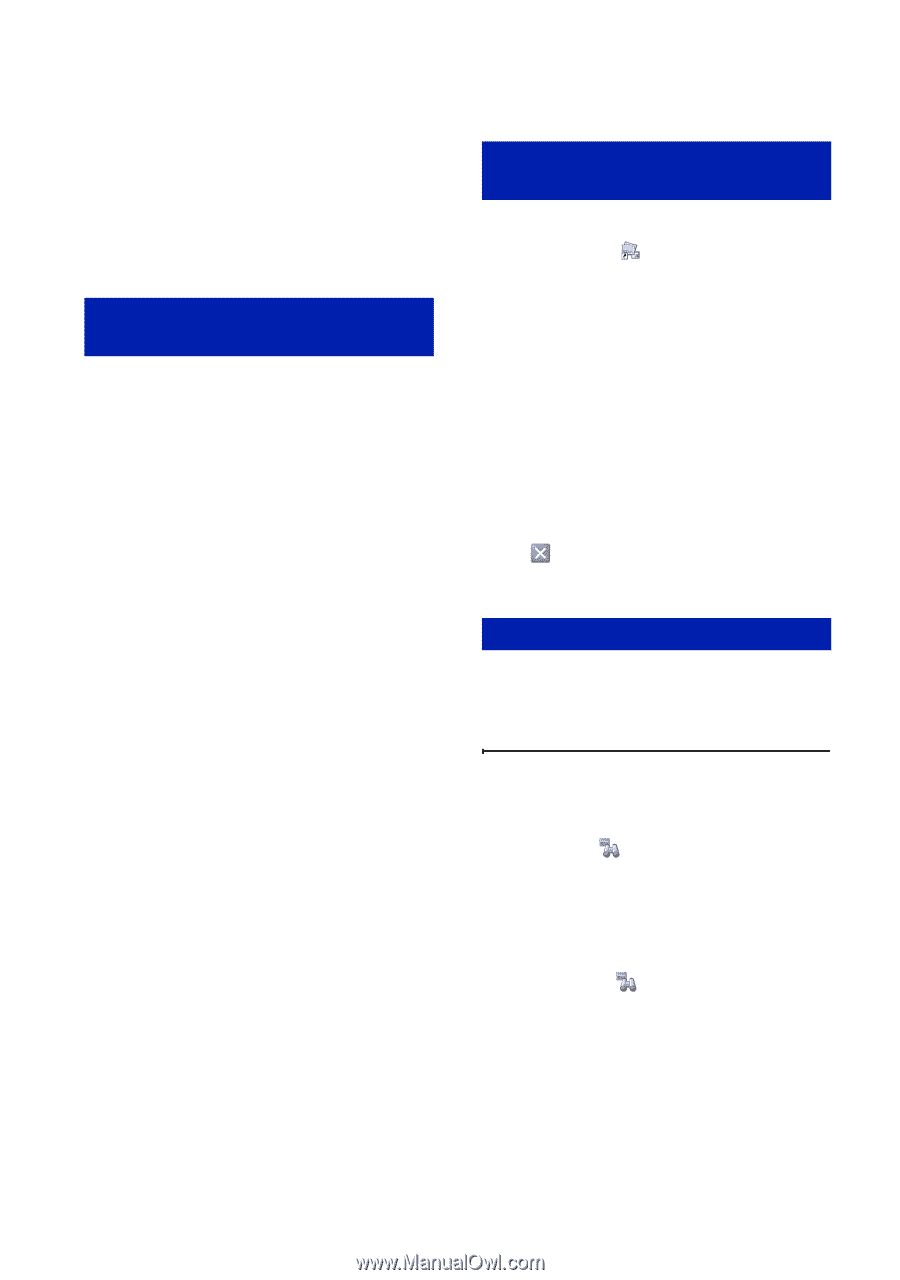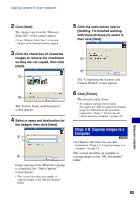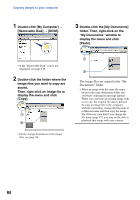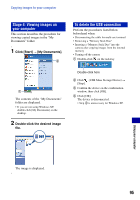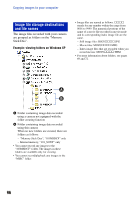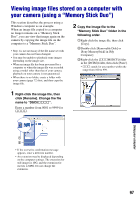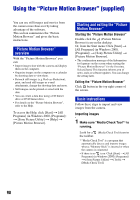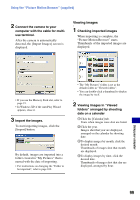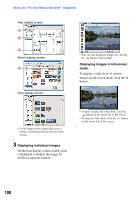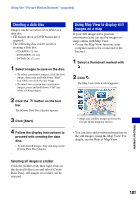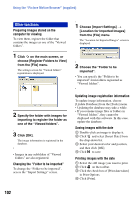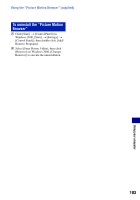Sony DSC-H9B Cyber-shot® Handbook - Page 98
Using the “Picture Motion Browser” (supplied), Picture Motion Browser, overview
 |
View all Sony DSC-H9B manuals
Add to My Manuals
Save this manual to your list of manuals |
Page 98 highlights
Using the "Picture Motion Browser" (supplied) You can use still images and movies from the camera more than ever by taking advantage of the software. This section summarizes the "Picture Motion Browser" and gives the basic instructions. "Picture Motion Browser" overview With the "Picture Motion Browser" you can: • Import images shot with the camera and display them on the computer. • Organize images on the computer on a calendar by shooting date to view them. • Retouch still images (e.g. Red-eye Reduction), print, and send still images as e-mail attachments, change the shooting date and more. • Still images can be printed or saved with the date. • You can create a data disc using a CD burner drive or DVD burner drive. • For details on the "Picture Motion Browser", refer to the Help. To access the Help, click [Start] t [All Programs] (in Windows 2000, [Programs]) t [Sony Picture Utility] t [Help] t [Picture Motion Browser]. Starting and exiting the "Picture Motion Browser" Starting the "Picture Motion Browser" Double-click the (Picture Motion Browser) icon on the desktop. Or, from the Start menu: Click [Start] t [All Programs] (in Windows 2000, [Programs]) t [Sony Picture Utility] t [Picture Motion Browser]. • The confirmation message of the Information tool appears on the screen when starting the "Picture Motion Browser" for the first time. Select [Start]. This function informs you of news, such as software updates. You can change the setting later. Exiting the "Picture Motion Browser" Click button in the top right corner of the screen. Basic instructions Follow these steps to import and view images from the camera. Importing images 1 Make sure "Media Check Tool"* is running. Look for a (Media Check Tool) icon in the taskbar. * "Media Check Tool" is a program that automatically detects and imports images when a "Memory Stick" is inserted or when the camera is connected. • If there is no icon: Click [Start] t [All Programs] (in Windows 2000, [Programs]) t [Sony Picture Utility] t [Tools] t [Media Check Tool]. 98