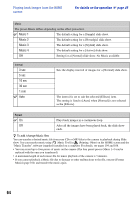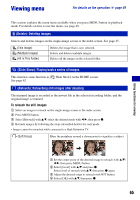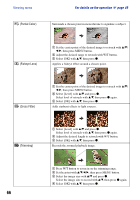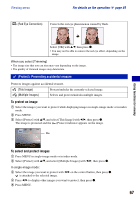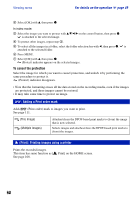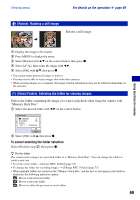Sony DSC-H9B Cyber-shot® Handbook - Page 69
(Rotate): Rotating a still image, (Select Folder): Selecting the folder for viewing images
 |
View all Sony DSC-H9B manuals
Add to My Manuals
Save this manual to your list of manuals |
Page 69 highlights
Viewing menu For details on the operation 1 page 49 (Rotate): Rotating a still image Rotates a still image. 1 Display the image to be rotated. 2 Press MENU to display the menu. 3 Select [Rotate] with v/V on the control button, then press z. 4 Select [ ], then rotate the image with b/B. 5 Select [OK] with v/V, then press z. • You cannot rotate protected images or movies. • You may not be able to rotate images shot with other cameras. • When viewing images on a computer, the image rotation information may not be reflected depending on the software. (Select Folder): Selecting the folder for viewing images Selects the folder containing the image you want to playback when using the camera with "Memory Stick Duo". 1 Select the desired folder with b/B on the control button. Using functions for viewing 2 Select [OK] with v, then press z. To cancel selecting the folder selection Select [Exit] in step 2, then press z. z On the folder The camera stores images in a specified folder of a "Memory Stick Duo". You can change the folder or create a new one. • To create a new folder t [Create REC. Folder] (page 72) • To change the folder for recording images t [Change REC. Folder] (page 73) • When multiple folders are created in the "Memory Stick Duo" and the first or last image in the folder is displayed, the following indicators appear. : Moves to the previous folder : Moves to the next folder : Moves to either the previous or next folders 69