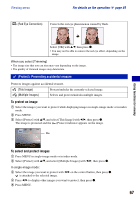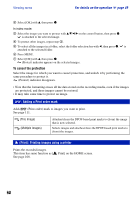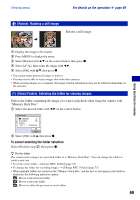Sony DSC-H9B Cyber-shot® Handbook - Page 72
Manage Memory, Memory Tool - Memory Stick Tool, Format, Create REC. Folder
 |
View all Sony DSC-H9B manuals
Add to My Manuals
Save this manual to your list of manuals |
Page 72 highlights
Manage Memory For details on the operation 1 page 70 Memory Tool - Memory Stick Tool This item appears only when a "Memory Stick Duo" is inserted in the camera. Format Formats the "Memory Stick Duo". A commercially available "Memory Stick Duo" is already formatted, and can be used immediately. • Note that formatting irrevocably erases all data on a "Memory Stick Duo", including even protected images. 1 Select [Format] with v/V/b/B on the control button, then press z. The message "All data on Memory Stick will be erased" appears. 2 Select [OK] with v, then press z. The format is completed. To cancel the formatting Select [Cancel] in step 2, then press z. Create REC. Folder Creates a folder in a "Memory Stick Duo" for recording images. 1 Select [Create REC. Folder] with v/V/b/B on the control button, then press z. The folder creation screen appears. 2 Select [OK] with v, then press z. A new folder is created with a number incremented one higher than the largest number, and the folder becomes the current recording folder. To cancel the folder creation Select [Cancel] in step 2, then press z. • When not creating a new folder, the "101MSDCF" folder is selected as the recording folder. • You can create folders designated up to "999MSDCF". • Images are recorded in the newly created folder until a different folder is created or selected. • You cannot delete a folder with the camera. To delete a folder, use your computer, etc. • Up to 4,000 images can be stored in one folder. When the folder capacity is exceeded, a new folder is automatically created. • For details, see "Image file storage destinations and file names" (page 96). 72