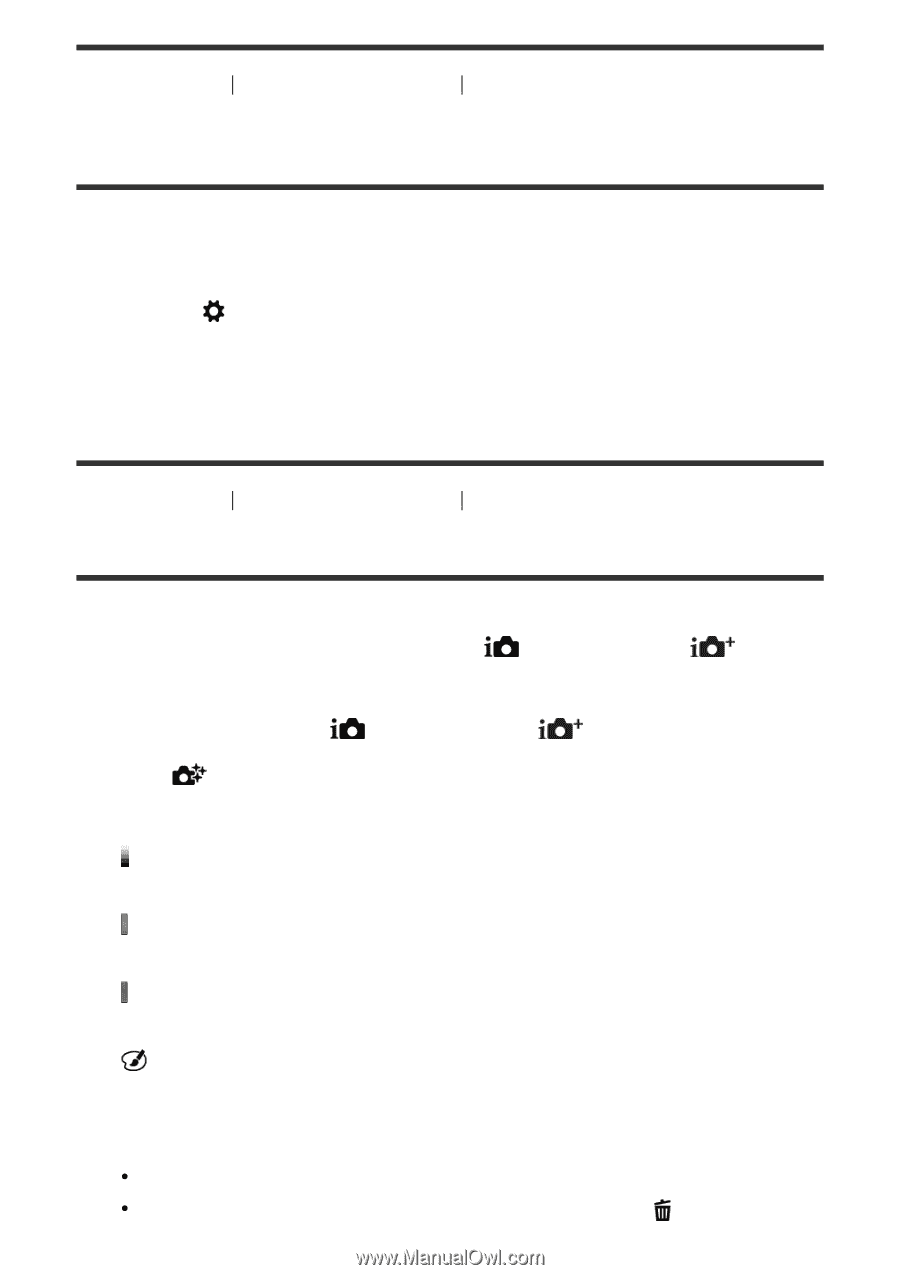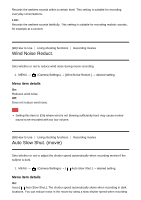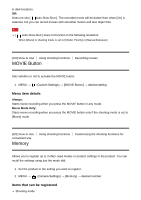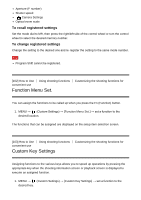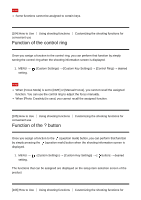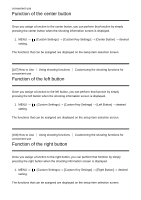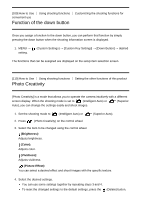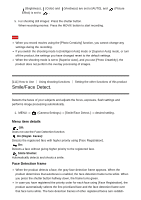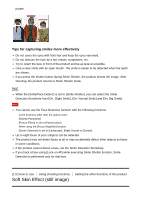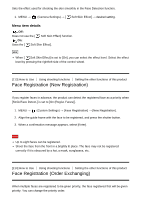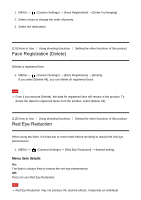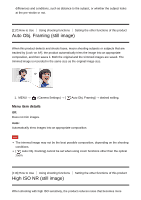Sony DSC-HX90V Help Guide (Printable PDF) - Page 113
Function of the down button, Photo Creativity
 |
View all Sony DSC-HX90V manuals
Add to My Manuals
Save this manual to your list of manuals |
Page 113 highlights
[109] How to Use Using shooting functions convenient use Function of the down button Customizing the shooting functions for Once you assign a function to the down button, you can perform that function by simply pressing the down button when the shooting information screen is displayed. 1. MENU → setting. (Custom Settings) → [Custom Key Settings] → [Down Button] → desired The functions that can be assigned are displayed on the setup item selection screen. [110] How to Use Using shooting functions Setting the other functions of this product Photo Creativity [Photo Creativity] is a mode that allows you to operate the camera intuitively with a different screen display. When the shooting mode is set to (Intelligent Auto) or (Superior Auto), you can change the settings easily and shoot images. 1. Set the shooting mode to (Intelligent Auto) or (Superior Auto). 2. Press (Photo Creativity) on the control wheel. 3. Select the item to be changed using the control wheel. (Brightness): Adjusts brightness. (Color): Adjusts color. (Vividness): Adjusts vividness. (Picture Effect): You can select a desired effect and shoot images with the specific texture. 4. Select the desired settings. You can use some settings together by repeating steps 3 and 4. To reset the changed settings to the default settings, press the (Delete) button.