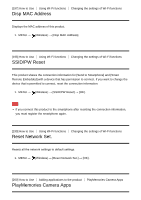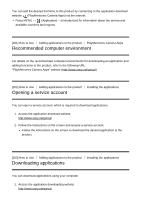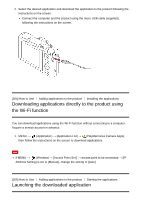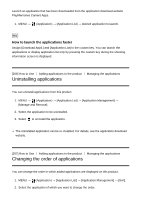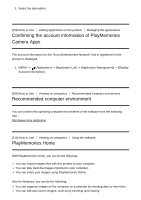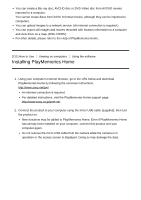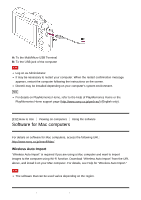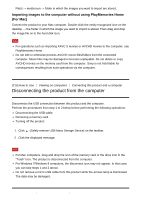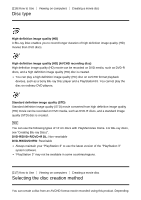Sony DSC-HX90V Help Guide (Printable PDF) - Page 174
Installing PlayMemories Home
 |
View all Sony DSC-HX90V manuals
Add to My Manuals
Save this manual to your list of manuals |
Page 174 highlights
You can create a Blu-ray disc, AVCHD disc or DVD-Video disc from AVCHD movies imported to a computer. You cannot create discs from XAVC S format movies, although they can be imported to computers. You can upload images to a network service. (An internet connection is required.) You can import still images and movies recorded with location information to a computer and view them on a map. (DSC-HX90V) For other details, please refer to the Help of PlayMemories Home. [211] How to Use Viewing on computers Using the software Installing PlayMemories Home 1. Using your computer's Internet browser, go to the URL below and download PlayMemories Home by following the onscreen instructions. http://www.sony.net/pm/ An internet connection is required. For detailed instructions, visit the PlayMemories Home support page. http://www.sony.co.jp/pmh-se/ 2. Connect the product to your computer using the micro USB cable (supplied), then turn the product on. New functions may be added to PlayMemories Home. Even if PlayMemories Home has already been installed on your computer, connect this product and your computer again. Do not remove the micro USB cable from the camera while the camera is in operation or the access screen is displayed. Doing so may damage the data.