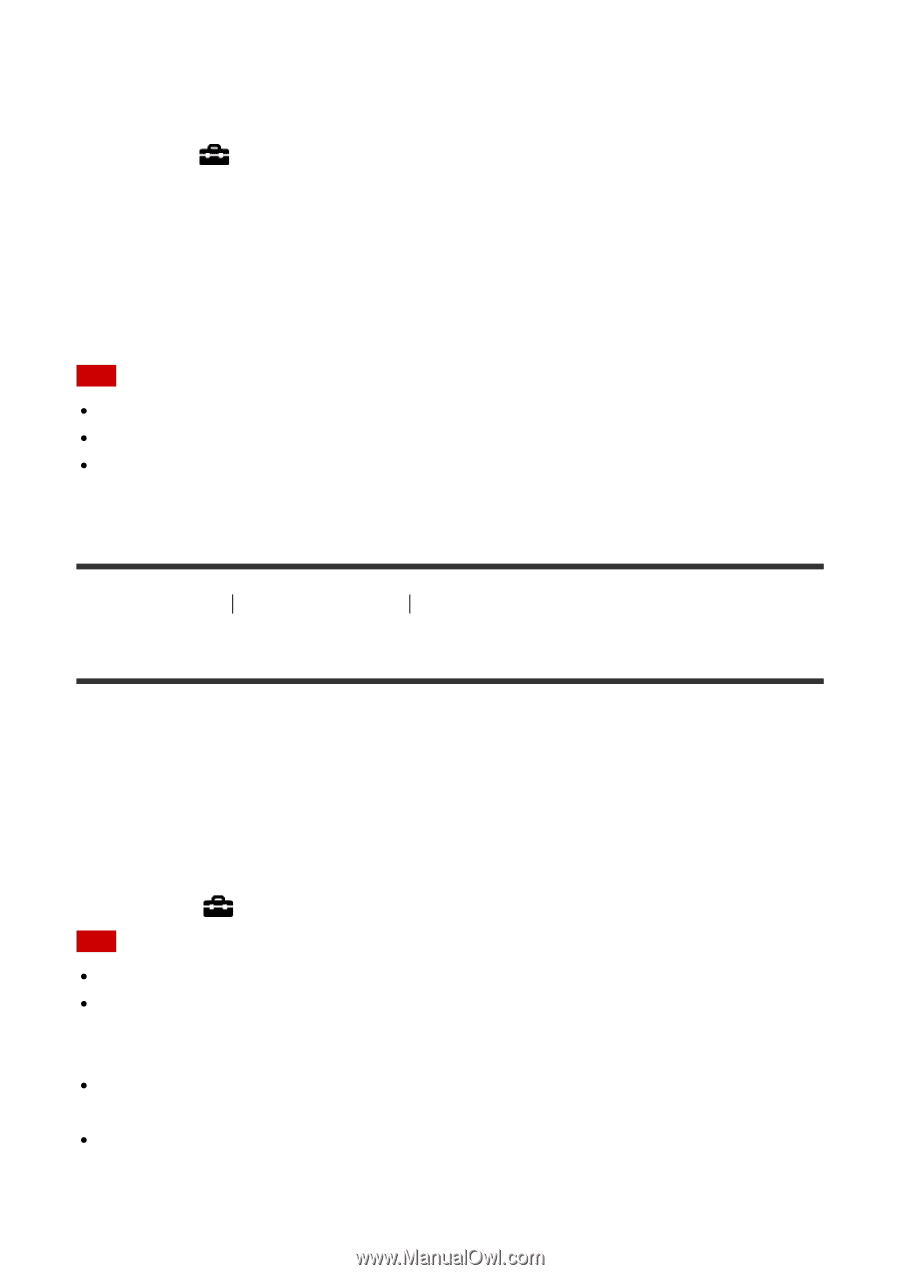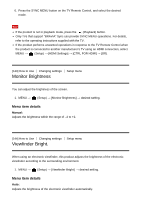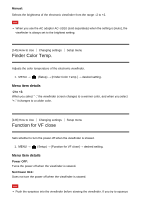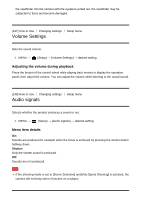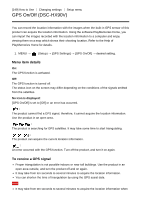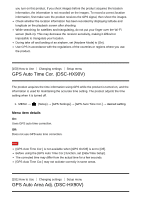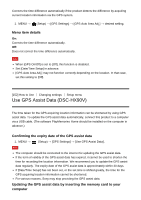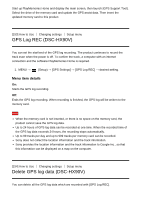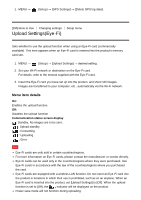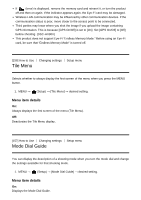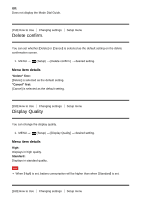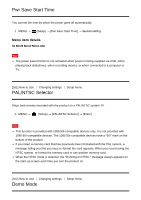Sony DSC-HX90V Help Guide (Printable PDF) - Page 140
Use GPS Assist Data DSC-HX90V
 |
View all Sony DSC-HX90V manuals
Add to My Manuals
Save this manual to your list of manuals |
Page 140 highlights
Corrects the time difference automatically if the product detects the difference by acquiring current location information via the GPS system. 1. MENU → (Setup) → [GPS Settings] → [GPS Auto Area Adj.] → desired setting. Menu item details On: Corrects the time difference automatically. Off: Does not correct the time difference automatically. Note When [GPS On/Off] is set to [Off], this function is disabled. Set [Date/Time Setup] in advance. [GPS Auto Area Adj.] may not function correctly depending on the location. In that case, set this setting to [Off]. [152] How to Use Changing settings Setup menu Use GPS Assist Data (DSC-HX90V) The time taken for the GPS acquiring location information can be shortened by using GPS assist data. To update the GPS assist data automatically, connect this product to a computer via a USB cable. (The software PlayMemories Home should be installed on the computer in advance.) Confirming the expiry date of the GPS assist data 1. MENU → (Setup) → [GPS Settings] → [Use GPS Assist Data]. Note The computer should be connected to the internet for updating the GPS assist data. If the term of validity of the GPS assist data has expired, it cannot be used to shorten the time for recording the location information. We recommend you to update the GPS assist data regularly. The expiry date of the GPS assist data is approximately within 30 days. If [Date/Time Setup] has not been set, or the set time is shifted greatly, the time for the GPS acquiring location information cannot be shortened. For various reasons, Sony may stop providing the GPS assist data. Updating the GPS assist data by inserting the memory card to your computer